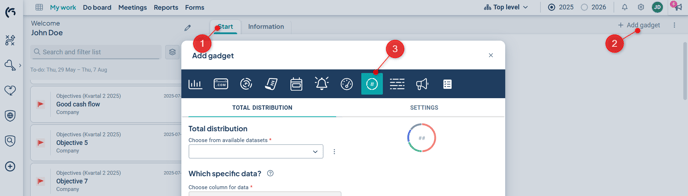Display the overall status distribution of risks, measures with response options, numerical data with automatically generated color, or activities in a gadget.
This article covers this specific gadget. Read about how to add and manage gadgets on the dashboard.
Description
The Total Distribution gadget can display the status distribution of the total number of activities, measures with response options, numeric measures with automatically generated colors, or the number of risks in each risk level.
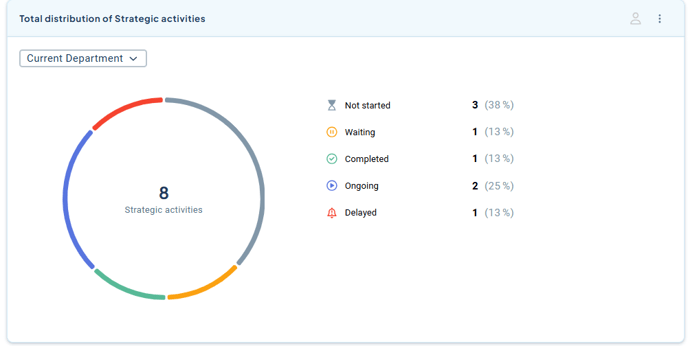
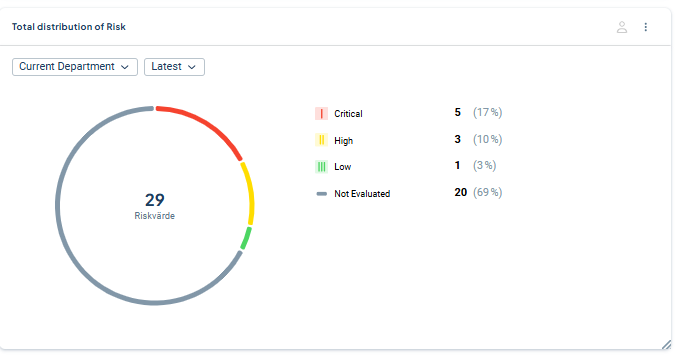
For risks, you can choose whether to display the assessment with or without actions, or alternatively create a separate gadget for each assessment.
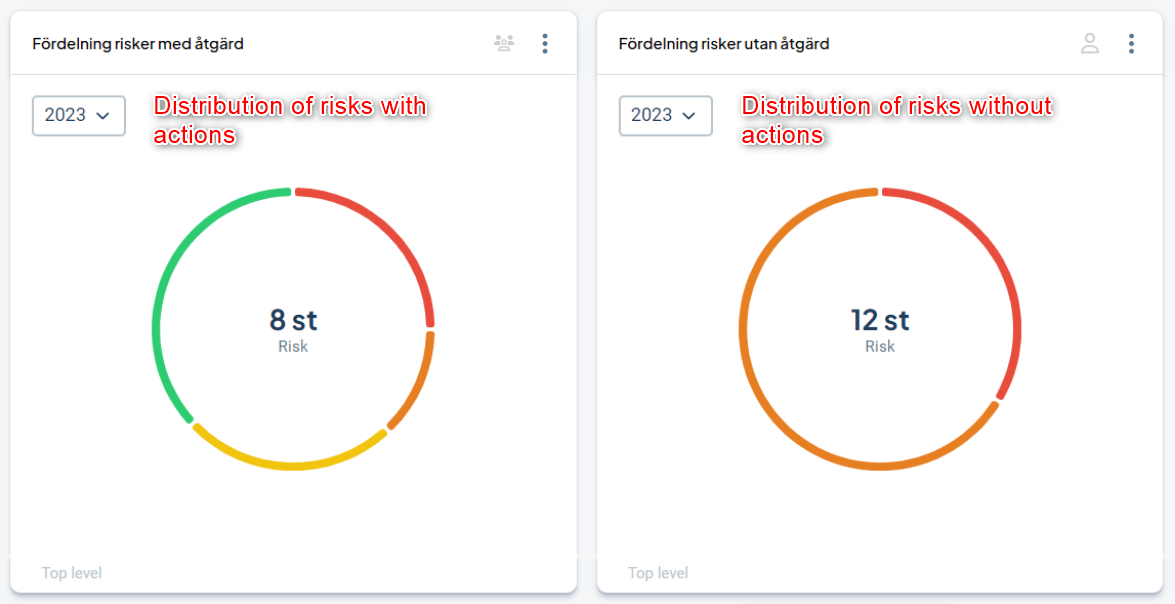
For risks, measures with response options, and measures with numerical data where the color is automatically generated, the gadget can be filtered by period if the measure data is periodic. This option is not available for activities.
Note that only "years" are selectable in the gadget, even if the measures or dataset are set to a different periodicity.
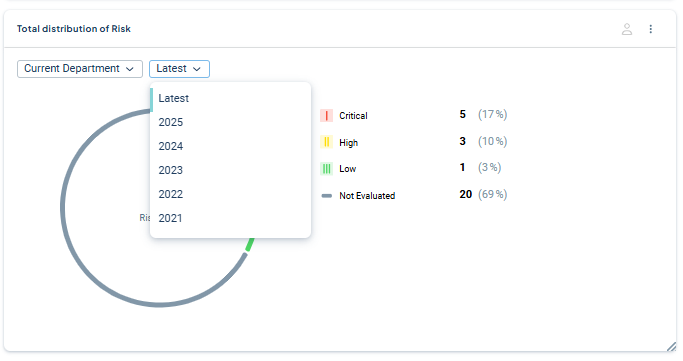
The underlying dataset determines whether additional filtering options are available, such as whether the risks or activities are displayed for the selected organizational level or for all underlying levels.
You can access more information by clicking directly in the gadget, and for example, filter by risk level color or activity status, as well as view risks or response alternatives that are unassessed or lack data.
You can also see who is responsible and which unit the risk belongs to by hovering over the elements.
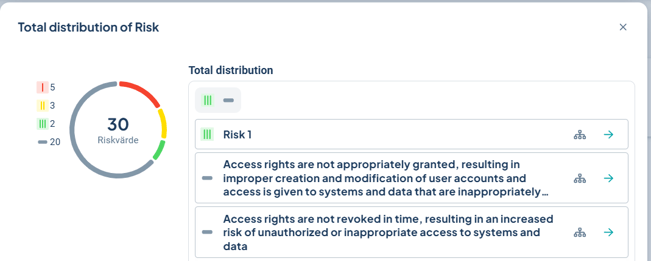
Requirements and Permissions
-
You need a product license to create the gadget.
-
To display risks, the new matrix must be in use, and risk metrics must be configured. Learn more here: New Risk Matrix and Risk Metrics.
-
To display response options with "custom color," the color must be updated to the new color palette for custom colors. Learn more here:[LINK] New Icons and Colors in the Platform.
-
To display content in the gadget, a dataset must exist that contains (at minimum) a correctly configured risk metric column, activity, or metric column with response options. Learn more here: Datasets.
-
The dataset may contain more information than you wish to display in the gadget. You can also pre-filter your dataset. Learn more about how to create your dataset.
-
The gadget can be created both on the "My Work" dashboard and on product dashboards. Only full administrators can add the visualization, except on product dashboards, where the owner of the product dashboard can also add the visualization. However, a full administrator must first have created the underlying dataset.
Create a Total Distribution Gadget
Go to the dashboard where you want to add the gadget, for example, a product start page (1).
Click on Add Gadget (2) at the top right of your dashboard and then select the gadget Total Distribution (3):
Start by selecting a Dataset. If you don’t have a suitable Dataset, you can go directly to the administration from here if you are a full administrator.
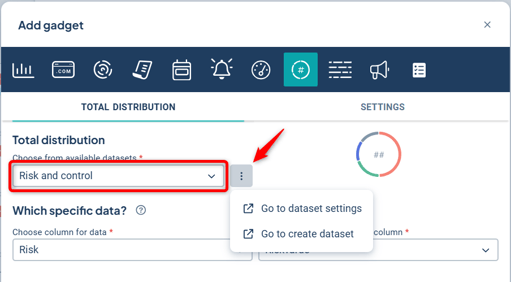
For Activities: Select the activity column as the data column. Only activities updated with the new colors and icons will be displayed. Read more here: [LINK] New standard for colors and icons.
For Response Options: Select the data column for the response options you want to compile. Only measures of the response option type will be displayed. Only response options updated with the new colors will be shown. Read more here: [LINK] New standard for colors and icons.
For Measures with Numerical Data and Automatic Color: Select the column for the measures you want to compile. Only measures with automatic color will be displayed.
For Risks: Select the data column for the risks you want to compile (1). The column must be of the type "Risk." Then select which value of the risk you want to summarize (2).
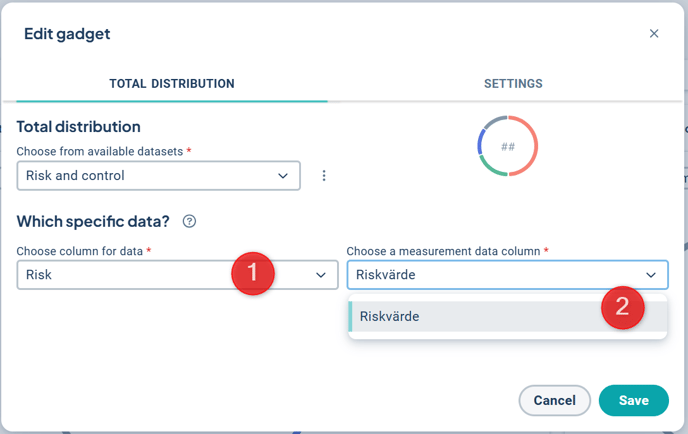
The gadget will be given an automatic name. If you want to change it to another name, you can do so under Settings.
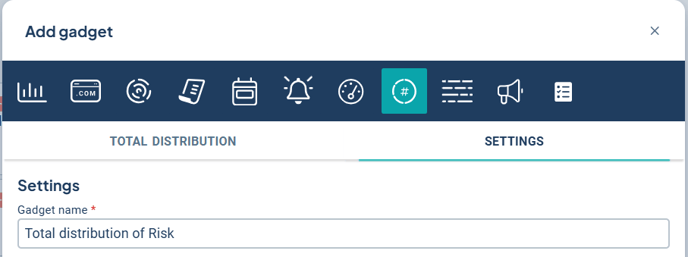
Finally, save your gadget. If you want to share your gadget with others in the organization, read how to do it in this article: Dashboard with gadgets
Limitations of measure data
This gadget displays the distribution of the total number of risks in each risk level, response alternative data, or numerical measures with automatic color. Therefore, it is only possible to select from model columns that belong to a measure template set to numbers with automatic color, response alternatives, or risk measures.
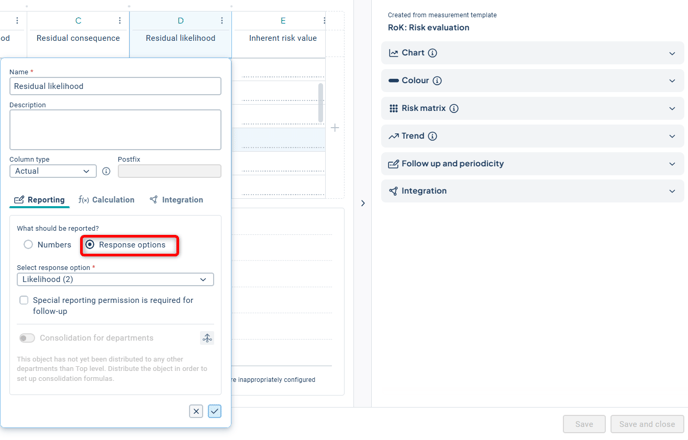
Thus, all types of measures are supported except those where the color is manually set during follow-up.
We welcome your feedback!
When you click on the arrow, a short survey is currently displayed as we are currently gathering broad feedback on whether and how users wish to explore the data further. We encourage you to complete the survey.
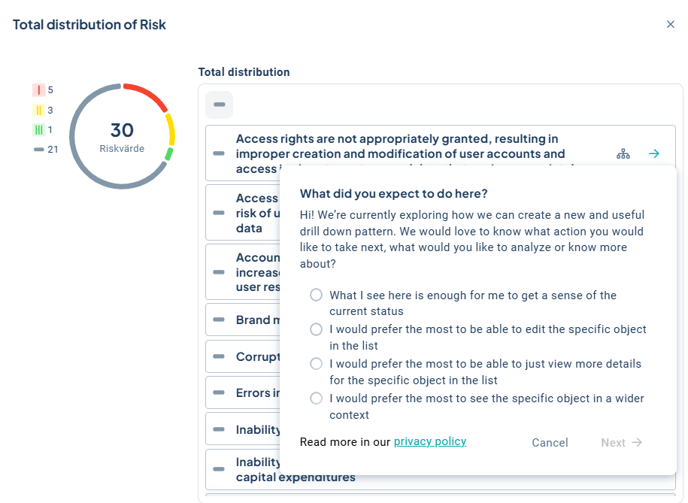
The aim is to provide a basis for how we can develop a general pattern for how users can explore the data presented on a dashboard in greater depth.