This section describes how Stratsys products, menus, and views work.
In Stratsys, there are three central concepts to facilitate your navigation – product, menu, and view. The platform consists of a number of different products; which products are available to you depends entirely on what your organization uses, and which ones you as a user have access to is determined by your permissions. Each product has at least one menu linked to it, and each menu consists of a menu flow built from dashboards and views. The actual work of documenting information takes place in the views. Some documentation is also done directly in your reports, which you can access either from the reports page or directly from a menu.
Access to products, menus, and views
As a user, you may have access to one or more menus, and this is determined by the permission group you belong to. What you are allowed to do in the different views provided by the menus is also governed by the permission groups – having access to a menu is not sufficient; you must also have the rights to work in the menu.
When you log in to Stratsys, you will always land on My Work first, and from there, you can continue navigating.
Tip! If you have specific follow-up responsibilities that appear in your to-do list, you can navigate directly to your follow-up via a card in the to-do list.
Products
You can find your products and menus on the far left side of the system. What you see is determined by your permissions. The product menu is collapsed by default, showing only the product icons.
Click the Stratsys icon at the top to expand the product menu. The product names will then also be visible.
Products that have several different menus linked to them are indicated with an arrow after the name. Click the product to select a menu.
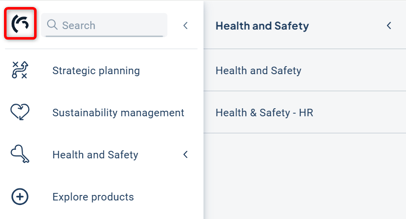
If you know the name of the menu or view you want to access, you can search for the name in the name field and then select the correct view.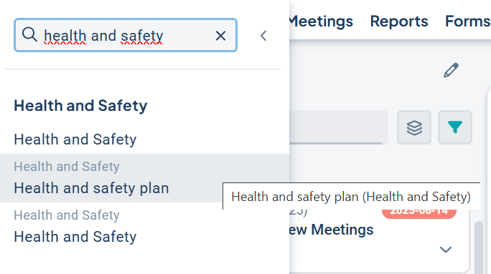
The Menu Bar
Once you have selected a menu, you will land on a start page for the product. From the horizontal menu bar located second from the top, you can navigate to the views where you will perform your work.
Which views are available may vary – the aim is always to make the content relevant to you as a user based on your specific tasks in the system.

It is also common for additional views to be available in a submenu, which is indicated by a downward arrow next to the heading.

Views
When you select an option from the horizontal menu, you will enter a view or, in some cases, a report.
The content displayed in the view depends partly on the unit you are positioned at in the organizational tree and on the view's settings. The view contains several tools, such as help texts and filters, to support you as a user.
It is within the view or the report that you work with your information, and different views and reports serve different purposes. Here you can read more about how to add and modify the various items available in our products:
