Define which information should be filtered in views and report sections by creating default filters.
How to Access Default Filters for Views
Default Filters for Report Sections
Accessing the Default Filter in a Report Section
Add, Edit and Remove a Default Filter
Default Filters for Views
Note: Changing a filter in a view never affects the filtering in reports.
In the view settings, you can define which information should be displayed by default when a user accesses the view. You can also decide what filtering options users should have to customize the view themselves.
Filtering is configured in two steps, and the settings apply specifically to that view.
First, you choose which filter settings should be available in the view—that is, which properties users can filter by, such as “enable filtering by Color.”
Then, you can create one or more default filters that specify the conditions for those properties, for example, “show only nodes with the color Green.”
The default filter is displayed when the user enters the view, but users can also filter the view using the available filter settings, resulting in a temporary filter.
It is possible to create different default filters for different department and permission groups, allowing the information to be tailored to various parts of the organization. For instance, activities may not be displayed at the top levels but only at more operational departments. See more below.
Below is an example of a default filter as it appears when opening the filter funnel in the view:
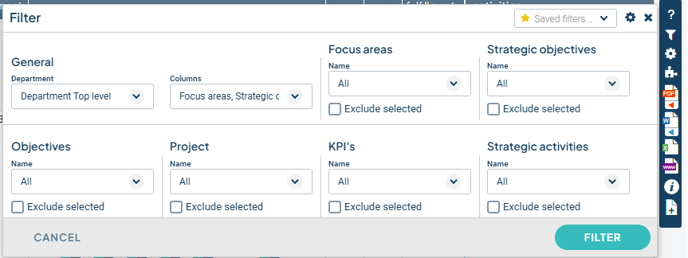
How to Access Default Filters for Views
The default filter defines how the view will be filtered when a user accesses it.
You can create and modify default filters by going to the view settings, which are found on the right side of the toolbar. Click the gear icon and then select Standard Filter at the bottom of the view settings for the classic views.
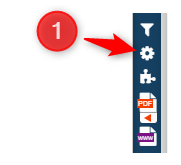
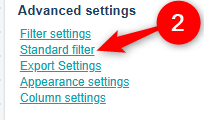
For the new view types, you can access Default Filter via the context menu (three dots) in the toolbar above the view.

Default Filters for Report Sections
Note: Changing a filter in a report section never affects the filtering in views.
Default filters for report sections work similarly to those for views. One key difference is that you cannot change the filter locally using a filter funnel as you can in views—instead, all adjustments and testing are done by modifying the default filter directly. There are also no department-specific filters or permission group filters for report sections.
The filter is configured in two steps, and the settings apply specifically to that report section.
First, you define which filter settings should be available for the report section—that is, which properties users can filter by, such as “enable filtering by Color.”
Then, you can create one or more default filters that define the conditions for those properties, for example, “show only nodes with the color Green.”
Accessing the Default Filter in a Report Section
To locate the default filter for a report section, first click “Edit structure in shared template” (1). Then, find the report section you want to edit and click its blue header row (2). You'll find the default filter and filter settings at the bottom of the page (3).
Next, select the filter you want to modify by clicking the wrench icon.

Types of Default Filters
In views, you can specify four different types of default filters:
-
General, department Group–specific, department-specific and Permission Group–specific
In report sections, you can specify two types of default filters:
-
General and Department Group–specific
The most common setup is to use a General filter along with various Department Group–specific default filters to define how information should be displayed in the view at different organizational levels.
For example, you might want to display Focus Areas and Strategic Goals at the top-level department but exclude Activities, which are instead added at the department level. At the department level, you might want to display Operational Objectives and Activities in the same view.
The General default filter affects all departments, while the other types affect only the specific department group, department, or permission group they are configured for.
Below is an example of default filters at the department group level. The blue flag indicates which filter is active for the level you are currently viewing.
The example shown pertains to a view.
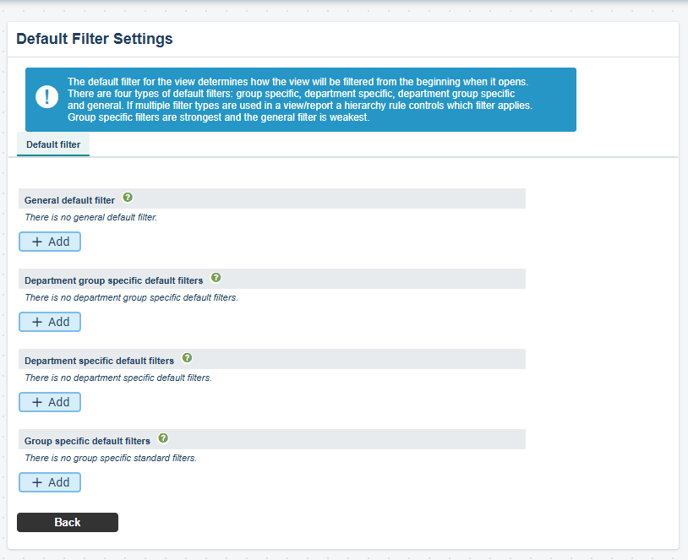
General Default Filter
The information in the view is displayed the same way across all department levels and permission groups without exceptions.
Department Group–Specific Default Filters
If department group–specific filters are defined, they will override the general default filter for the departments included in that group. For example, all schools in a municipality might be set to view the information in the same way. Learn more about Department Groups.
Department-Specific Default Filters
If Department-specific filters are defined, they override the general filter or the department group filter for that particular unit.
Group–Specific Default Filters
If permission group–specific filters are defined, they override all other filters for users with that specific permission. If a user has multiple permissions with different associated filters, it cannot be determined how the view will be filtered for that user.
Tip: We recommend using a General default filter in combination with Unit Group–specific default filters, as this usually covers most needs.
Avoid mixing filters for permission groups with department-related filters, as it can become difficult to determine which filter is actually applied.
Add a Default Filter
Select the grouping to which the new default filter should belong and click Add. In the default filter, make your selections using the dropdown menus and text fields that appear.
The available filtering options depend entirely on the settings enabled in the Filter Settings for the specific view or report section.
Edit a Default Filter
Click the wrench icon to the left of the default filter you want to modify. Make your desired changes and click Save.
Delete a Default Filter
If the default filter is causing issues, you can try deleting it. You may also first try re-saving the filter settings (without making any changes), as certain configuration updates may require this step for the default filter to update correctly.
Click the trash can icon to delete a default filter. No information is removed from the system when a default filter is deleted, but more information may become visible to users.
If the view contains sensitive information, consider first making a copy of the view and removing the default filter there to avoid any unexpected results.
