With Datasets, you select a prefiltered set of data from your scorecards, which you can then display in various visualizations.
Description
With datasets, you can create a selected set of data from your scorecard, which you can then visualize in various components within Stratsys.
The first available visualizations are in the following gadgets:
Over time, more components will be able to utilize datasets. This allows for consistent conditions across different visualizations, using the same selection of visible columns and applied filters.
Prerequisites and Permissions
-
The functionality requires a product license.
-
To create or manage a dataset, you must be a Full Administrator.
Create and Modify a Dataset
Create a New Dataset
As a Full Administrator, go to Datasets under the administration section Settings. Click Add to create a new dataset.
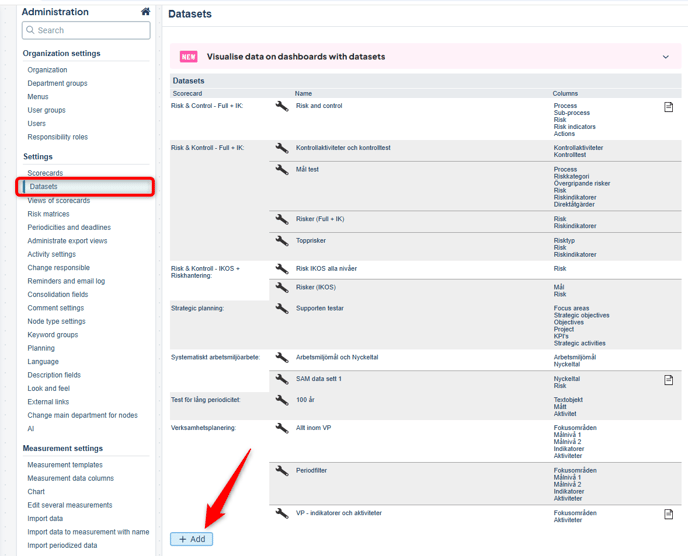
Select the scorecard (1), give your dataset a clear name and an optional description, and choose which scorecard columns to include (3). Then click Save (4).
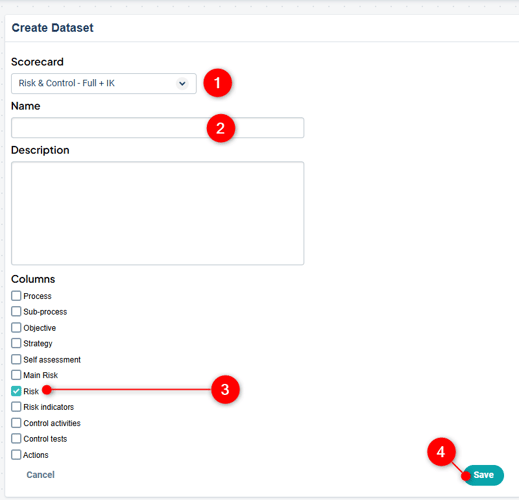
Edit a Dataset
After saving your Dataset, you can modify its properties. For example, you can create filters to extract the specific information you want included in the data selection. Just like in views and report sections, you have access to filter settings and a standard filter to define your selection. Click the wrench icon to access the filter settings.
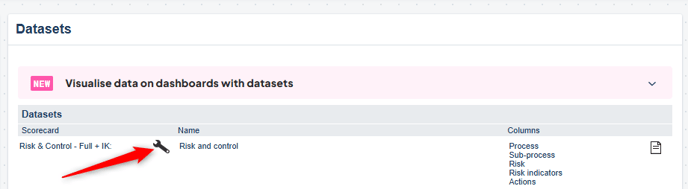
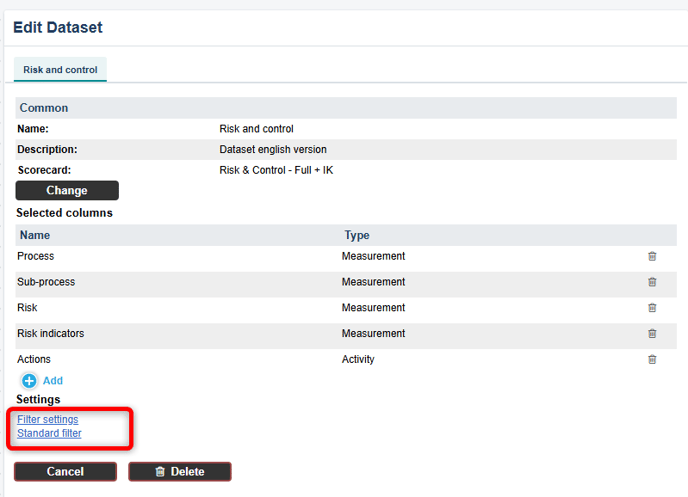
Start by configuring the Filter Settings to define the filters you want to apply. Learn more under Filter Settings.
Next, create your Standard Filter. This works similarly to filters in views, with the key difference that you can only apply one single filter—customizations for unit groups or individual units are not possible. If such customization is needed, you should instead create separate Datasets. Learn more under Standard Filter.
Tip: Once you've configured your filters, consider adjusting the name and description of your dataset to clearly reflect what it is filtering.
