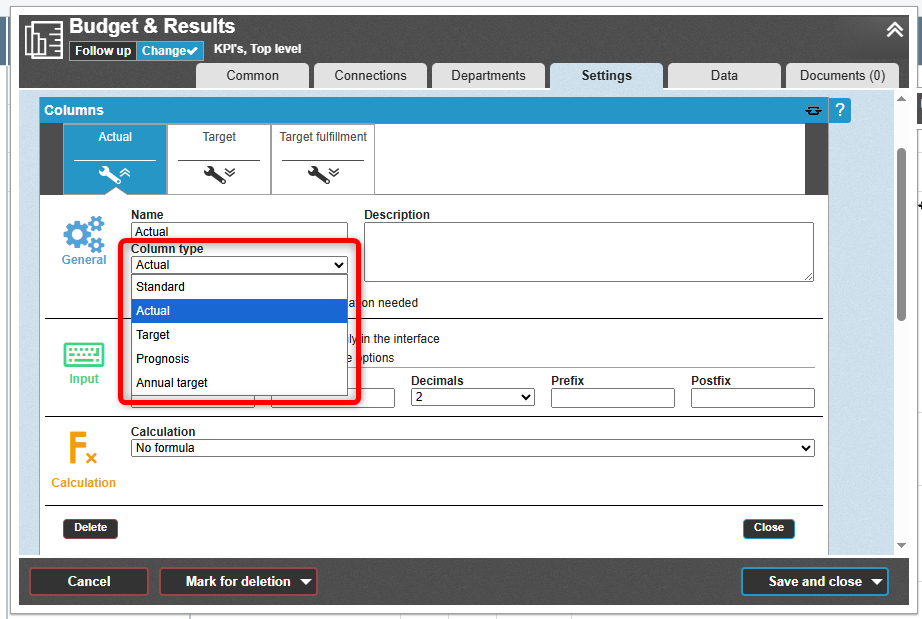Here you’ll find tips on how to best configure your measures for easier use and how to avoid the most common issues.
Navigering på sidan:
- Selecting a Measure Template
- Do Not Combine Calculation and Consolidation Formulas
- Data Column as an Annual Target
- Changing the Periodicity of a Measure
-
Selecting Column Type for Data Column When Linked to a Responsibility Role
1. Selecting a Measure Template
All measures are based on a measure template. New measures are always created as a copy of the selected template. In some cases, only one measure template is available, and no selection is needed.
If multiple templates are available, you will need to actively choose one when creating a new measure.
When adding a measure, you may need to choose whether to create a new measure or to select or copy an existing one. This section applies only if you are creating a new measure.

In the object window, the section “Select Template” appears under “General”. Consider what the measure is intended to track, and choose the most appropriate template based on the template names and descriptions.
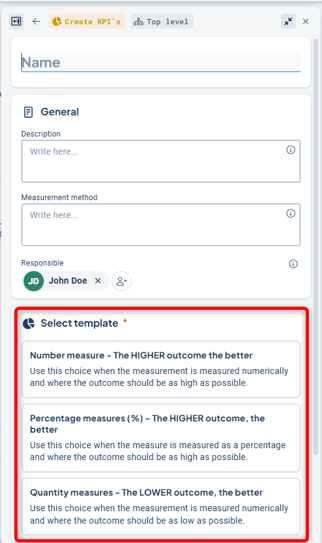
In the classic edit window, you select the measure template in Step 2, after the general section. Here too, you can view the name and description of the measure templates.

If there are no suitable measure templates for your purpose, and you are an administrator, you can create new measure templates and make them available to the management model column.
In the administration section, you get an overview of the measure templates and whether they have been included in the management model columns.
Learn more about how to manage measure templates.
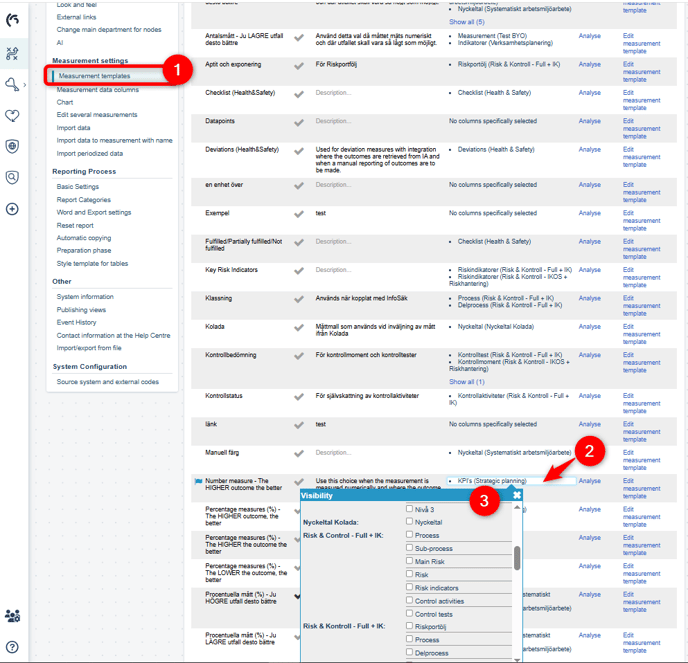
2. Do Not Combine Calculation and Consolidation Formulas
Once the measure is created, you can make adjustments to its settings. The most common mistake is using both a calculation formula and a consolidation formula for the same measure data column.
While technically possible, this will not work (with rare exceptions).
As a rule of thumb, columns where data is reported can be consolidated (if desired), whereas calculation columns should use the already consolidated data from those columns.
Learn more about calculation formulas and consolidation formulas.
3. Data Column as an Annual Target
If you have a data column where a value will only be reported once per year, but the measure itself has a shorter periodicity, you can set this column as type Annual Target.
With this setting, other periods within the measure's periodicity will be greyed out, and only the final period will be editable. You configure an annual target in the settings for the measure data column by selecting it in the Column Type field.

In the classic edit window, it looks like this:

For a measure with, for example, Quarterly periodicity, values can now only be entered for the final quarter.
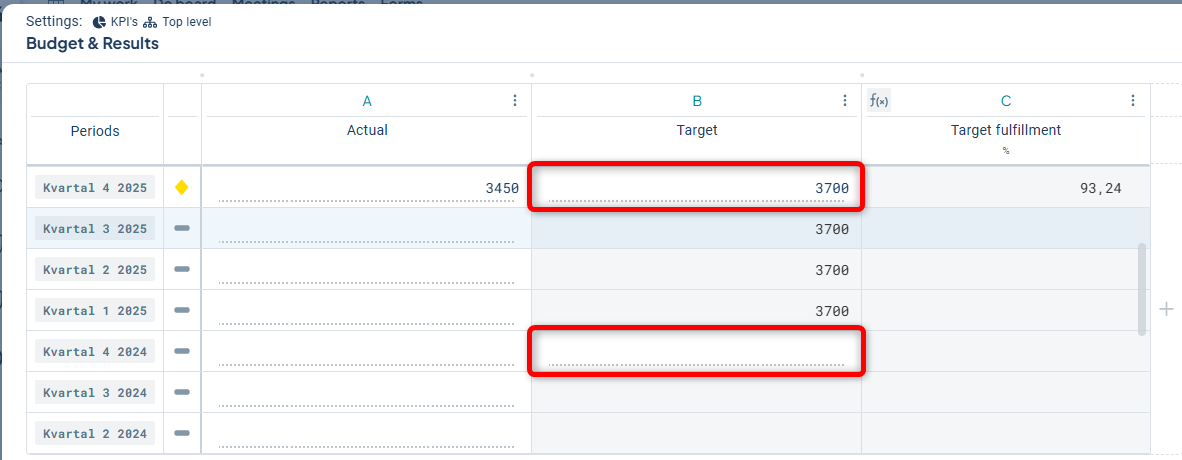
In the classic edit window, it appears as follows:
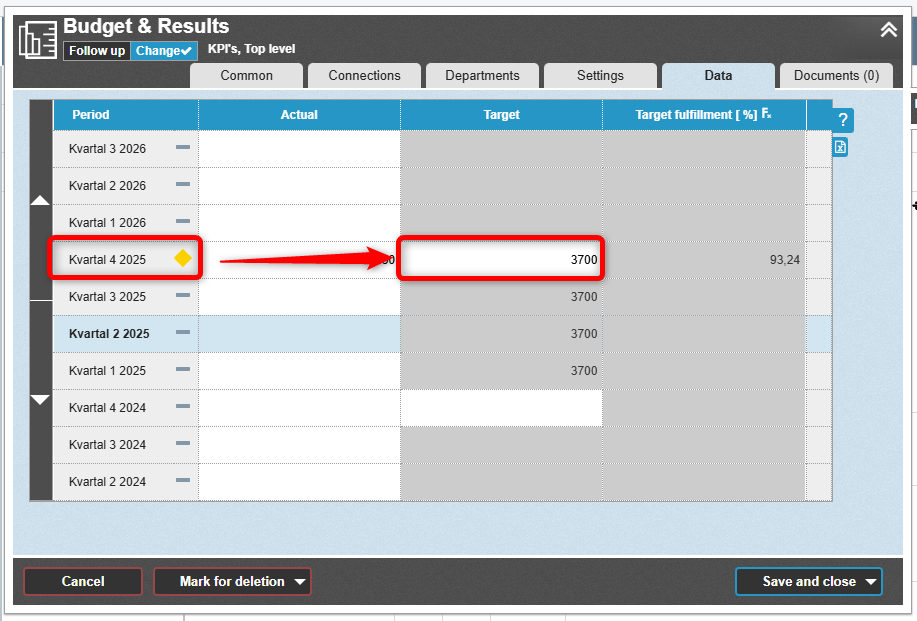
4. Changing the Periodicity of a Measure
There are cases where the periodicity of all or specific objects needs to be changed. When changing the periodicity—for example, from Year to Month—it may result in reported data or comments no longer being displayed.
However, data or comments are generally not deleted during the change; they are simply hidden. If you revert to the original periodicity, they will reappear.
Read more about changing periodicity in the article here.
5. Selecting Column Type for Data Column When Linked to a Responsibility Role
Note: The column type Standard never generates any follow-up responsibility for users. No reminders via the to-do list or email notifications will be shown for columns of type Standard, even if a responsible user is assigned to the measure.
Measures that are to be followed up use a responsibility role where the responsible person is specified. Since the follow-up responsibility in the role is linked to the column type in the measure’s data columns, it is important to assign the correct column type to each data column.
For responsibility roles, responsibility can be assigned to the column types Actual, Target, Forecast, and Annual Target.
Learn more about responsibility roles.
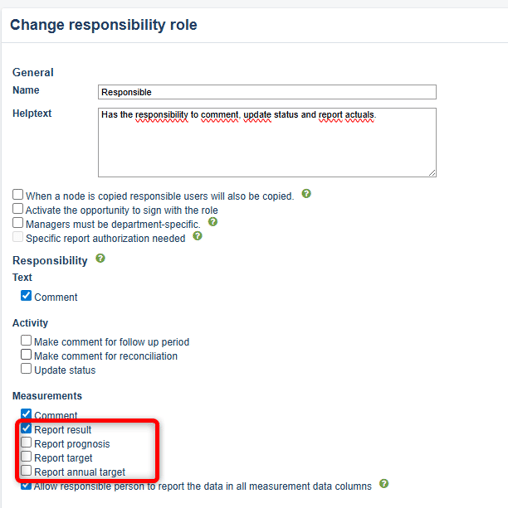
The corresponding column types are found in the settings for the measure data columns. A person responsible for reporting actuals will be reminded to report in columns of type Actual for the measures they are responsible for. The name of the data column itself does not affect this.
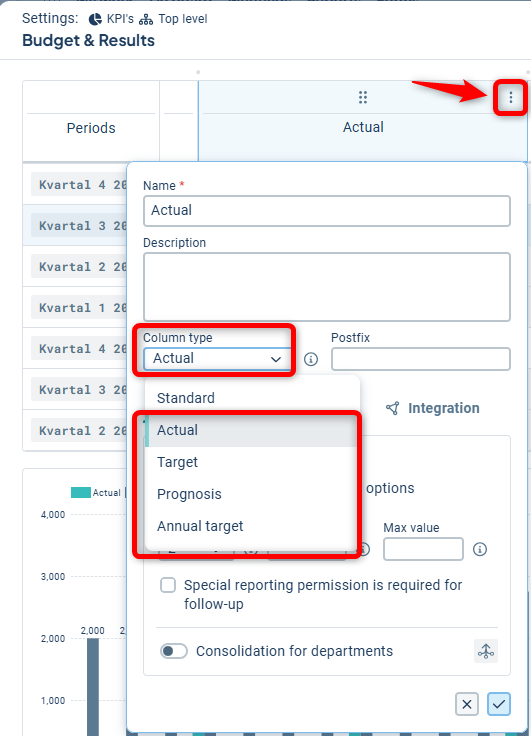
In the classic edit window, it looks like this: