This article describes what source systems and external codes are, what they are used for, and how they are configured
Contents
- External Codes for Organizational Units
- External Codes for KPIs and KPI Columns
- N-1 (Many-to-One) Mapping for Organizational Units
- External Codes for Planning Version
Source Systems
An external source system must exist in Stratsys in order to create an integration with another source system. External codes must be created for a source system to map units, KPIs, and KPI columns in Stratsys with corresponding units, KPIs, and columns in the external source system.
Create or Edit a Source System
To create a source system, go to Source Systems and External Codes in the administration. When creating or editing a source system, the following settings can be configured:
- Name: The name the source system will have in Stratsys
- Description: Here you can specify, for example, what type of KPI data this source system exports to Stratsys.
- Icon: Add an image
Select Integration Type
Not all source systems require an integration type. Depending on which source system is used, an integration type may need to be linked to the source system. This is done to enable proper configuration of the integration. For example, the integration "User Synchronization – Synchronization with Directory Service" allows multiple units in Stratsys to be mapped to a single unit in your user directory.
The available options are as follows:
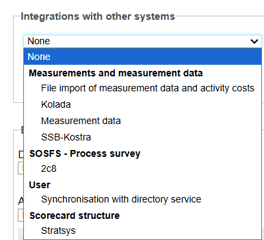
Measures and Measure Data
Used for importing data from files. All data imported via file import is handled through these integrations.
Read more about each import type and integration:
-
File import of measure data and activity costs: Import measure data
-
Integration with Kolada [LINK] and kolada.se
-
Measure column data: See integration with Lifecare [LINK] and KPIs for Resource Planning [LINK]
-
Kolada’s Norwegian equivalent ssb.no > kostra
SOSFS – Process Mapping
This option is used for the 2c8 integration, which is used to describe and communicate process flows.
Users
Synchronization with directory services is used for User Synchronization with LDAP(S). This integration is used to sync users to the correct unit with the correct permissions. Read more about User Synchronization with LDAP(S) here. [LINK]
External Codes
The term "external code" is used by Stratsys to translate an external system’s internal codes and terms into the organizational units, KPIs, and KPI columns used in Stratsys. Before external codes can be created in Stratsys, a source system must be set up.
In Which Integrations Are External Codes Used?
Related external code mappings by integration type:
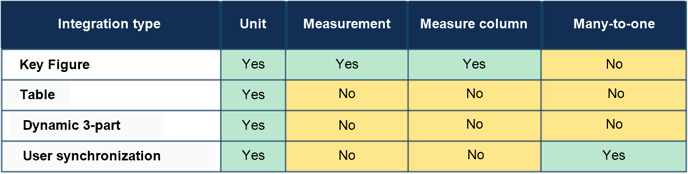
Many-to-one mapping is only used in user synchronization projects. Its purpose is to link several units in the user directory to a single unit in Stratsys. Read more about this in the section N-1 (many-to-one) mapping.
External Codes for Organizational Units
Open Organization in the administration section to edit the unit for which an external code should be entered. Click on the unit you want to add an external unit code for.
-
Under External Codes, select the source system you wish to update from the dropdown menu. Enter the external code from the source system in the box to the right and save. If there are multiple source systems, you can enter an external code for each one here.
-
If Stratsys’ internal ID is to be used as the external code, you can see what this is for the unit at the top of the table.
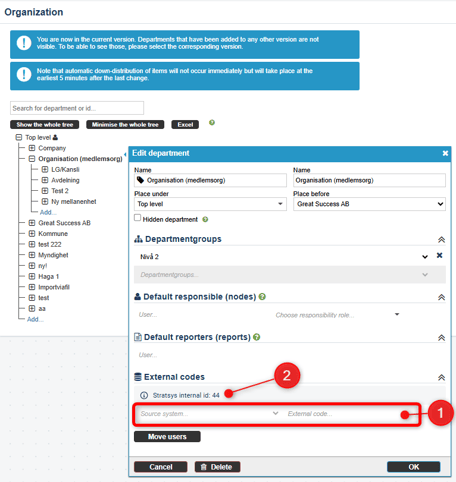
TIP! For organizational units, the external code often corresponds to the term "cost center" in the source system. This means that the cost center for this unit in the source system should be entered here.
External Codes for KPIs and KPI Columns
External codes for KPIs and KPI columns should only be entered once per unique KPI name or KPI column name. If multiple KPIs share the same KPI name (as is the case with copied and/or consolidated KPIs), the external code should only be entered for one of these KPIs.
Below are instructions for the classic edit window.
See instructions for the new edit window further down.
Open the measure where the external code is to be entered by clicking the wrench icon and selecting the Settings tab. Scroll to the bottom to find External Code.
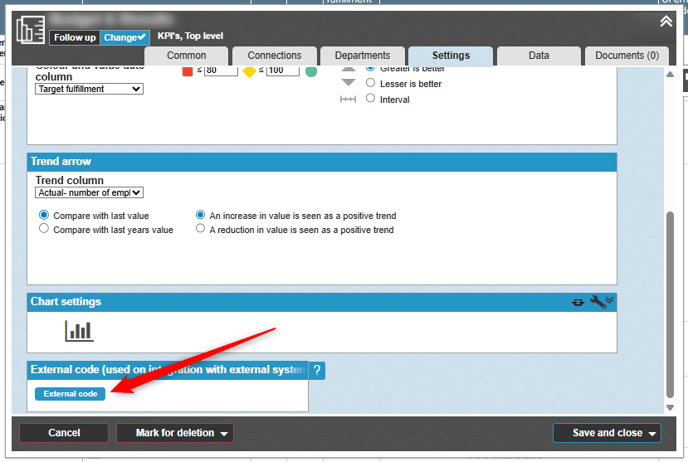
If at least one source system has been set up, a field named External Code will appear. Click the button to open the following dialog box. Here, you can specify which external code
corresponds to the current measure name for each source system. If multiple source systems are set up, this is where you can enter the external code for each of them.
Below are the instructions for the new edit window.
Open the measure where the external code is to be specified by clicking on the relevant measure so that it opens on the right-hand side of the view. Expand Settings and click the wrench icon next to "Data: XXXXX".
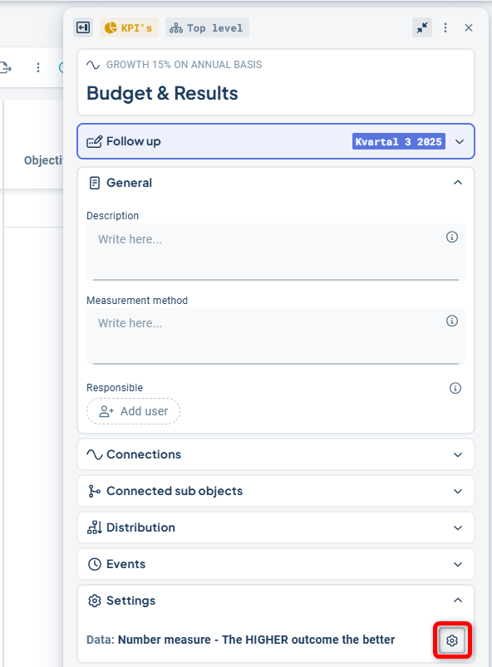
In the edit window, expand Integration and click on + Add integration.
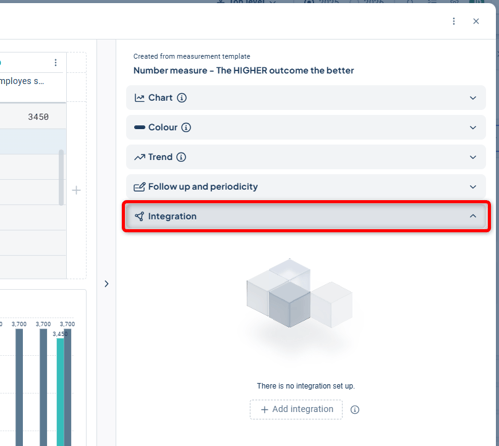
Select the source system to which you want to add an external code, then enter the Code. The source systems in the list are unique to your specific Stratsys environment.
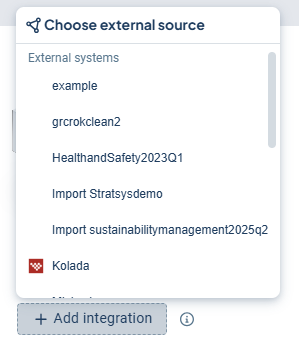
To specify an external code for KPI columns, this is done in the Administration under Source Systems and External Codes. Select the "External Codes" tab. Choose the desired source system from the dropdown list and select "Measurement data columns" in the dropdown for External Code. Click the Add button to add an external code for the KPI column.
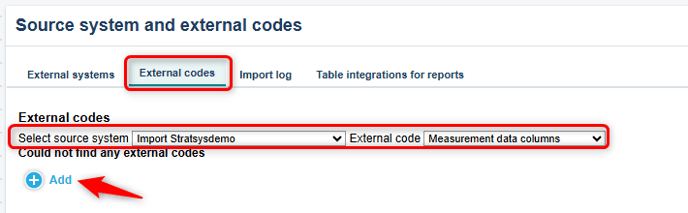
In the dialog box, enter the Name of the KPI column and then the external code below.

Delete an external code
To delete an external code, you need to open the dialog box for the external code and delete the existing external code so that the field is empty. When you click save, the external code will be removed since the field is empty.
Find External Codes
Stratsys provides a centralized location for all external systems and their external codes. Here, you can view all existing external codes for Units, Text Nodes, KPI Nodes, Activity Nodes, KPI Columns, Permission Groups, etc. By clicking the wrench icon, you can edit existing external codes.
You also have the option to add new external codes, for example to nodes or units that currently lack an external code. To do this, check the box "Show all ___". By clicking the plus icon![]() , you can add new external codes.
, you can add new external codes.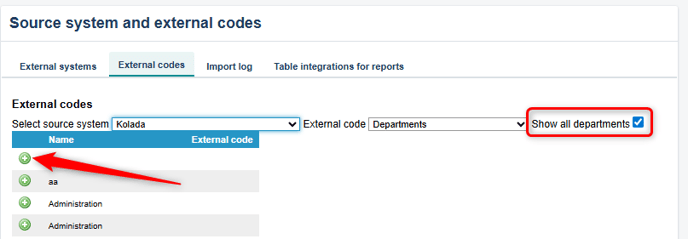
Possible Errors
An external code can only be entered once per source system. This means that if you use Qlik Sense for both KPIs and table integration, it is possible to reuse the external codes. However, it is not allowed to use the same external code for, for example, two different units within the Qlik Sense table integration. Doing so will result in the following error:
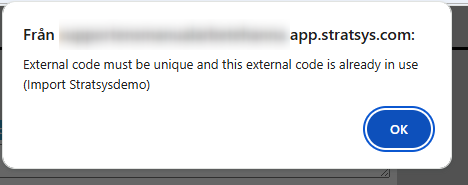
If an external code is to be moved to another unit, you need to wait until the next day to update it on the new unit, as the codes are cached – the cache is cleared nightly.
N‑1 (Many‑to‑One) Mapping
Many‑to‑One mapping is used exclusively in user synchronization and standard key figure integration projects (such as IA, Lifecare, Personec). Its purpose is to link multiple units in the user directory to a single unit in Stratsys. This mapping does not relate to user permissions—it only ensures users are imported under the correct unit in Stratsys.
For example:
At the care facility Havsfågeln, there are three departments (Fiskmåsen, Pingvinen, and Pelikanen), each with its own staff, as well as a management and support function belonging to the root unit Havsfågeln. In Stratsys, however, only Havsfågeln exists as a unit, so users from these four units need to be mapped to the root unit Havsfågeln.
Here is how it appears in their user directory:
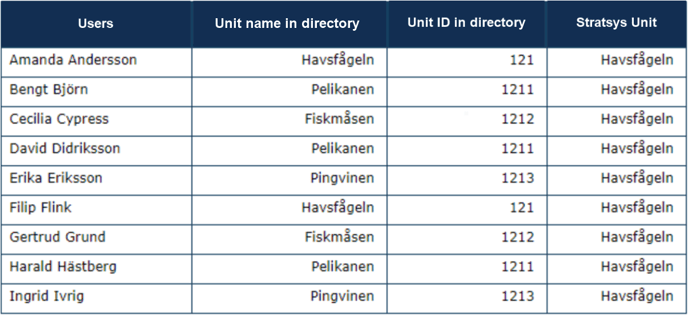
Separate these subordinate units in a consistent manner, for example by using ; or , as delimiters or commas.
You can verify that Havsfågeln has received the correct external code for the selected source system by navigating to the department in the organization tree.
How to add external codes for N-1 mapping
To be able to add external codes for N-1 mapping, a 1-1 mapping must first exist under external codes. This means that you first map one unit from your AD to one unit in Stratsys, and then map multiple units from your AD to the mapped AD unit. In the example below, AD unit 121 has been mapped to a unit in Stratsys. Thereafter, AD units 1211, 1212, and 1213 have been mapped to unit 121. This means that all users in these AD units belong to the mapped unit in Stratsys.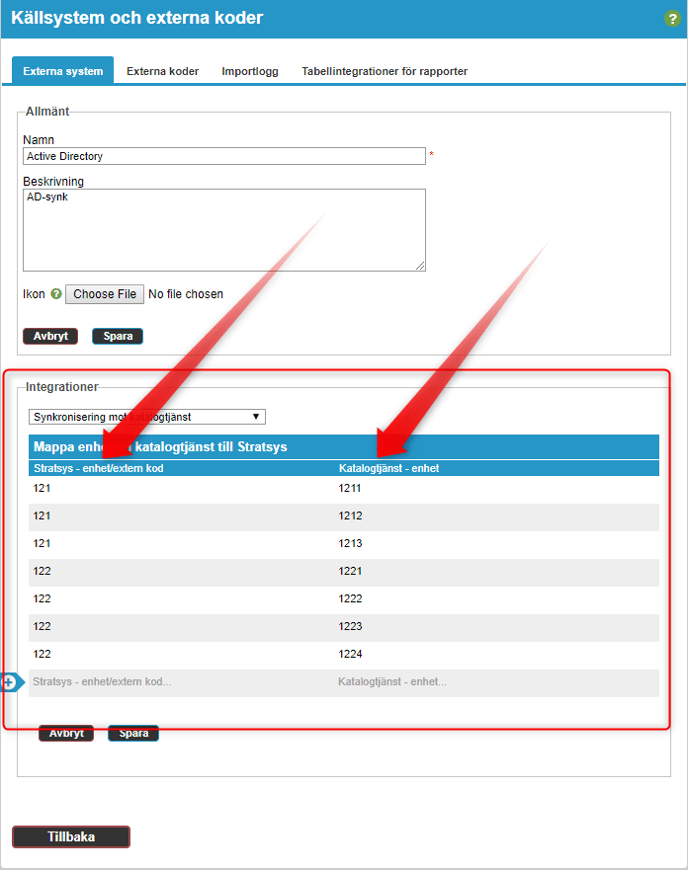
To add external codes for N-1 mapping, go to Administration > Source systems and external codes > Source systems. Open the source system using the wrench icon. The unit mapped under 1-1 is entered under Stratsys unit/external code on the left. The multiple units are mapped on the right, under Directory service – unit. Click Save to finish.
External Codes for Planning Version
It has for some time been possible to integrate data (such as user permissions or KPI data) to units and KPIs that exist only in the planning version. To ensure the integration functions correctly for these units and KPIs, external codes need to be managed. This section describes how to manage external codes in the planning version.
Note: If no action is taken regarding external codes in the planning version, the same external codes will be carried over to the planning version and subsequently to the current version when version management is performed.
Scenarios where managing external codes in the planning version may be relevant:
-
You have a new organizational unit in the planning version to which you want to synchronize users so they can access and plan work for the upcoming year.
-
You have changes in your local user directory that will result in an existing unit receiving a new external code next year.
-
You have a new KPI in the planning version for which you want to integrate KPI data (KPI integration).
-
You have an embedded view with dynamic third-party embedding that you want to filter based on a new unit that only exists in the planning version.
Set an external code for a unit in the planning version
- Go to the administration by clicking the gear icon
- Switch to the planning version
- Select the Organization menu
- Click the unit for which you want to add or change an external code
- If a code already exists for the unit in the current version, remove the existing code and enter the new one that should apply in the planning version. The external code added in the planning version will not overwrite the code in the current version. Otherwise, add it directly.
- Save.
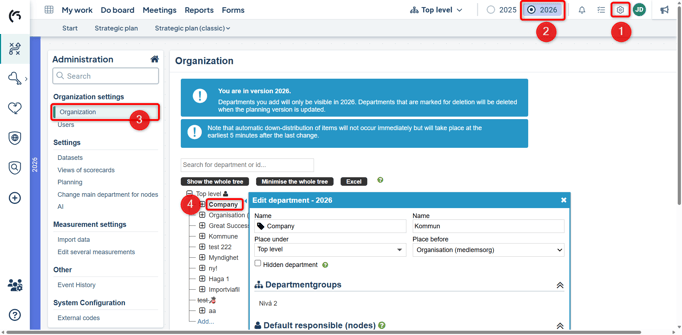
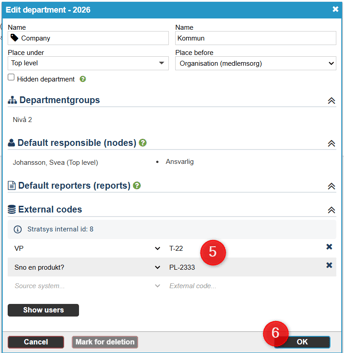

Set External Code for a KPI in the Planning Version
There are usually two reasons for assigning an external code to a KPI in the planning version. Either it is a new KPI created in the planning phase, or it is an existing KPI that needs to change its external code due to changes in the source system. Regardless of the reason, follow these steps.
-
Switch to the planning version.
 2. Go to the view where your KPI is located and click the wrench icon to open the edit window. Navigate to Settings (1) and click on External Code (2). Enter the external code that should apply in the planning version (3). If the KPI has an external code in the current version, it will be displayed to the right in the pop-up window (4).
2. Go to the view where your KPI is located and click the wrench icon to open the edit window. Navigate to Settings (1) and click on External Code (2). Enter the external code that should apply in the planning version (3). If the KPI has an external code in the current version, it will be displayed to the right in the pop-up window (4).
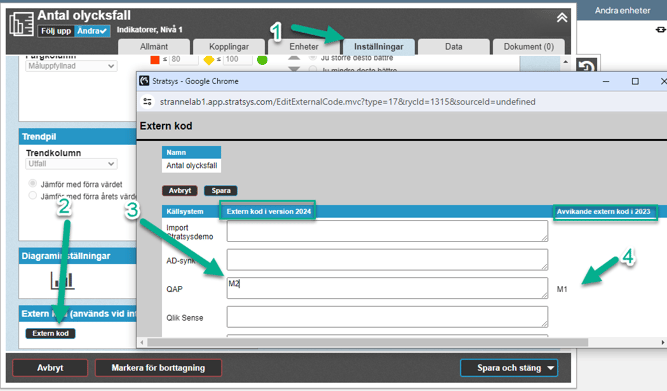
How are my integrations affected by external codes in the planning version?
How does it affect AD synchronization with LDAP?
It is possible to synchronize users to units that only exist in the planning version.
How does it affect KPI integration?
It is possible to synchronize data to a KPI that only exists in the planning version.
A current limitation, however, is that if a KPI has different external codes in the current version and the planning version, and the import includes values for both codes, the behavior will not be optimal. This behavior is the same regardless of whether the KPI is detached or not, and there is no difference if the KPI column is detached.
- KPIs with different codes in the current and planning versions and the import contains values for both codes = Warning and no import is performed
- KPIs with different codes in the current and planning versions and the import contains only values for the current code = No warning and import is performed to both versions
- KPIs with different codes in the current and planning versions and the import contains values for the planning code = No warning and import is performed to both versions
How does it affect dynamic third-party embedding?
Embeds with filtering on unit {orgunit} will, in the planning version, filter based on the external codes present in the planning version. This means we support different filtering behavior between the current and planning versions.
How does it affect table integration?
Not affected, as reports are not created in the planning version.

