The "Column Type" property can determine how information is displayed in views, how responsible users are reminded to report, and how often data should be reported.
Node Properties Based on Column Type in Views and Reports
Reminders for Responsible Reporters
Annual Target – How Often a Value Should Be Reported
Description
In the settings tab of a measure node, you can configure the Column Type for each measure data column.
In the object window, you access this setting via the gear icon under Settings, then select “Edit Column Settings” from the context menu for the respective measure data column.
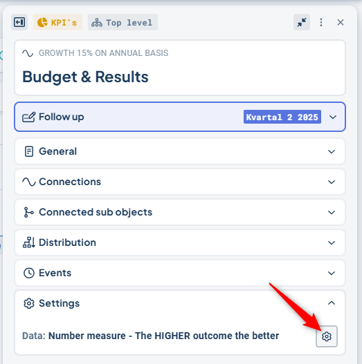
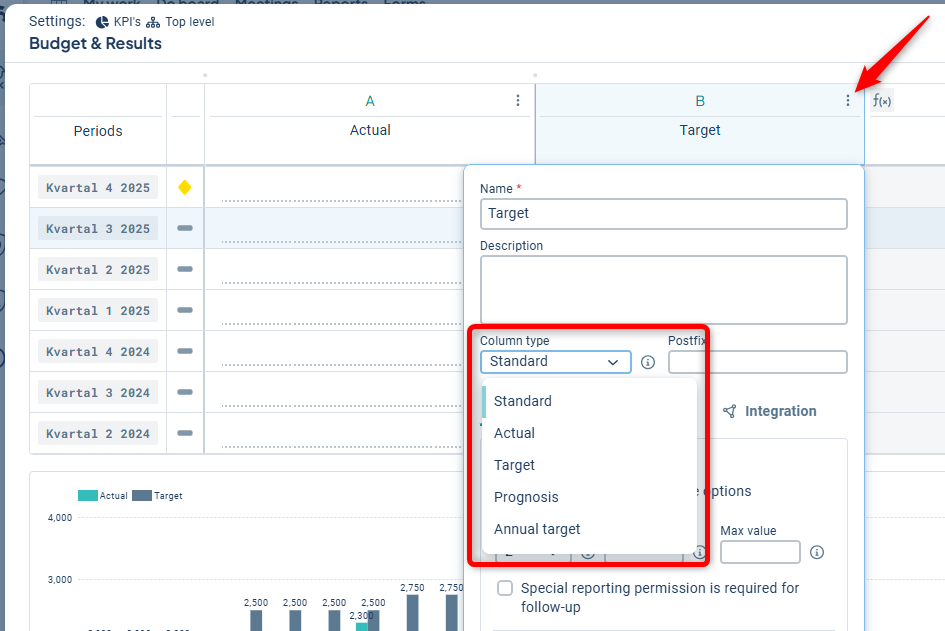
In the classic edit window and in measure templates, you will find the same setting under the “Settings” tab for each column.
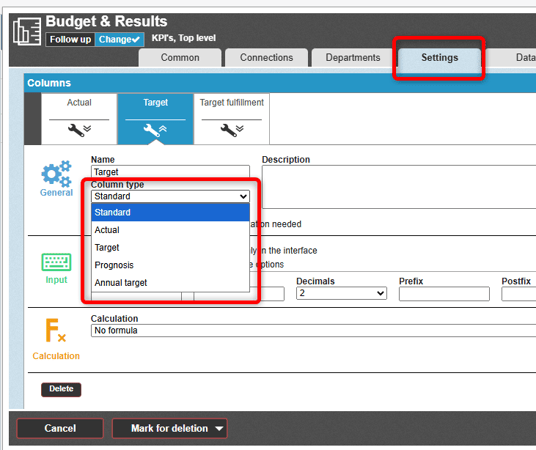
The following column types are available:
- Standard: Used for calculated columns, integrated columns, and other columns where no responsible person should be reminded to report data.
-
Actual: Used for actual data. Measure owners can receive reminders to report.
- Target: Used for target values. Measure owners can receive reminders to report.
-
Prognosis: Used for forecasting expected outcomes, e.g., in Q1 and Q2. Measure owners can receive reminders to report.
-
Annual Target: Used for a target value intended to apply for the whole year. The value is entered in the final period of the year, e.g., December or Q3. Measure owners can receive reminders to report.
Column Type can be used to control:
- Node properties based on column type rather than the name of the measure data column. By using column type for display instead of the column name, it’s possible to use different names across measures while still displaying outcomes from all measures in the same view.
- Reminders for responsible reporters.
- How often a value should be reported. Applies to Annual Target.
- Which column is used in certain calculation formulas, specifically formulas for Goal Fulfilment using Prognosis/Actual and Target.
The column type is predefined in the measure template but can be adjusted for each measure if needed.
Node Properties Based on Column Type in Views and Reports
By selecting the node property for the column type instead of the name of the measure data column, you create a more robust setup.
If a measure data column's name is changed, the value will still be displayed in views and reports. This is also useful when actual columns have different names from the start—for example, “Actual”, “Actual (%)”, and “Cumulative Actual”.
It can be hard to distinguish when selecting node properties, but the properties are named Outcome Column, Target Column, Prognosis Column, and Annual Target Column, and they are always listed at the top among the selectable measure data columns.
Once you select a property based on column type rather than name, the first column of the correct type in the measure (from left to right) will always be displayed.
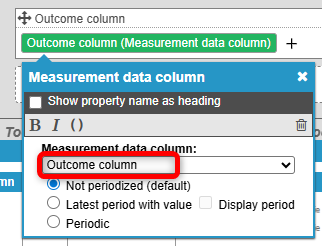

Reminders for Responsible Reporters
In the settings for responsibility roles, you can configure what types of measure nodes responsible users should report on.
The column types determine which responsibility role is accountable for which types of data entries. For example, one role might be responsible for reporting target values, while another handles actual values.
A user added to a responsibility role with the setting to report on a specific measure data column type will:
-
Gain permission to enter data in columns of the corresponding type within the measure
-
Receive a reminder to report in that column on their To-do List
Measure data columns set to type Standard will never trigger reminders.

Annual Target – How Often a Value Should Be Reported
If the column type is set to Annual Target, it is only possible to enter a target value in the final period of the year, which will then apply to all periods. This column type is only relevant if the measure has a finer periodicity than "Year"—for example, Tertial or Quarterly.
The image shows a measure with quarterly periodicity where the "Target" column has the column type Annual Target.
As shown, for the "Actual" column, data can be entered for each quarter, but for the "Target" column, input is only possible in the last period of the year, which then applies to the entire year (the other periods are greyed out).

