What the integration involves and how it is configured
💡 Not currently using Dynamic Third-Party Embedding?
Please contact your Stratsys consultant or Customer Success Manager for further discussion, as this is an Enterprise/add-on service.
Quick Links
What is dynamic third-party embedding?
Dynamic third-party embedding is an integration that allows content from another system—such as a business intelligence platform—to be displayed inside Stratsys, dynamically based on, for example, the user's position in the organizational tree. With dynamic third-party embedding, you can display content from systems like Qlik Sense and Microsoft Power BI within Stratsys gadgets, views, and the follow-up window—with automatic filtering based on the user’s organizational unit in Stratsys.
The core of the solution is that you, as the customer, create your views/reports in your BI or other external system and then provide URLs to those views/reports to Stratsys. These URLs can currently be embedded in three locations within Stratsys:
-
In a gadget on the start page
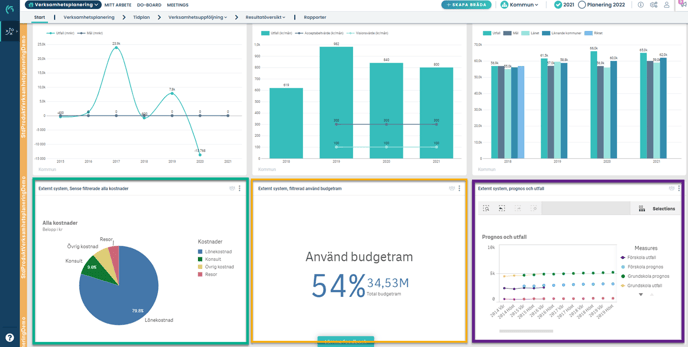
-
As a view in the menu
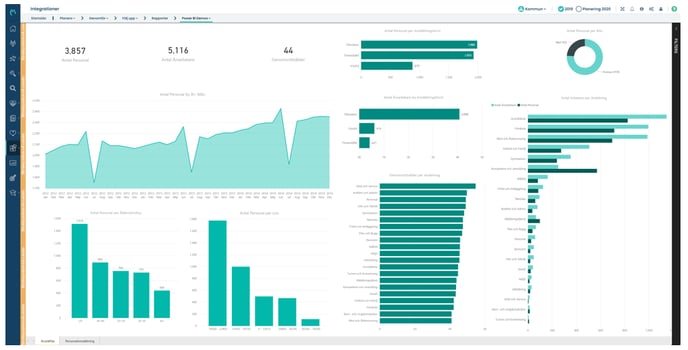
-
As supporting material in individual measures
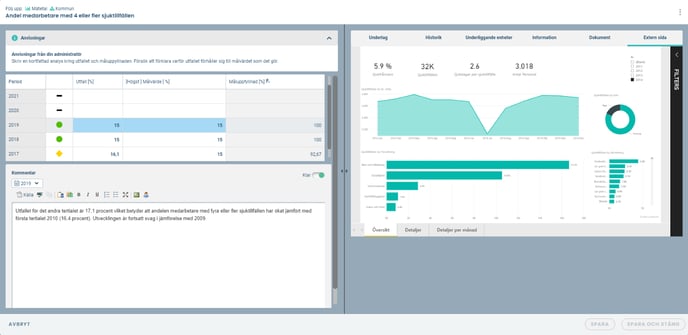
Activation
To access the Dynamic Third-Party Embedding add-on service, please contact your Customer Success Manager at Stratsys.
Technical Requirements
-
Stratsys only allows embedding of content that is accessible via the “https://” protocol.
-
The content must allow embedding in an IFrame.
-
The source system must be capable of publishing graphical data in a web-based environment, either on-premises or cloud-based.
-
To differentiate data between users, departments, or nodes, the source system must support configuration either through dynamic links or via user context provided through SSO.
-
For the best user experience, we strongly recommend using SSO (Single Sign-On) in both systems.
Good to Know
-
A user accessing embedded content through Stratsys will have the same access rights as defined by their license and permissions in the source system.
-
We offer support for setting up a whitelist of hosts, enhancing flexibility and security by allowing your global administrator to approve trusted host addresses.
Current Limitations
-
BI report embedding is currently not supported within Stratsys reports.
Technologies for Dynamic Third-Party Embedding with Microsoft Power BI
There are three different approaches to make Power BI content available in Stratsys using Dynamic Third-Party Embedding. See the information below for each method.
Power BI Report Server
Power BI content is published to the server and made available through the Report Server’s web publishing.
-
Requires the customer to have a Power BI Report Server.
-
Easiest to implement for all parties.
-
Licensing costs are included in the Premium license.
-
Access is controlled by the user’s permissions in Power BI.
-
Users are automatically signed in to the embedded object, i.e., no additional login is required for the embedding.
Power BI Azure Embedded
Content is embedded on an Azure Website and Stratsys fetches the Power BI content from there.
-
Requires customer-side development and hosting of the web application.
-
The customer needs to investigate how to ensure security and evaluate any additional associated costs.
-
Users are automatically signed in to the embedded object, i.e., no additional login is required.
Embed via Power BI Service
Microsoft offers a feature that allows embedding directly from Power BI Service.
-
Access is controlled by the user’s permissions in Power BI.
-
Users are not automatically signed in to the embedded object, i.e., an additional login is required.
-
If the customer has SSO in Power BI, SSO will activate once the user clicks “sign in” in the embedded object — then the user will be logged in without having to enter login credentials.
-
Step-by-step: How to manage the links
1. External codes
To use dynamic links, external codes must be configured for the relevant departments. This enables the content in the BI report to be filtered based on the user’s position in the organizational tree. The external codes in Stratsys need to be mapped accordingly and must match the codes used in the BI system. Learn more about external codes and mapping here.
2. Adding links
Add the link from your BI system by navigating to Administration > External links. There, you can choose whether to enter a static link or a dynamic link.
If you do not see the Dynamic links tab, it means the feature is not activated. Contact your Customer Success Manager at Stratsys if you wish to use dynamic links.

-
Links are used for static URLs, meaning the same content is shown regardless of the user's position in the organizational tree. To add a link, paste the URL into the field and give it a name that makes it easy to identify later.
- Dynamic links are used when the content of the linked report should change based on the organizational tree. Provide a name for the report, paste the URL, and select the source system from which the external codes for departments should be retrieved. This selection is necessary because different source systems may use different codes. You can also optionally add an icon that will appear in a view.
- To make the link dynamic and responsive to the organizational tree,
{OrgUnit}
must be included in the URL. Other filtering parameters that can be used are:
-
{NodeId} -
{ParentNodeId} -
{User} -
{CompanyCode} -
{Version} -
{periodstart}= Start of the current period -
{periodend}= End of the current period -
{versionstart}= Start of the current version -
{versionend}= End of the current version
Which filtering parameters are suitable for your specific case can be advised by Stratsys integration specialists during an implementation project.
Additional notes regarding filtering parameters:
- Parameters for external codes default to an empty string if no external code is available.
- All parameters are case-insensitive.

-
Examples of links using the filter parameter {OrgUnit}
If you intend to use encoded characters (such as whitespace or '), these need to be URL-encoded according to the ASCII standard (https://www.w3schools.com/tags/ref_urlencode.ASP). Here are the most common characters that require special handling:
Characters Replacement code (space) %20 ' %27 [For example, the following URL https://host.se/pbi/report?filter=Org/Unit eq 'Unit name' should be written like this to be accepted: https://host.se/pbi/report?filter=Org/Unit%20eq%20%27Unitname%27
Whitelist trusted hosts (if needed)
If you need to whitelist addresses, you can add specific trusted hostnames. Go to External links in the administration section and open the Whitelist tab.
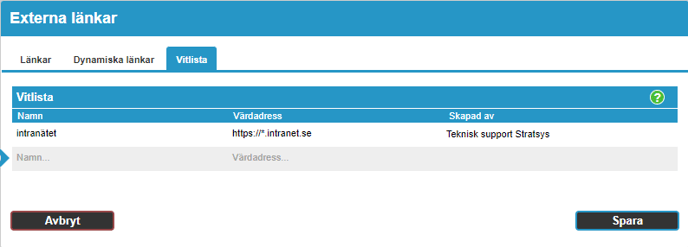
4. Add link to a gadget on the start page
Go to the start page and click "Add gadget" in the upper right corner. Select the second tab to add an external page. In the dropdown list, all the links you've created—both static and dynamic—will be available for selection. Choose the desired link and click Save.
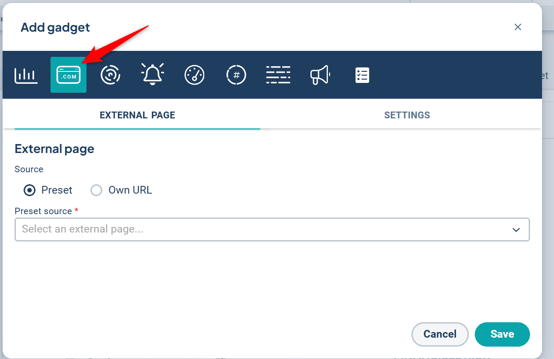
You then configure the gadget as usual, such as changing the name, sorting order, and selecting which organizational departments it should be visible to. Remember that when you add a new gadget, it is by default only visible to you—so make sure to share it with the units that need access! You can read more here: Dashboard with Gadgets
To edit the gadget after it has been added—such as changing the title or size—click the three-dot menu in the upper-right corner and select "Edit gadget", then switch to the Settings tab.
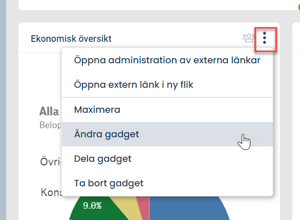
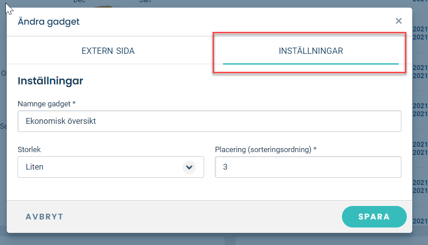
5. Select link as background in a measure
Go to the measure (or other node) where you want to insert the link. The quickest way is via the notebook icon, which takes you directly to the follow-up window. If you only have access to the edit window (wrench icon), go there and at the top under the measure’s name, switch to the follow-up view.
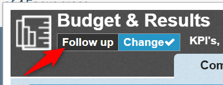
In the follow-up window, click the three dots in the upper right corner and select "Configure external link".
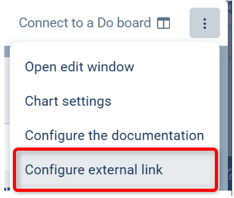
In the dialog box, select from the dropdown which of your previously added static/dynamic links you want to display, and define which units should be able to see it. Once saved, the link will appear as a supporting tab in the right-hand section of the follow-up window. The tab will be named after the source system of the dynamic links.
6. Add a link as a view in the menu
Go to the "Menus" administration setting. Click the wrench icon to the left of the name of the menu you want to modify. Click "Add" at the location where you want to insert the link. Under "Select menu tab," all the static and dynamic links you've added will appear in a dropdown. You can also search by the link's name. Select the desired link, click OK, and then save at the bottom of the page.
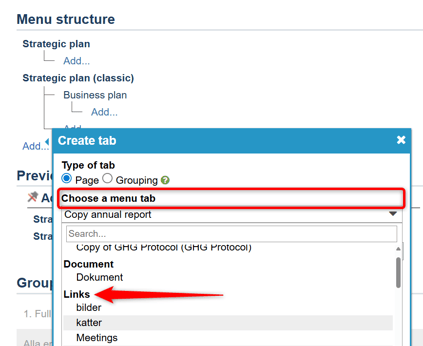
The report linked will now appear in the menu in the same way as a view does.
Q&A
Question: MyInsight does not load when embedded in a view in Stratsys. The following error message appears in the browser console:
"Failed to open app (...) Cannot read properties of undefined"
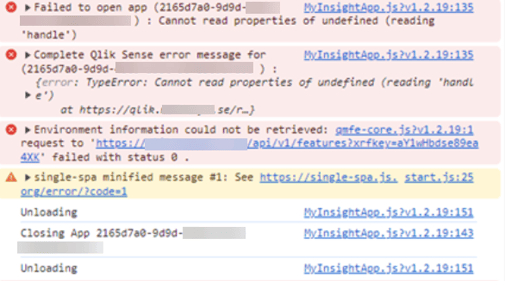
Answer: Review the Same Site attribute settings in QMC and ensure it is set to "None":
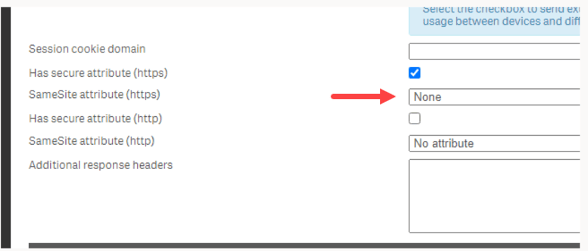
Question: We have a local Power BI environment and cannot get the embedding to work, receiving the error message "access denied".
Answer: Add "?rs:embed=true" at the end of the URL.
Question: In Power BI, we have used special characters such as å, ä, or ö in our table and/or field names. How can we filter on these characters?
Answer: We recommend avoiding special characters in tables and fields whenever possible, but in some cases, it cannot be avoided. These characters need to be escaped in the filter string for Power BI to be able to filter on them. The syntax for this is _x00[character]_ in accordance with the Unicode code for each symbol. Note that this only applies to special characters after the query parameter filter. See example below:
Replacement table for Swedish special characters
| Characters | Power BI-Replacement code |
| å | _x00E5_ |
| ä | _x00E4_ |
| ö | _x00F6_ |
| Å | _x00C5_ |
| Ä | _x00C4_ |
| Ö | _x00D6_ |
Example URL:
https://powerbi.server.se/rapport?filter=Skärgårdsö
should then be replaced with
https://powerbi.server.se/rapport?filter=Sk_x00E4_rg_x00E5_rds_x00F6_
Question: We use MyInsight and want to remove the "Cookies" pop-up that appears during embedding.
Answer: Add "?mip_supress_popups=1" at the end of the URL.
Question: My website/page doesn’t work when I try to embed it—how can I find out where the issue lies?
Answer: We’ve created a few simple examples below to show what it looks like when embedding works versus when it doesn’t. Save the file as HTML, change the src value to the site you’re trying to embed, and open it in your regular browser to see if the embedding works outside of Stratsys. If embedding doesn’t work, you’ll need to investigate embedding permissions with the provider of the website in question. This cannot be resolved from within Stratsys.
[Example page that works (download as HTML)
<!DOCTYPE html>
<html lang="en" xmlns="http://www.w3.org/1999/xhtml">
<head>
<meta charset="utf-8" />
<title>This IFrame will probably work</title>
</head>
<body>
<div>
<iframe src="https://wikipedia.org" style=height:2500px;width:1500px></iframe>
</div>
</body>
</html>
Example page that does not work (download as HTML)
<!DOCTYPE html>
<html lang="en" xmlns="http://www.w3.org/1999/xhtml">
<head>
<meta charset="utf-8" />
<title>This IFrame probably won't load</title>
</head>
<body>
<div>
<iframe src="https://www.google.com" style=height:1500px;width:1500px></iframe>
</div>
</body>
</html>
