Configure your checklist so that risks and actions can be created while a checklist is being completed.
Create risks and actions while the checklist is being completed
Node property for Forms information
Allow users with a light license to create action proposals
Create risks and actions while the checklist is being completed
To allow users to create actions and risks while completing a checklist, you need to configure which scorecard columns they should be placed in.
As an administrator, you do this at the bottom of the Scorecard settings for the relevant product under the heading "Forms settings":


You can select a column for risks, actions, or both.
If you don’t select a column for risks or actions, the option to “Include the ability to add actions/risks” will not be available when creating a checklist, and therefore not during the actual answering of the questions either.
Node property for Forms information
You can visualize information from the checklist in views and reports for the risks and actions created using the Forms results node property.
Read more in the article on node properties.
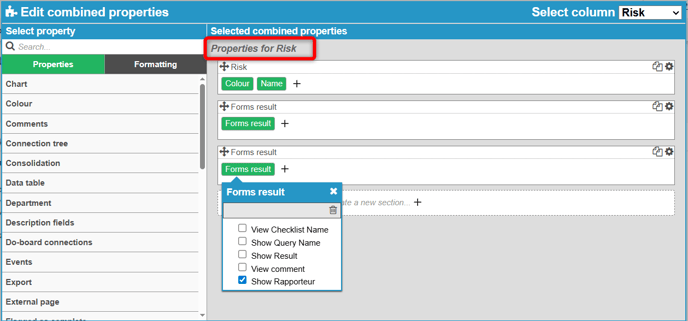

Allow users with a light license to create action proposals
Users with a full license in Stratsys can create actions when completing checklists, but it is also possible to configure the system so that users with a lower license level can create action proposals. Here’s how to set up the system to make this work.
With the configuration below, users with a full license, user license, can answer questions and create actions including name, responsibility, and start and end dates.
Users with a light license (referred to below as "delegates") can answer questions and create action proposals with name only. Responsibility and dates for the actions must then be specified later by a user with a full license.
1) Configure the responsibility role
Start by configuring the responsibility role – you can see which role applies under Forms settings in the scorecard settings:
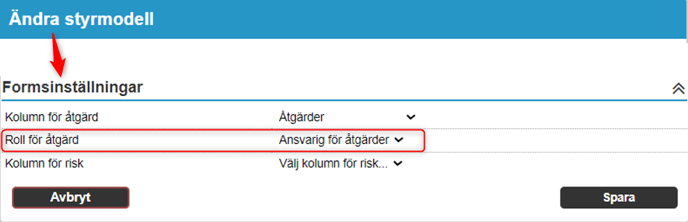
The responsibility role linked to the action column must have the setting "Special reporting permission required" enabled.
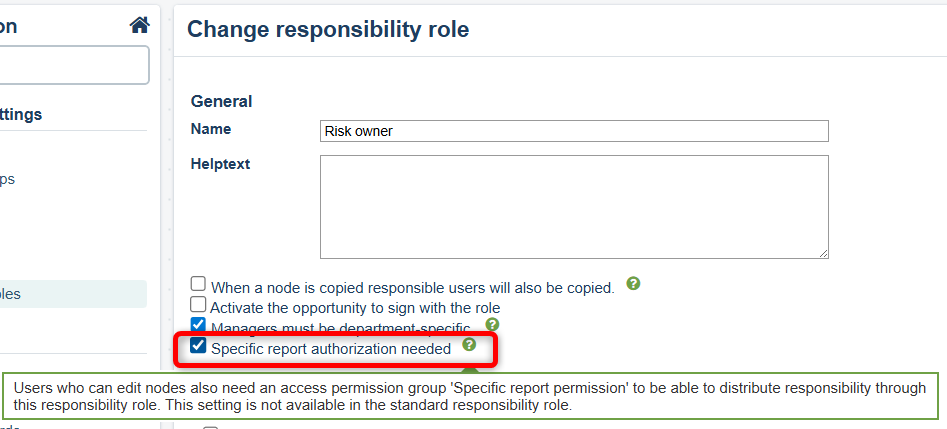
2) Configure permission groups
Next, configure two permission groups: one for users with a user license and one for delegates with a light license.
Note: Permission groups with a light license can only be administered by Stratsys – contact your account manager for assistance.
The permission group for users must have the "Special reporting permission" setting enabled.

Users included in this group will be able to create actions in this way within Forms:
Delegates should have a separate permission group where the "Special reporting permission" setting is not enabled. Users in this group will be able to create action proposals in this way within Forms:

