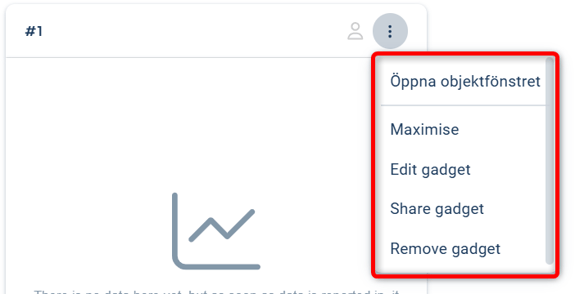- Manual
- My work and Communication area
- Start pages and Dashboards
-
Get started with Stratsys - for users
-
FAQ
-
My work and Communication area
-
User administration
-
Views and Scorecards
-
Object / node settings
-
Reports
-
Forms and Do board
-
Stratsys AI
-
Other - administration
-
Platform Center
-
Guides for easier use
-
Integrations
-
Due Diligence
-
Meetings & Do-board
-
Our products
-
Accessibility
-
Uncategorized
Chart gadget
The chart gadget visualizes your measures.
This article covers this specific gadget. Read more about how to add and manage gadgets on the dashboard here.
The gadget displays a chart for one measure/indicator based on the measure’s chart settings. You can only select one measure per gadget.
Below is an example with four measure columns, three of which are shown as thousands of dollars on the left scale and the last as a percentage on the right scale. The chart displays five visible periods.
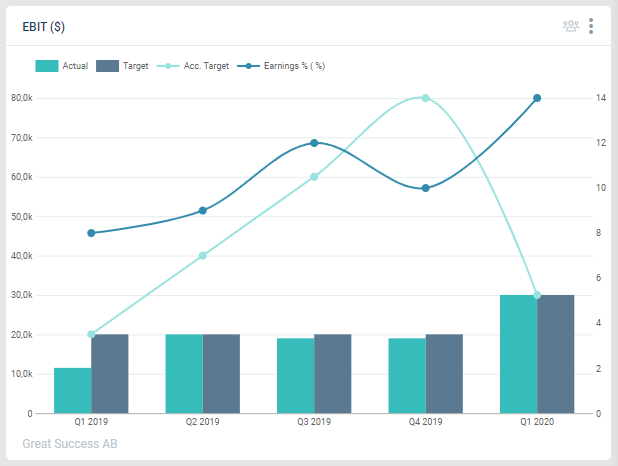
Create a Chart Gadget
Select Measure
Start by selecting a measure:
-
If you are an administrator, you can choose from all available measures.
-
If you are a user, you will only be able to select the measures you are responsible for.
You can use free-text search if you know the name of your measure.
Below is an example of how it appears for a Full Administrator:
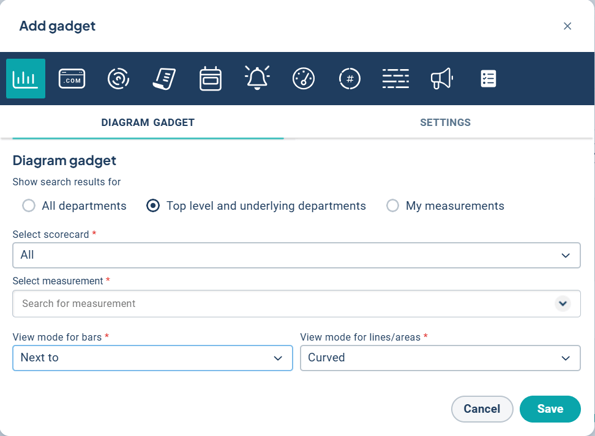
Select Units to Display Data From
After selecting a measure, administrators can choose whether the gadget should display unit-specific data or always show data from the unit currently selected.
You can also decide whether to show data from this unit or to hide the gadget entirely if the measure is not available for the selected unit. If no data is found, the gadget will not be displayed for that unit.

Choose how data should be displayed
How data is displayed is primarily configured in the chart settings of the measure. Note that these settings apply to all places where the measure is shown as a chart.
In the gadget itself, you can adjust the display mode for bars as well as lines/areas.

If you want to rename the gadget, you can do so under the Settings tab.
Don’t forget to save!
For this type of gadget, you can also access the edit window for the measure the gadget is based on directly via the three-dot menu (context menu) in the gadget. From this menu, you can also maximize the chart for a temporary enlarged view, return to the settings edit mode, share the gadget, or remove it entirely.