Visualize your organization’s operational year with a dynamic annual cycle on your start page or dashboard.
Adjust the Size of the Annual Wheel
Add Events Directly in the Gadget
Delete and Edit Events Directly in the Gadget
Create Annual Wheel Gadget for Annual Wheel Based on View
General
This article covers this specific gadget. Read more about how to add and manage gadgets on the dashboard here.
Note: As soon as you add an event that extends into the following year, it becomes possible to switch the version of the year wheel. By default, the current calendar year is displayed.
The gadget displays a annual cycle based on events, meaning you need to add events to the annual cycle itself for there to be any content to visualize. In the gadget, you can choose to display the annual cycles that have been created in the Annual cycle administration by an administrator.
Read more about how to create and manage annual cycle here.
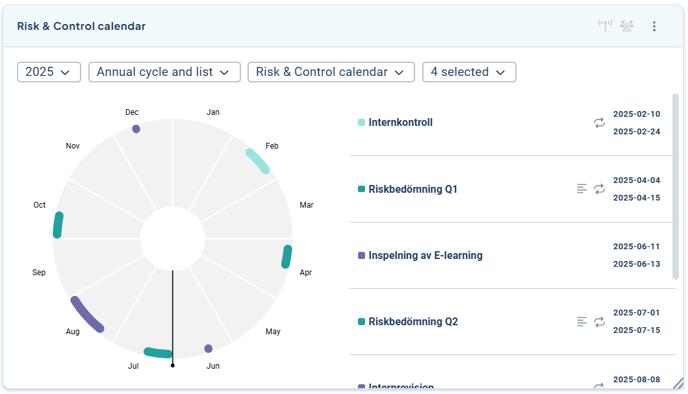
What can you do as a user?
As a user, you can:
-
Add gadgets for existing annual wheels that have already been created by your administrator on "My work".
-
Add, edit, and delete events distributed across units and subordinate units where you have permission. Note that changes will apply to the entire organization, even if you make them in a gadget that is only visible to you. This applies both on the "My work" start page and on any product dashboards where annual wheels are present.
As a user, you cannot:
-
Create entirely new annual wheels
-
Create new event categories
-
Share the annual wheel gadget with the rest of the organization
-
Edit events assigned to units where you lack permission (even if you have permission for some of the units)
Create an Annual Wheel Gadget
Start by selecting which annual wheel(s) you want to display. You can visualize up to three unique annual wheels in the same gadget. Choose from the available annual wheels in the list and add them to the gadget by clicking the plus sign next to the list:
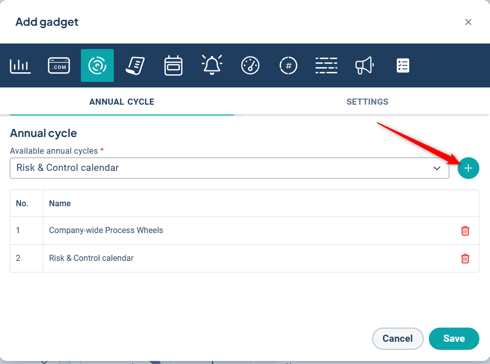
If you want to rename the gadget, you can do so under the Settings tab. Then save to display the annual wheel on the dashboard.

The gadget is now displayed under "My gadgets", but the content of the annual wheel is always shared across all users.
Note: On a product dashboard, only the owner(s) of the dashboard can add gadgets—not users. However, users can add events.
Adjust the Size of the Annual Wheel
The size of the annual wheel can be adjusted on the dashboard. This can be done by clicking and dragging the bottom right corner of the gadget to the desired size and position. Changes to the size of shared annual wheels can only be made by the administrator. For annual wheels created by the user, the user can determine the size themselves.
The images below show three examples of how multiple annual wheels can be set up on the same dashboard in different sizes. Larger annual wheels can display more information about upcoming events (list view).
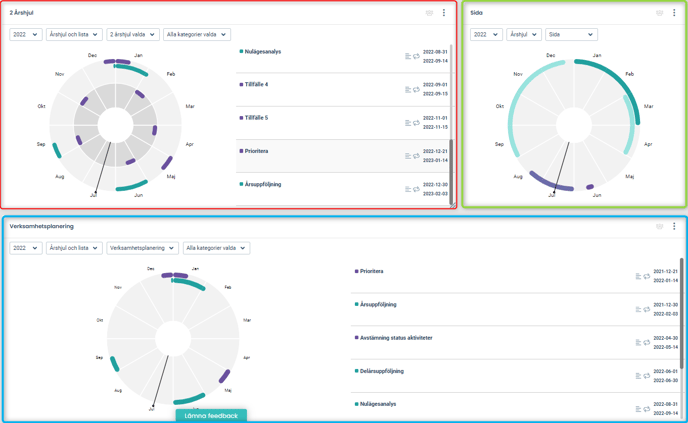
Add Events Directly in the Gadget
Both users and administrators can add events to the annual wheel directly from the gadget via the three-dot menu in the upper right corner. Click "Add Event" to begin creating an event.
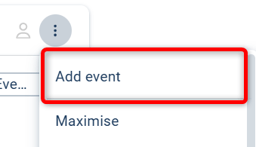
If you are a user, you can add events to your unit and its subordinate units—this applies to both your primary permissions and any additional permissions you may have.
If multiple annual wheels are shown in the same gadget, you will first need to select which annual wheel to place the event in. After that, fill in the event details in the dialog.
If you select "repeat annually", the event will be automatically created for future years with the same information and date as the original event.
Choose an appropriate category and specify which units should see the event.
You can also attach supporting materials in the form of files or links to web pages. Administrators can also link to views.
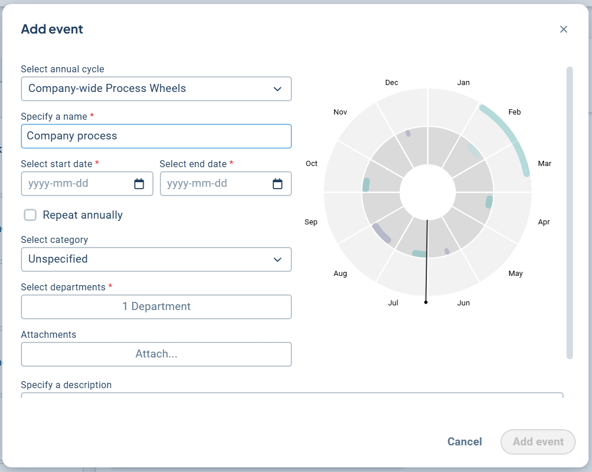
Delete and Edit Events Directly in the Gadget
If the gadget displays events in a list, you can edit or delete events by clicking on the event.
Note that these changes affect the entire organization—if you delete an event, it will be removed from all gadgets displaying the annual wheel.

If you have a smaller annual wheel where events are not shown in a list, you need to click on an event directly in the wheel to view more information and access the options to delete or edit the event.Don’t forget to save after making your changes!
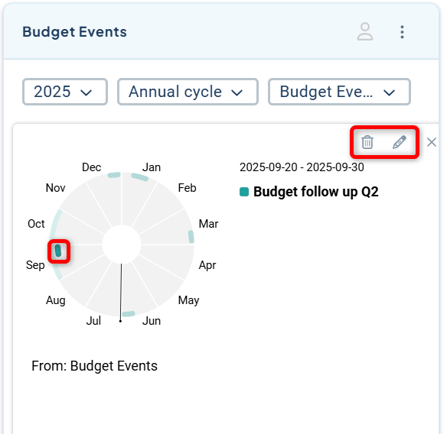
Create Annual Wheel Gadget for Annual Wheel Based on View
Note! The ability to create and use view-based annual wheels will be discontinued and will no longer be available starting spring 2025. Read more in the article here.
If you also see a symbol with an annual wheel and a "B" (see image below), it means your organization has previously used the older type of annual wheels, which are view-based.

In this gadget, you can display a view-based annual wheel—select the annual wheel you want to visualize, click the plus sign, and save to add it as a gadget.
It is not possible to combine the new and old types of annual wheels in the same gadget. You also cannot edit events in this type of annual wheel through the gadget—instead, you do this in the view on which the annual wheel is based.
Delete an Annual Wheel Gadget
To delete a gadget with an annual wheel, go to the three-dot menu (context menu) in the upper right corner of the gadget. Then select "Remove gadget"—you may need to scroll to find this option. Confirm that you want to proceed with the deletion.
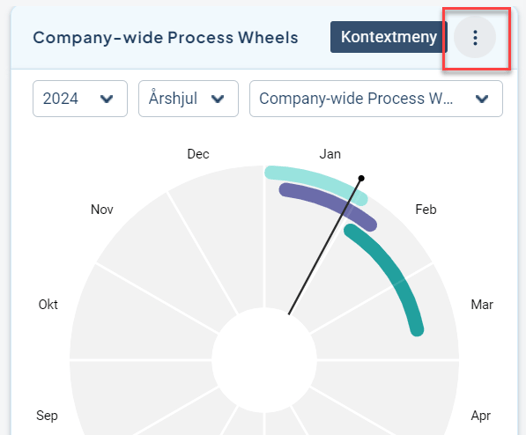
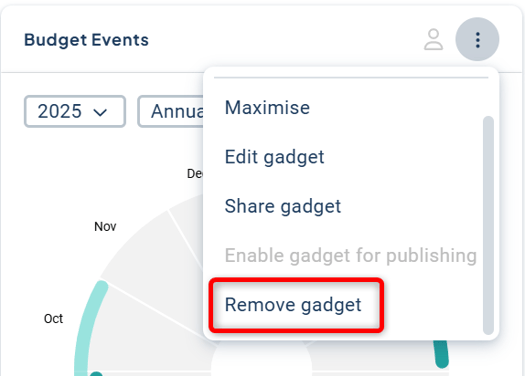
When you delete a gadget that you have created yourself, you are only removing the visual representation of the annual wheel—not its content. However, if an administrator deletes the entire annual wheel from the Year Wheel Administration, all associated events will also be removed.
