There are various sorting methods to choose from for views and report sections. A standard sorting method exists, but if other needs arise, deviations from this can be made to present your information.
Custom sorting fast & Correct custom sorting
Numeric + Last Updated + Alphabetical
Start Date of Activities (most recent at the top) + Numeric + Last Updated + Alphabetical
Activity Start Date (most recent at the top) + Numeric + Alphabetical
Parent + Numeric + Alphabetical
Most recently created at the top
Keyword + Numerical + Alphabetical
General Sorting in Views
In views and report sections, you can choose how to sort your information. Each method and its functionality—particularly in table-type views—is described in this article.
Sorting Methods in Views
In views, sorting methods are shown in the view’s edit mode. Each database has a default sorting method, but it’s possible to deviate from this if needed for a specific view (or report section). There are a total of 10 sorting methods to choose from, of which one is always set as default.

Note: If you wish to use a different default sorting method than the one currently selected (indicated in parentheses after "Use default sorting"), this can be changed for your database. Contact Stratsys for assistance with the change. This is a database-wide setting that overrides the default selection throughout your database.
Sorting settings in report sections
In report sections, the sorting methods are displayed as a drop-down menu in the general settings of the report section under the heading "Sorting settings".
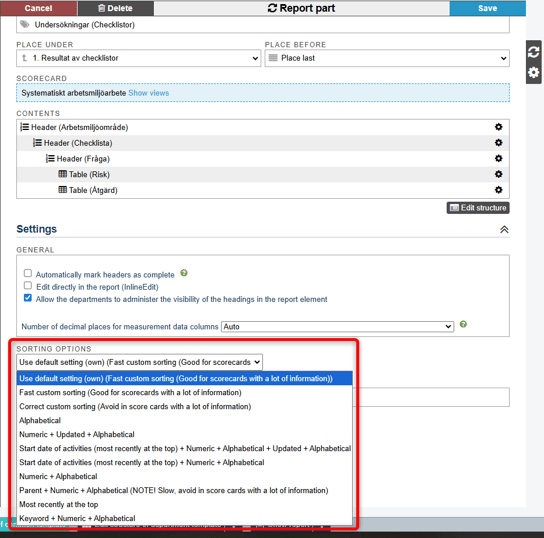
Custom sorting fast & Correct custom sorting
Both "Custom sorting fast" and "Correct custom sorting" are based on the manual sorting done using "Place above" (or via drag-and-drop in the red thread view) and which is shown from the linkage tab in the node’s edit mode. If you haven't set the order via the linkage tab, the nodes will appear in the order in which they were added.

If the view displays all columns in the management model, there will be no difference between these sorting methods. However, if one or more columns are removed via filtering, differences will arise.
"Correct custom sorting" takes into account hidden and filtered-out columns, whereas "Custom sorting fast" only sorts what is currently visible. This means that when using "Custom sorting fast," the information may appear to be in the wrong order, but performance is improved compared to "Correct custom sorting." If you have a large amount of information, "Custom sorting fast" is therefore recommended.
Alphabetical Sorting
The view is sorted alphabetically within each column based on the name of the node.
Numeric + Last Updated + Alphabetical
If the name of the node begins with a number, the nodes are first sorted based on this.
If several nodes share the same number, they are then sorted within that number based on the node most recently updated according to the event history (this can also be displayed in the view via the node property "Last Updated") – the most recently updated node is placed last.
If two nodes share the same number and were updated at the same time, they are then sorted alphabetically based on the remainder of the name.
Start Date of Activities (most recent at the top) + Numeric + Last Updated + Alphabetical
Sorting is based on the start date of activities, with the earliest start date at the top (that is, the date closest to today). If the start date is the same, sorting proceeds as follows:
- Numeric = if the node name begins with a number, nodes are sorted based on this first.
- Last Updated = the node that was most recently updated is placed last.
- Alphabetical = if two nodes have the same number and were updated at the same time, they are then sorted alphabetically based on the remainder of the name.
Activity Start Date (most recent at the top) + Numeric + Alphabetical
Sorting is based on the start date of activities, with the latest start date at the top (that is, the date furthest in time from today). If the start date is the same, sorting continues as follows:
- Numeric = if the node name begins with a number, nodes are sorted based on this first.
- Alphabetical = if two nodes have the same number and were updated at the same time, they are then sorted alphabetically based on the remainder of the name.
Numeric + Alphabetical
If the node name begins with a number, nodes are first sorted based on this.
If multiple nodes have the same number, they are then sorted alphabetically based on the remainder of the name.
Parent + Numeric + Alphabetical
Sorting is based first on the parent node, that is, the connected node to the left, even if it is not visible in the view. Nodes (including parents) are sorted first numerically and then alphabetically as follows:
- If the node name begins with a number, nodes are first sorted based on this.
- If multiple nodes have the same number, they are then sorted alphabetically based on the remainder of the name.
Note: This is a slow sorting method if there is a large amount of information in the view.
Most recently created at the top
The node that was most recently created is displayed at the top. This can also be shown in the view via the node property "Last updated." Sorting is performed based only on the visible columns.
Keyword + Numeric + Alphabetical
Sorting within each column is first based on the selected keyword group, followed by numerical sorting and then alphabetical sorting according to the following:
- If the node name begins with a number, nodes are first sorted based on that number.
- If several nodes share the same number, they are then sorted alphabetically based on the remaining part of the name.

Sort Columns in Table Views
Note: This sorting is only supported in views set to the table display mode. In addition, all of the aforementioned sorting methods can also be used for a table-type view.
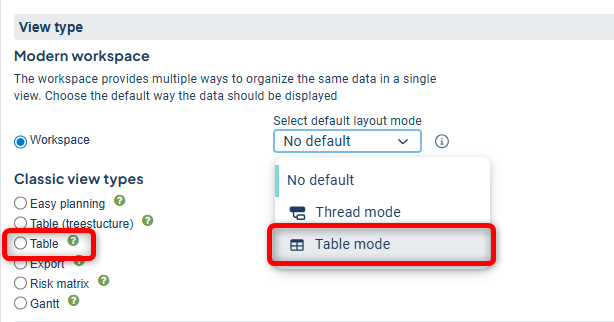
In table views, there is a built-in option to sort the columns by clicking on the column header in the view. You can also use the other sorting methods found in the view’s edit mode, but this provides an additional sorting option.
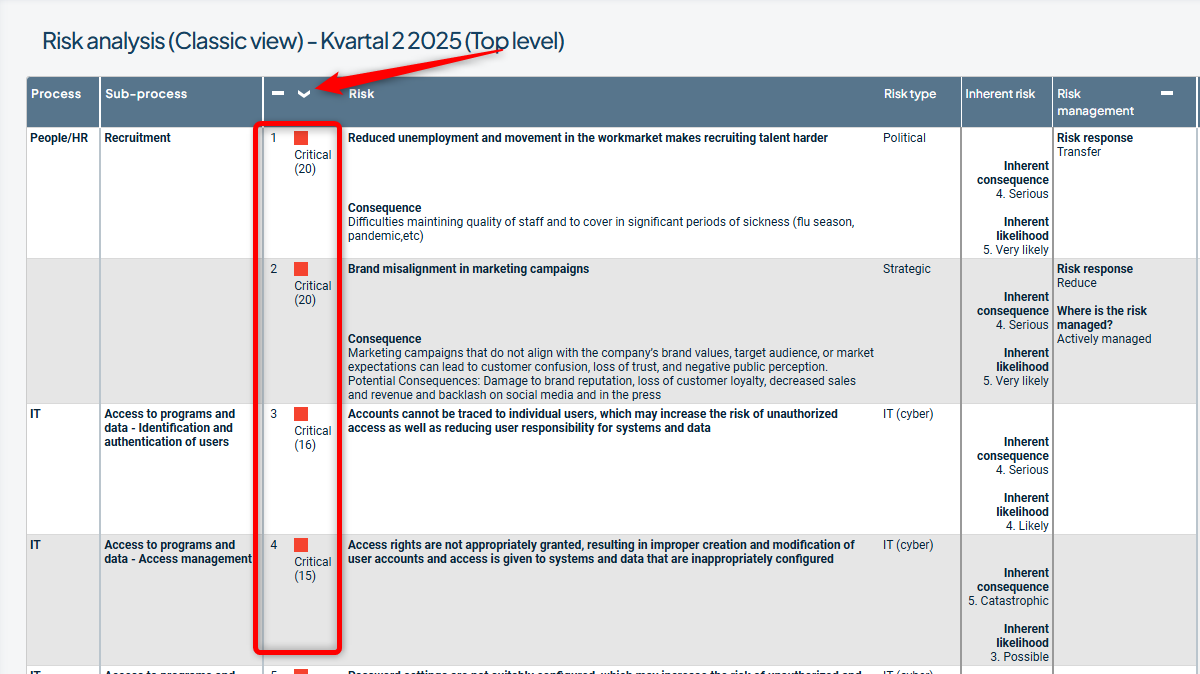
By clicking repeatedly, you toggle between ascending, descending, and removing the sorting for that column. You can only sort by one column at a time.
Columns are sorted alphabetically for text content and numerically for, e.g., metric data. It is also possible to sort by color and risk level in the correct order.
To enable numerical sorting when combining multiple node properties in a column, the numeric value must be placed as the first node property.
