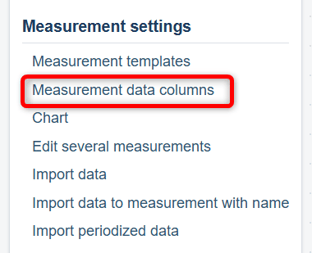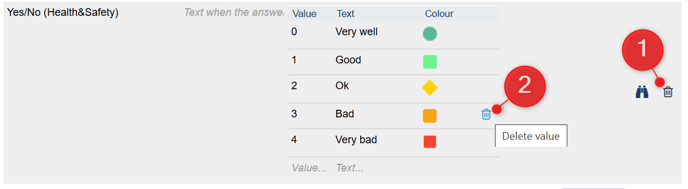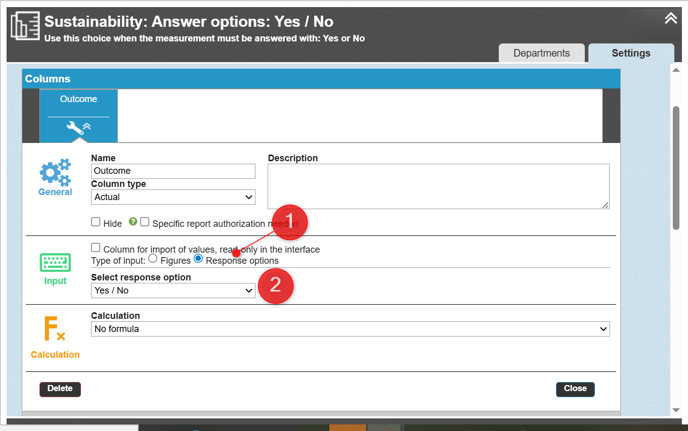Use text-based response options instead of numbers by configuring the settings for measure data columns.
Use Response Options in a Measure
Visualize response options in a view or report section
Replace an existing response option with another for a measure data column
Description
By using response options in measure data columns, you allow users to respond in text form instead of numerical values. You can consolidate responses from subordinate units and display them in chart form.
See also: consolidation formulas for response options.
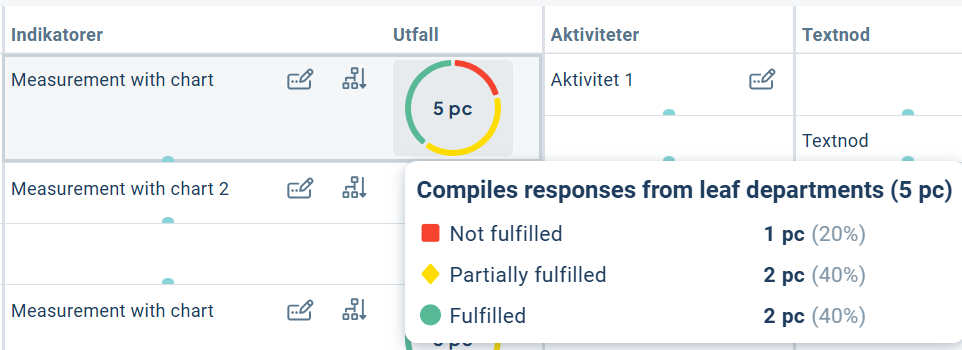
Find the Administration
In the administration section under Measure Settings, you’ll find the option Measure Data Columns. In this menu, you manage the response options under the tab "Response options for measurements."
Add a Response Option
Add a new group for response options by entering a name for the response option at the bottom of the list. Make the name descriptive—it will only be visible to administrators when configuring measures and views.
If you want a text to be displayed before a response is entered, fill in the field "Text when the answer is missing", for example, "Not selected" or "No response."
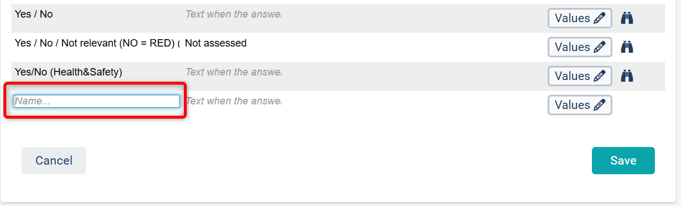
Click the "Values" button to enter the actual response options.
Each option must have a unique numeric value, which can also be used for calculations. The value determines the order in which the options are presented—the lowest value appears first/topmost.
The text is what the user sees when selecting an option.

You can apply colors to your response options. If you use the standard colors on the left (Red, Orange, Yellow, Green, Light Green), the measure will behave like a regular numeric measure in terms of color.
If you want other colors, "Select custom color". A standard set of colors is available to choose from. If you select a Custom colour, it will not appear in the follow-up window or in views under the "Color" property, but it may be displayed in charts.
See also: Use response options in a measure.
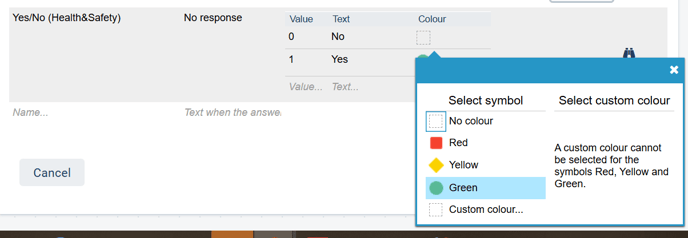
Save at the bottom.
Edit a Response Option
You can change the name and the "Text when the answer is missing"" at any time. These changes will immediately apply to existing measures and node properties in views and reports without requiring further edits.
If you want to modify the values of the response options, keep the following in mind:
-
Changes will also apply to periods where data has already been reported.
-
Changing the text has no other consequences. The text will automatically update in all relevant places such as measures, views, filters, etc.
-
Changing the numeric value or colors may affect calculations and filtering.
Delete a Response Option
You can delete an individual value from a group or remove the entire group.
To delete the entire group, click the trash icon in the upper right corner (1). A group cannot be deleted if it is already used by one or more measures. First replace the option with another, then try again. If you have difficulty identifying where the response option is used, contact Stratsys.
To delete an individual value, hover over the value and click the trash icon that appears to the right (2).
Observe: When you delete a value, it will be replaced with "no answer" for the measure data columns that have used that value. No warning will be given for this.
Save at the bottom of the view when you are finished.
Use Response Options in a Measure
For the measure or measure template where you want to use response options for a measure data column, select "Response Options" under "Type of input", and then choose the response option group you want to use.
Under the "Departments" tab, you can then configure an appropriate consolidation formula if you want to aggregate responses from subordinate units. Read more about this under consolidation formulas for response options.
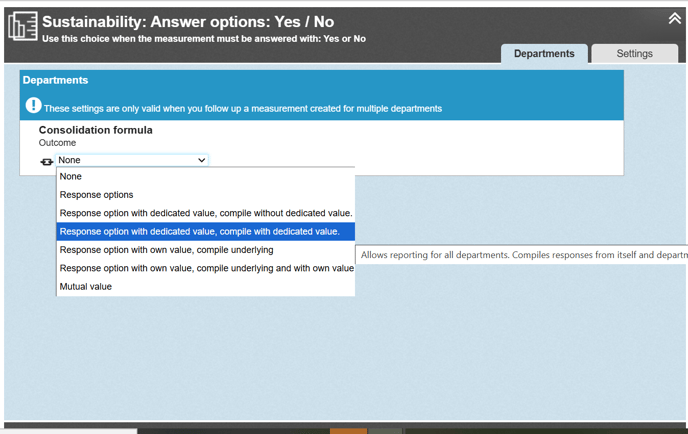
If you modify the measurement template, you need to apply the changes to existing measurements. See how to do this in the article Edit several measurements.
Visualize response options in a view or report section
To visualize responses from a measure data column with response options, use the node property "Measure data column, response options. Choose your wanted formatting.
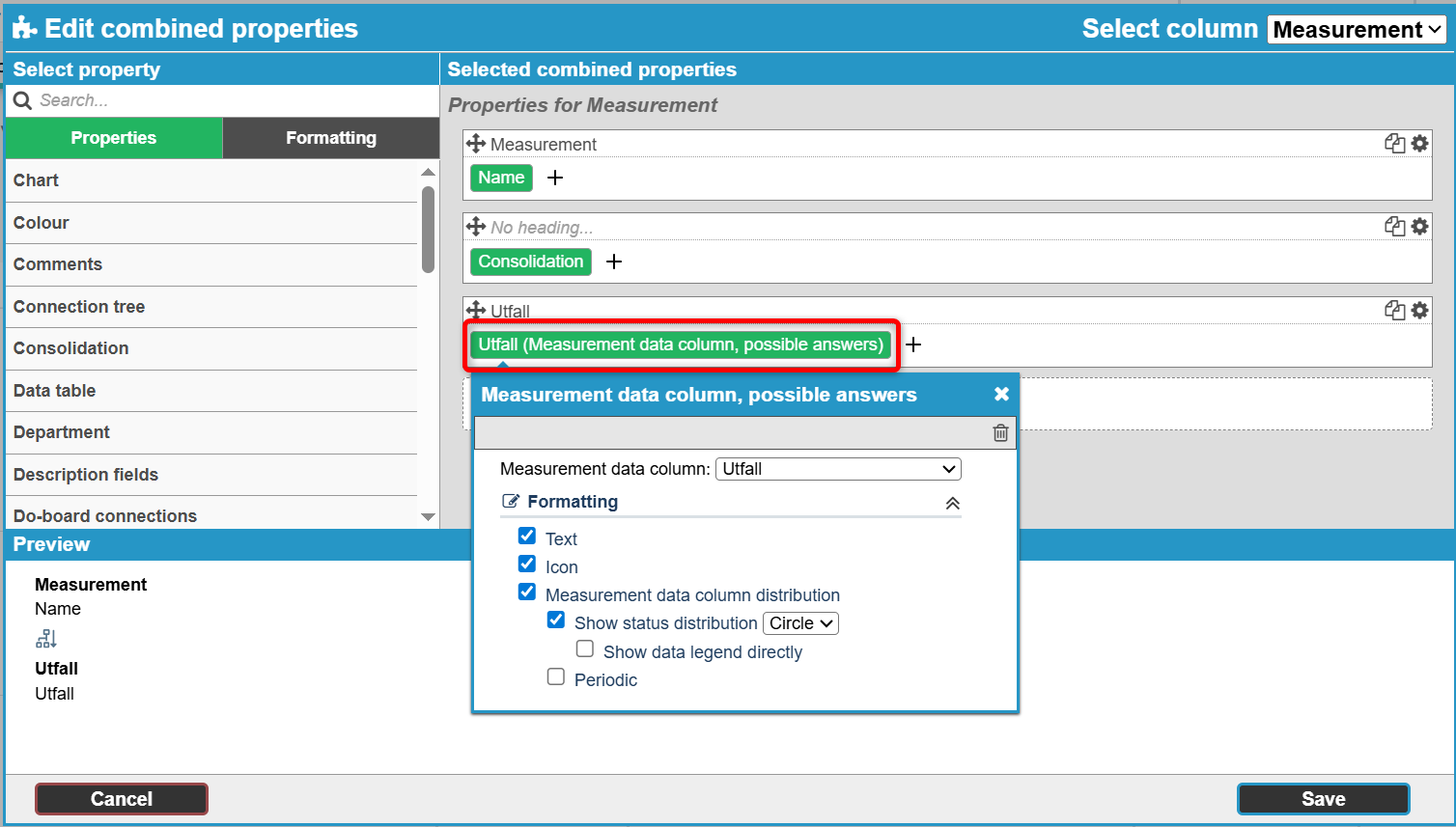
Replace an existing response option with another for a measure data column
Sometimes you may want to replace a response option for only a subset of the measures that use it. In such cases, editing the existing response option is not suitable, as it would affect all measures using it.
If you want to switch response options while preserving the reported data, follow these steps:
Create your new response option. Be sure to create the same number of values, and ensure that the numeric value for each new option matches the corresponding old one.
Save, and then switch to the new response option in your selected measures. The existing responses will remain and be transferred to the corresponding response options with the same numeric value.
If you're unsure, consult Stratsys before making changes.