Set product-specific permissions for easier user administration and enhanced security.
General
A permission group can be set as "product-specific". This means that the permission group only grants access to a selected product, for example, Health and Safety.
If product-specific permissions are activated, product-specific Reports will also be activated – see Product-Specific Reports.
Prerequisites
Note! To activate product-specific permission groups – contact Stratsys.
For product-specific permissions to function as intended, your Scorecards must also be tagged with the correct product.
To link a scorecard to a product, go to the Scorecard settings in the administration section (“Scorecards”) and select the appropriate product for your model.
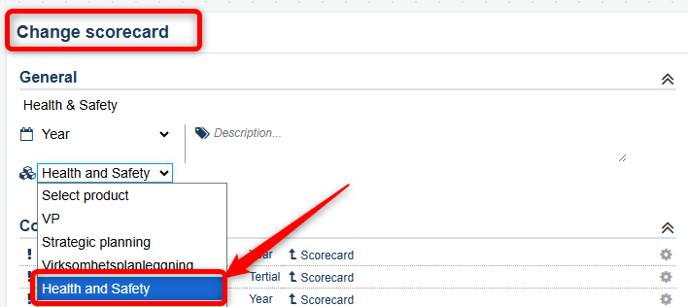
Multiple scorecards can belong to the same product – the permission for the product then grants access to all scorecards tagged with that product.
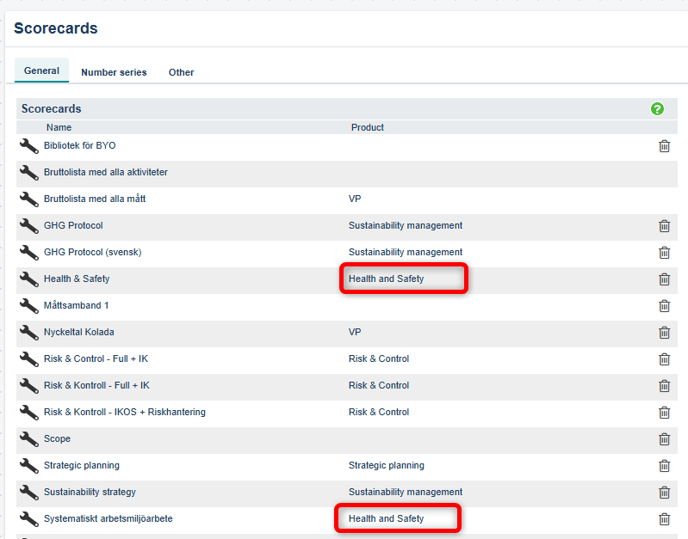
Scope and Function
The advantage of product-specific permissions is that you can more easily grant the exact access a user needs. This simplifies permission assignment and increases security by preventing users from accidentally receiving excessive access rights.
One or All Products
If a user needs access to multiple products, this can be achieved by assigning additional permissions.
It is also possible to have one or more permission groups that grant access to all products, which can be practical for, for example, Global Administrators or other super users.
However, it is not possible to select multiple products in a single permission group – you must choose either one specific product or all products.
One or Multiple Menus
A product-specific permission can still provide access to multiple menus, and these menus may belong to different products than the one associated with the permission.
The user will then have read access to the menus that are not part of the product to which the permission applies. See User Groups for more information.
Recommendations
- Be clear in how product-specific permission groups are named, as this facilitates usage — for example, "Health and safety: Reporter".
- Create a permission group for each role that will work with the product. This increases the number of permission groups, but reduces complexity and makes user permissions easier to manage.
Configure product-specific permission
Note! To activate product-specific permission groups – contact Stratsys.
1. In the administration panel, go to User Groups and click the wrench icon for an existing permission group (or create a new permission group):
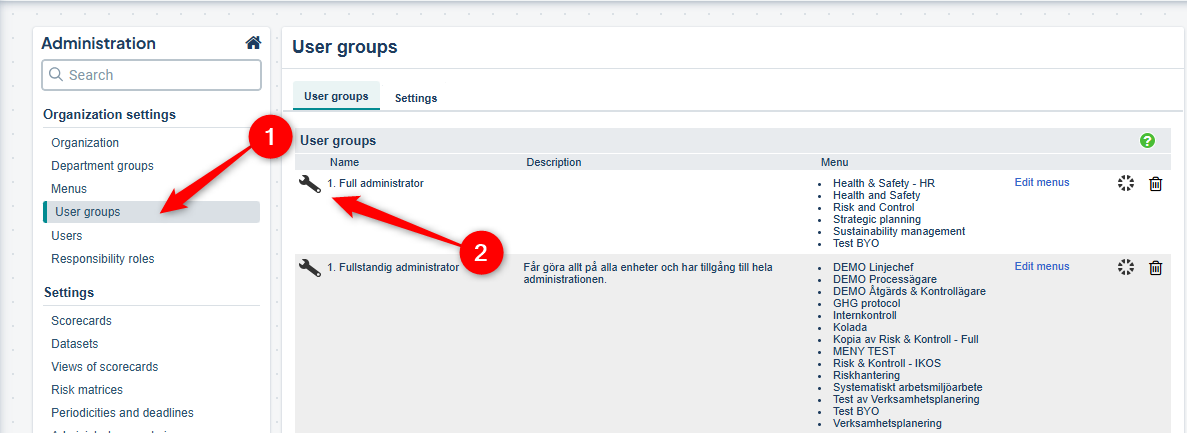
2. Under the heading Product-Specific Permissions, select the product:

When selecting a product for an existing permission group, any column-specific permission settings will be removed, as well as any permissions for Resource Planning (which is a separate product).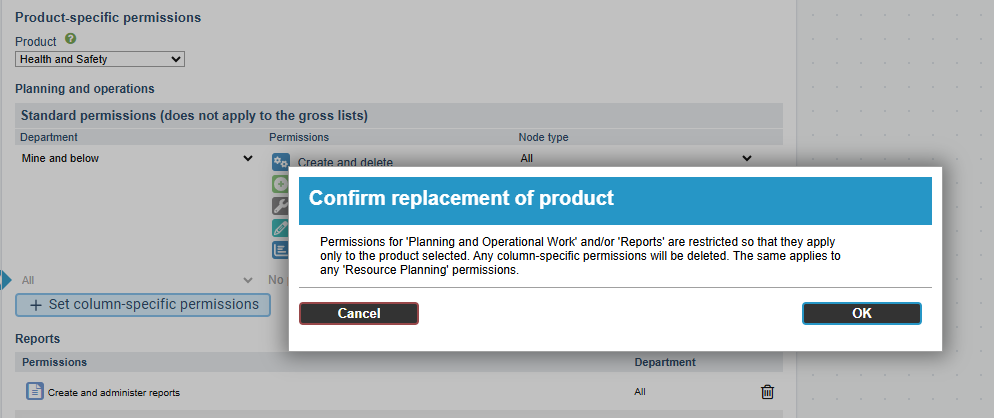
3. Set the Default Permission for the product – this now applies only to this specific product. If there is a need to define specific permissions for one or more columns, it is still possible to configure column-specific permissions.

