A product license is required for the product, and you must belong to a permission group that has access to the product.
Permission to answer checklists
Configuration of reporter and delegate
Permission Requirements
Product License
A product license is required to use Forms checklists. Contact Stratsys to learn more.
Permission to answer checklists
As a user who needs to complete checklists, you must belong to a permission group that has access to the product where the checklists are located. Permission groups are linked to a license level (license levels can only be changed by us at Stratsys).
All users with a User or Light license (formerly user and reporter licenses) who have access to the checklist via a menu will be able to complete the checklist.
However, to receive reminders via the to-do list and email, or to complete the checklist in the mobile app, the user must be listed as responsible for the linked node.
We therefore recommend assigning responsibility to those expected to report to ensure that reporting is carried out as intended.
License levels
The license levels are "User", "Light", and "Member", and the license for a specific permission group is shown on the right under User groups.
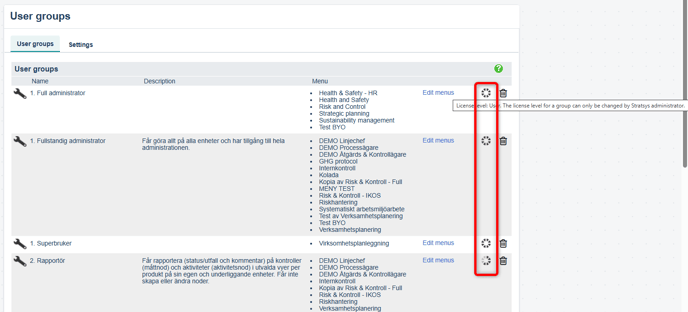
Both the license level and the settings in the permission group determine what a user can do in FORMS:
License level "Member":
-
Can only view information, cannot complete checklists.
License level "Light" – used for delegates – see special configuration below.
-
Can view all information, including templates and results.
-
Can complete checklists.
-
Can create action and risk proposals when completing a checklist (provided the configuration allows it), but cannot finalize these into complete actions/risks independently.
License level "User" (without admin privileges):
-
Can view all information in FORMS, including templates and results.
-
Can complete checklists.
-
Can create actions and risks when completing a checklist (if allowed by the configuration) and then supplement them with details such as responsible person and dates.
Permission to administer
To administer Forms checklists, you must be either a local administrator or a full administrator. This allows you to:
-
Create and publish Forms checklist templates in the administration panel
-
Edit and delete the Forms checklist templates you own in the template administration
-
Create checklists from all available Forms templates for linked objects you have access to
-
Update and delete linked checklists
Configuration of reporter and delegate
The reporter, who has a user license, is typically the responsible manager who also completes the checklist in Forms, writes comments, and creates actions or risks. To enable an efficient and seamless workflow for the reporter, it is possible to create actions or risks while completing the checklist directly in Forms, to achieve as complete a result as possible.
The delegate, who has a light license, is a person without legal responsibility. The responsible manager may enlist a delegate to help complete a checklist, write comments, or propose actions or risks. Since delegates do not carry legal responsibility, they are not permitted to assign responsibility or set dates for actions—they may only suggest them.
Configuration of responsibility role and permission group
Since both the reporter and the delegate will be able to create actions in the same scorecard column, but should not have the same capabilities, configuration requires two parts: the responsibility role and the permission group.
Responsibility Role
To assign a start date, end date, and responsible person to an action when completing a checklist, the strategy model column where the actions are created must include a responsibility role with the setting "Special reporting permission required" enabled.
Dedicated responsibility role for managing reporter and delegate
The system requires a specific responsibility role to manage actions for reporters and delegates, since standard responsibility roles are not allowed to have "Special reporting permission required" enabled in Stratsys.
Note: Only one responsibility role can be added to a column. This means that a separate role for delegates is not needed.
Permission Group
The permission group to which the user belongs determines whether the Special reporting permission setting applies.
Reporter (User license)
To assign a start date, end date, and responsible person to an action while completing a checklist:
-
The strategy model column must include a responsibility role with "Special reporting permission required" enabled.
-
The user must belong to a permission group with:
-
Create access for the activity column, and
-
"Special reporting permission" enabled.
-
This setup is suitable when the responsible manager and reporter are the same person.
Delegate (Light license)
Delegates who should not be allowed to assign start/end dates or responsibility must belong to a permission group where the Special reporting permission setting is not enabled.
| Responsibility role has special reporting permission? | Permission group has special reporting permission? | Result |
|---|---|---|
| No | No | The user will not be able to assign responsibility or set dates |
| No | Yes | The user will not be able to assign responsibility or set dates |
| Yes | Yes | The user will be able to assign responsibility and set dates |
| Yes | No | The user will not be able to assign responsibility or set dates |
Recommended setup
- A specific responsibility role for the strategy model column handling actions from Forms, with Special reporting permission enabled.
- Two permission groups:
- One group for the reporter (user license) with "Special reporting permission" enabled and create permission for activities in the strategy model column.
- One group for the delegate (light license) with "Special reporting permission" disabled, but still with create permission for activities in the strategy model column.
Observe that this setup allows the delegate to create actions via the menu, not just from checklist questions. Therefore, if this should be restricted, create a copy of the product menu, and in that copy remove all options to create/edit actions. This copy will then serve as the delegate’s entry point. Remember to map the delegate's permission group to this menu copy. However, if the delegate only uses the mobile app or My Work, a menu copy is not required.
