Select and integrate measures from external systems directly from the object window.
Description
Using measurements from external systems allows you to bring in valuable data to support your processes. The data values for these measurements are updated automatically overnight or via file import when needed, minimizing the risk of human error.
This article explains how to work with measures from external systems in the object window and provides links to relevant articles on the necessary settings and integrations.
Select and integrate measurements
When external systems are configured, the view can be set up to allow the creation of new measurements directly based on these sources.
An alternative approach is to gather measurements in a measurement repository and then select predefined measurements for use in other processes. This is particularly suitable for sources like Kolada, where multiple copies of the same measure are not allowed.
It may look something like this:

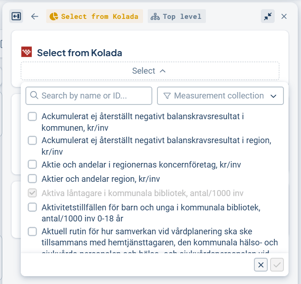
Read about how you as an administrator can enable the ability to create/select measurements from external systems in a view:
Allow selecting nodes in views, Setup
Also see more about:
When selecting a measure from Kolada, it will automatically receive the correct setup based on the configuration of the measure template.
When selecting a measure from systems like Lifecare, Personec, or IA, you also need to specify which data you want to retrieve for each measure column.
In the example, an integration with Lifecare is shown. Select a Lifecare measure by searching for its name and selecting it from the list. You can adjust the name of the measure if you want it to appear differently in Stratsys.
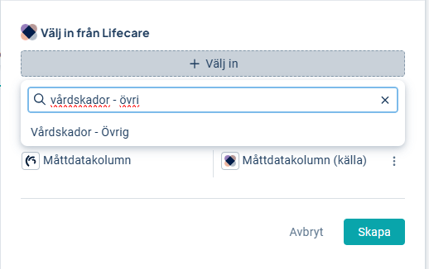
Then select the measure data column in your Stratsys measure where you want the data from the external system's measure to be displayed.
In the example below, the names are the same — the measure data column in the Stratsys measure is named Outcome (1), and the data column in the source system is also named Outcome.
This tells the system that you want the data from the "Outcome" column in the external system to be mapped into the measure data column with the same name in Stratsys for this measure.
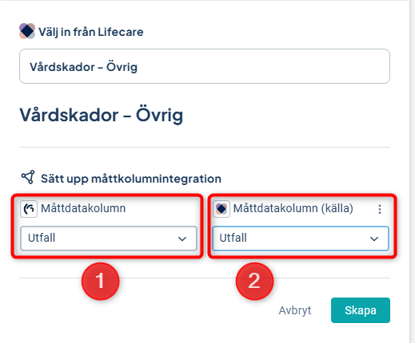
It is also possible to integrate multiple measure data columns into the same measure in Stratsys. To do this, enable the setting "Allow selecting measure data columns from multiple measures."
You can then add multiple columns.
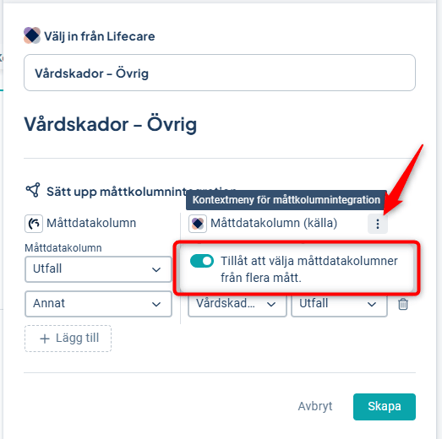
In the example below, we select the Outcome from two different measures in the source system and map them to the same measure in Stratsys, but to two different measure data columns, "Outcome" and "Other":
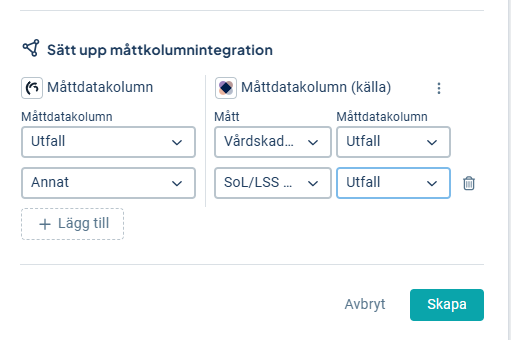
When you're satisfied with the integration, click Create.
Configure connections to external systems
In the object window's measure settings, which you can access via the gear icon under settings, you can view information about any existing integration for the measure.
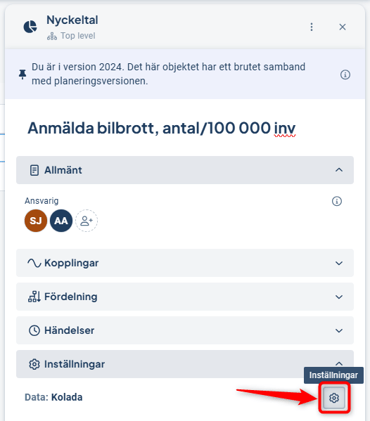
Here you can view and manage the measure’s integration information:
1) If a measure data column has an external code, it is indicated by a node triangle icon in the top left corner of the column header.
2) Select to edit the column settings of the measure data column for more information.
3) Under the "Integration" tab in the column settings, you’ll see which source/external system the column is linked to and which external code is used. A link to the external code administration is also provided.
4) On the right side of the measure settings, there is a section for Integration where you can remove or change the measure’s external code.
5) You can also see any external codes for the measure data columns, with a link to their administration.
6) Add a new integration directly from the settings by clicking "Add integration". Then select the source system and enter the external code.

