Make a copy of a node
To make a copy of a node, select "Save as", which you’ll find by expanding the "Save and close" button at the bottom right of the edit window for the node.
Click "Save as" and then choose a name for the copy. A new node is now saved with the same settings as the original. Everything is copied except the name, responsible users for the current responsibility roles, documents, and reported values or comments.
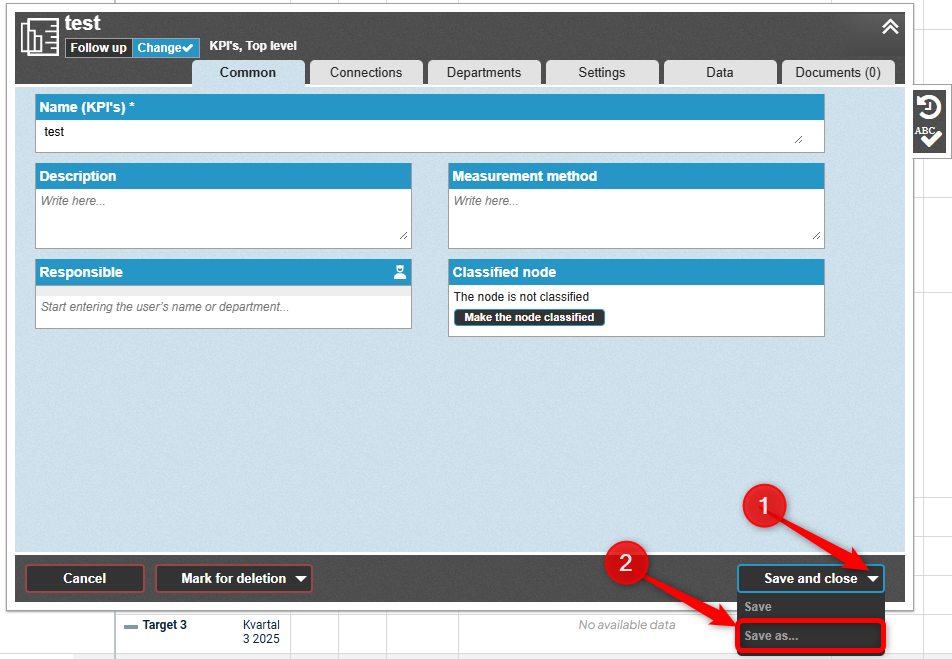
The new node is now a completely independent copy with no connection to the original node. In other words, if you make changes to the copied node, nothing will change in the node you copied from.
If you want to change the department, open your saved copy and move it to the desired department by going to the Departments tab and selecting a new department.
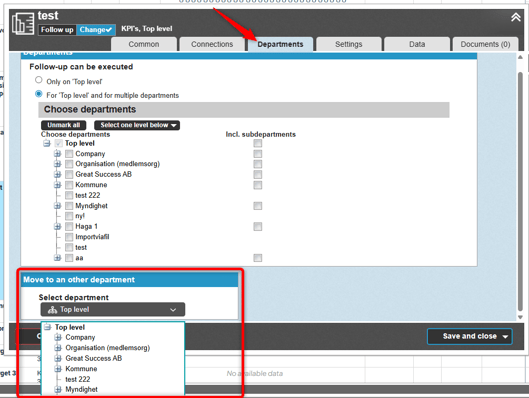
As a final step, you can also change the linkage via the Connections tab if needed.
Delete a node
-
Click the edit icon for the node (this opens the edit window).
-
Click the Delete button at the bottom left of the node.
If nothing is linked to the node in the current department or its sub-departments, a dialog will appear where you can choose whether to delete the linkage or remove the node from all scorecards.
If you want to remove the measure or activity node from the scorecard but keep the option to include it later, choose to delete the linkage. Otherwise, you can permanently delete the measure or activity node by removing it from all scorecards. Then confirm the deletion by clicking Confirm.
Important! If there are other nodes linked to the node you are trying to delete, everything linked to the node will also be deleted.
When you click the Delete button and there are connections to the node in other scorecards, you will be presented with a table containing the columns Scorecard, Nodes that will be deleted and the connections that will be removed.
- In the Scorecard column, you see which scorecards the node is included in.
- In the column The following nodes will be deleted, you see how many nodes are linked to the node you are deleting (these nodes will also be deleted).
- In the column Nodes where a link will be deleted, you see how many nodes are linked to the node and will also be affected (these connections will be removed as well).
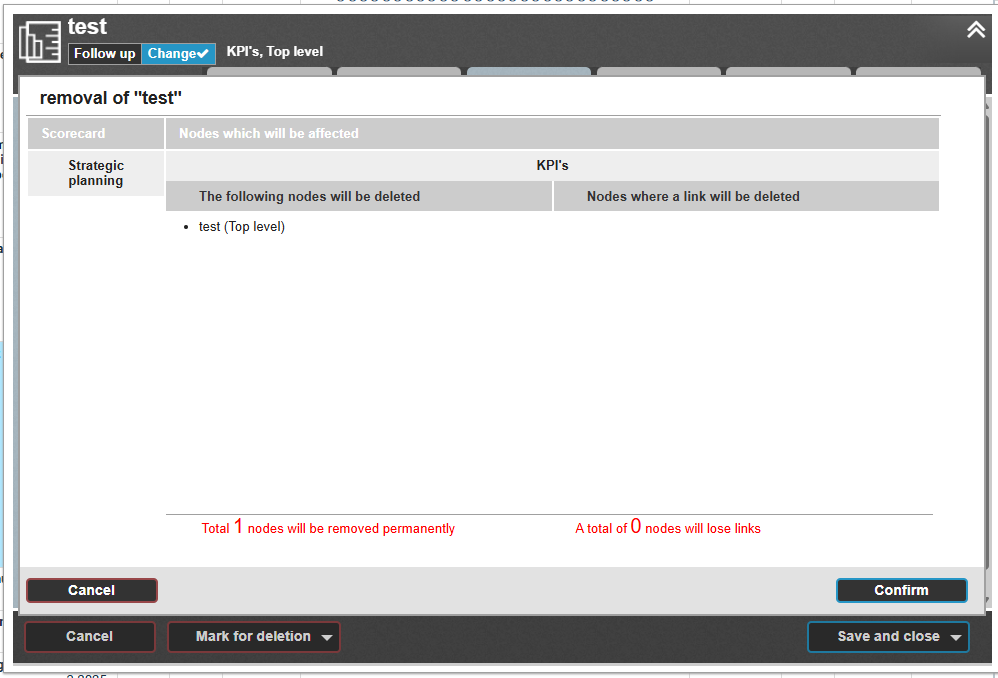
Click the Confirm button.
In the Event history section, you can read more about what information is saved during deletion and the options for restoring deleted nodes in the current version.
