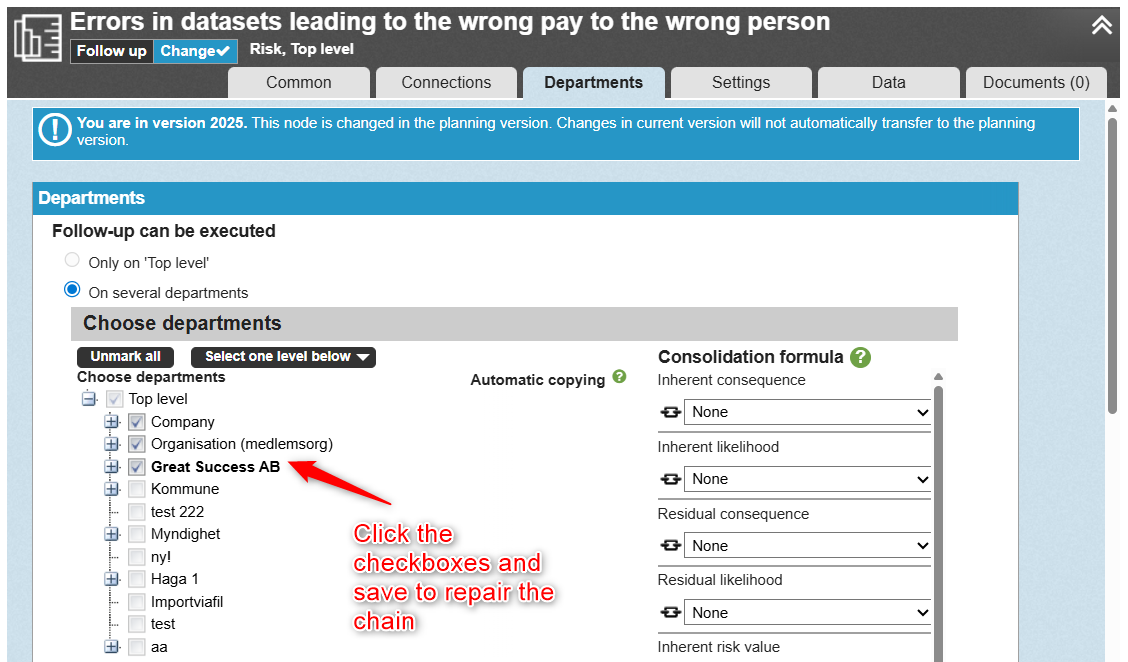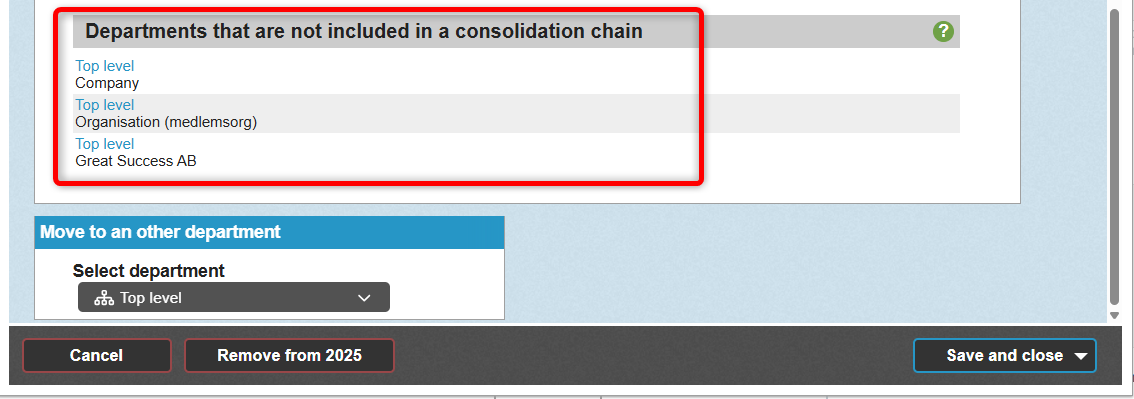To move a consolidated measure or activity, use the function "Show parent department" or "Remove from current department"
Permission requirements and prerequisites
Move (extend) measures/activities upward in the organization
Move responsibility for measures/activities downward in the organization
Description of the "Remove from current department" function
Remove a Measure or Activity from the Top-Level Department
Restoring a Deleted Node at the Top-Level Department
Background
Sometimes the responsibility for measures and activities needs to be transferred to other departments. A common use case is the desire to change the main department for the node so that another department takes over responsibility. There are several functions available to support this, depending on what you want to achieve.
Permission requirements and prerequisites
The functions Show parent department and Move to another department (single nodes) can be used by those who have the right to modify the node in its current main department and create nodes in the new department.
Only full administrators can use the Remove from current department function. This option is only shown if the node already exists in multiple departments. For the option to appear in the planning version, the connection to the current version must first be broken.
Move a single node
If the node exists in only one department, you can move it to the new department using Move to another department. If multiple nodes need to be moved, administrators can instead use the Change main department for nodes function.
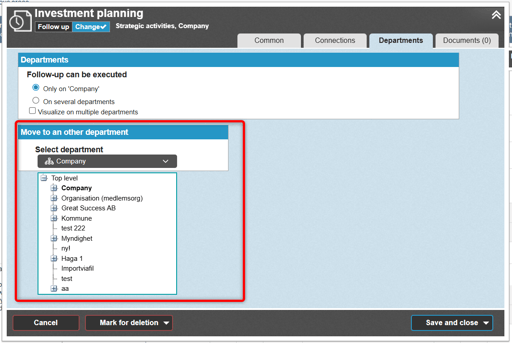
Move (extend) measures/activities upward in the organization
If the node is distributed across multiple departments and responsibility should be moved upward in the organization tree, use the Show overlying department function. This retains the underlying nodes and their history.
If the option does not appear as shown in the image, you first need to make the node to which the measure/activity is linked visible in the department above.
 Click the department that appears and save. You can continue moving upward one level at a time in the same way.
Click the department that appears and save. You can continue moving upward one level at a time in the same way.
Move responsibility for measures/activities downward in the organization
If you want a lower-level department to take over responsibility for the node—meaning the node should be removed from the top-level department—you, as a full administrator, should use the Remove from current department function from the top level of the node. Be sure to read the detailed description first.

Description of the "Remove from current department" function
The Remove from current department function is primarily intended for removing nodes from the top-level department but is available at all levels in the consolidation chain.
This function is only available to full administrators.
If you want to remove departments other than the top level from a measure, you typically deselect them in the organization tree and save—for example, in the image below, you would deselect Economy to remove the measure from this and all its underlying levels.
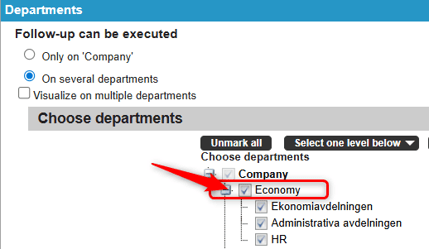
However, you can also choose to remove the measure only from "Economy" and retain it on the underlying units by using the "Remove from current department" option.
Be aware, though, that doing so will result in a broken consolidation chain, and the measures will no longer be logically connected in the same way.
This article only covers the case of a simple transfer from one main department to another—for example, from Top Level to Company:
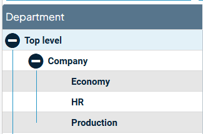
If you have more complex cases—for example, if you want to remove the node from the top level but have multiple underlying units as shown in the image below, or if you want to remove a department in the middle of the chain—please contact Stratsys for guidance before proceeding.
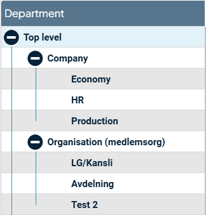
Remove a Measure or Activity from the Top-Level Unit
To remove a measure or activity from the top-level unit, follow these steps:
Make sure you open the node from the top-level unit—see the image example below for reference.
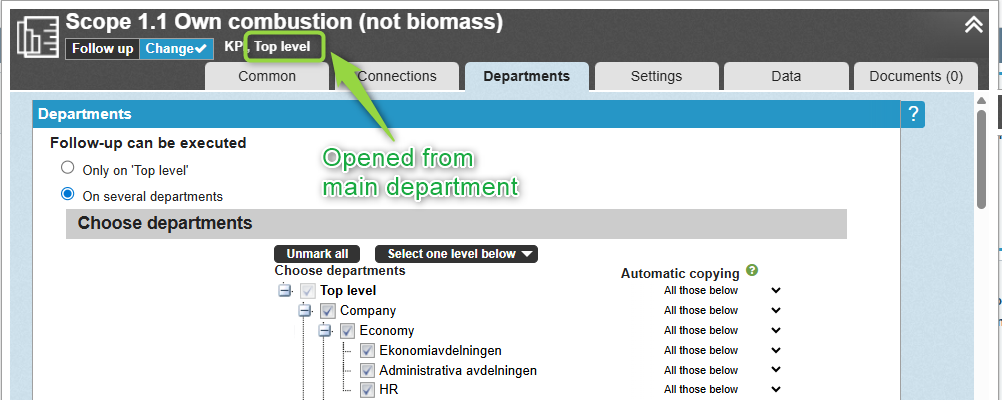
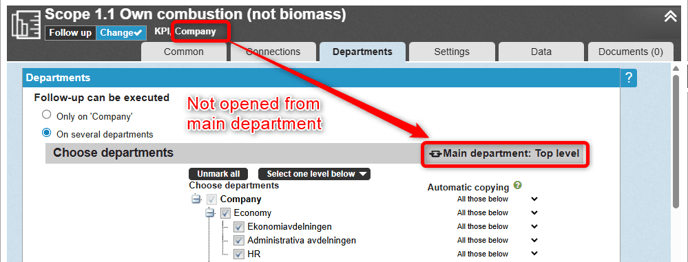
1. Select "Remove from current department", which can be found under "Remove from 2025" or in the current version and under "Mark for removal" in the planning version.
If the option does not appear, make sure you have first broken the link.

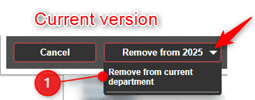
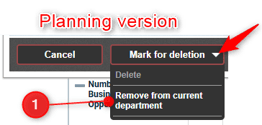
2. You will now see a confirmation showing what will be removed. If any linked nodes will be affected, this will also be displayed.
If the linked nodes are part of a consolidation chain, only the connections for those nodes will be removed—even if the confirmation suggests that the nodes themselves will be deleted. (If the column is enabled as a grosslist, it will correctly indicate that only the connection will be removed.)
If you're uncertain about the outcome, click "Cancel" and first reconnect the nodes you wish to retain.
3. You will also see which department will become the new owner (in rare exceptions, a unit other than the top-level may already be the owner, but this is uncommon).
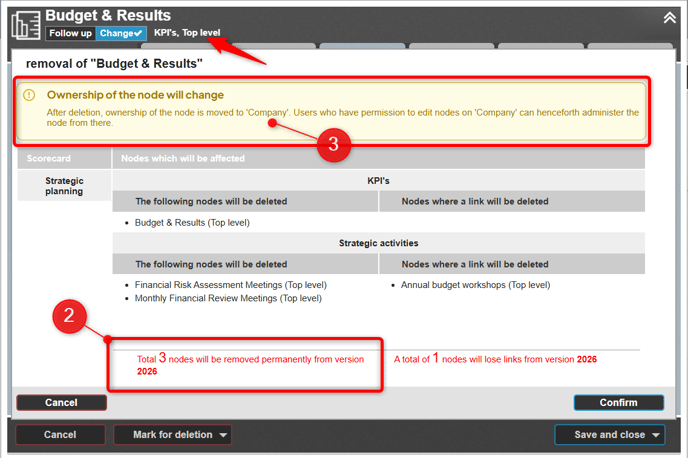
Automatic Copying
If automatic copying was enabled from the unit, it will be carried over to the underlying departments, and the number of levels for automatic copying will be recalculated accordingly.
Example: Automatic copying before the measure was removed from "Top Level":
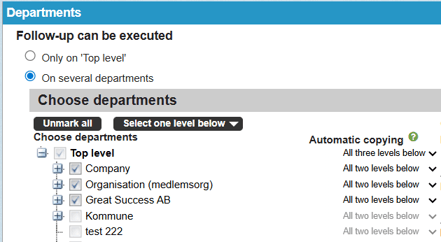
Automatic copying recalculated with new owner "Company":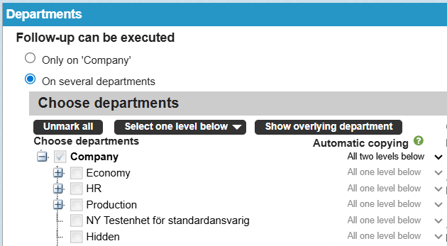
Restoring a Deleted Node at the Top-Level Department
If you change your mind and restore a top-level node from the Event History, only the node itself will be restored—not the consolidation chain. You must manually redistribute the node to the departments that previously belonged to the chain.
These departments will be listed under "Departments that are not included in a consolidation chain" on the Departments tab for the restored node. You will also need to manually re-enable automatic copying from the top level if it was configured previously.