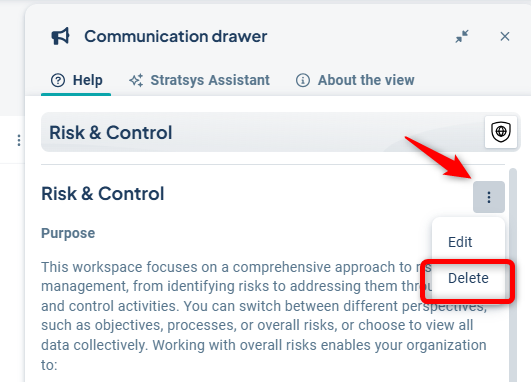Add help texts to guide the user through the workflow in the current view.
Tip: Were you looking for help texts for the classic view type? Then read here instead:
Copy Help Text from Classic View
Description
In the new view type, you’ll find the help text related to the view in the communication drawer. You can open it by clicking the megaphone (1) or the question mark (2) in the view’s toolbar.
If you are an administrator, you can edit the help text via the context menu.
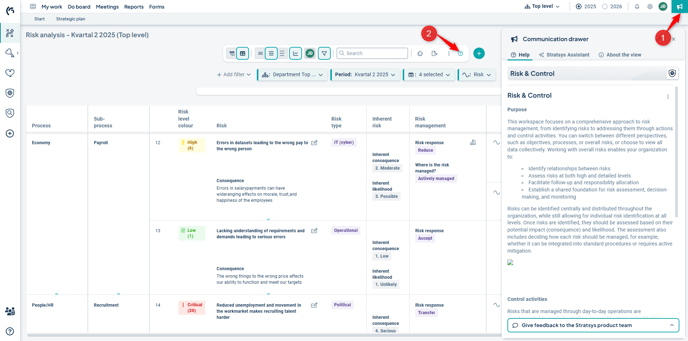
Move and Minimize / Expand
Users can minimize and expand the area (1) and move the help text within the view (2) to better support their work in the view.
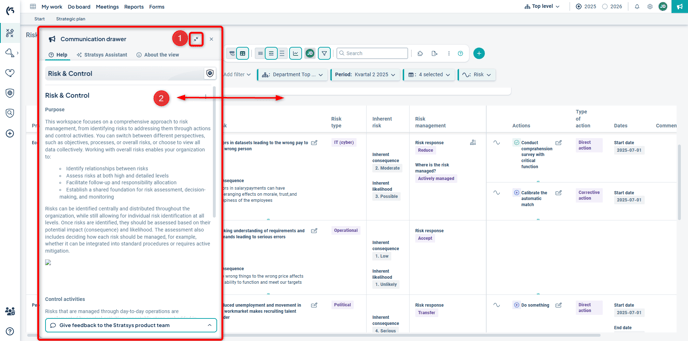
Add and Edit Help Text
Permissions
To add or edit an existing help text for the new view type, you must be a full administrator or a control model administrator for the relevant control model.
Find the administration
Note that you cannot edit the help text from the view administration for the new view type.
Do as follows: Go to the relevant view. Click the question mark at the far right in the view’s toolbar.

Then click the tab labeled "Help" in the communication drawer.
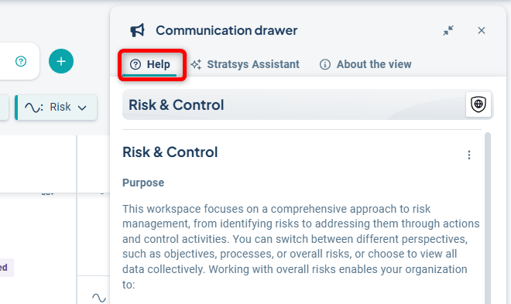
Add new help text
If no existing text is present, click the button "Add information".
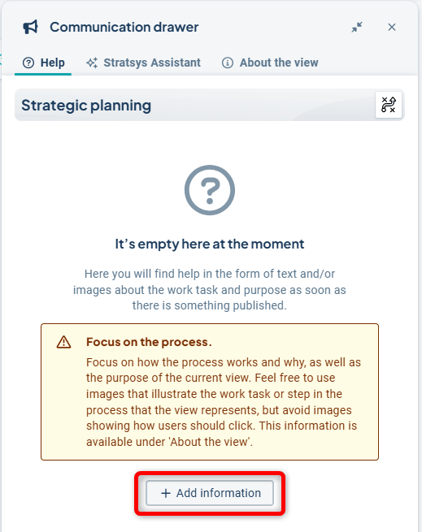
If you only see the message "The process owner will add help text here" without a button to add information, it means you do not have the permission to edit the help text yourself.
Tip! We recommend that the help text focuses more on the process and the specific workflow (what and why), rather than specific functions with images (how), since Stratsys provides descriptions of many of the view’s functions and how they can be used under the adjacent tab.
Edit existing text
If you already have a help text that you want to edit, click on the context menu (three dots) and then select Edit.
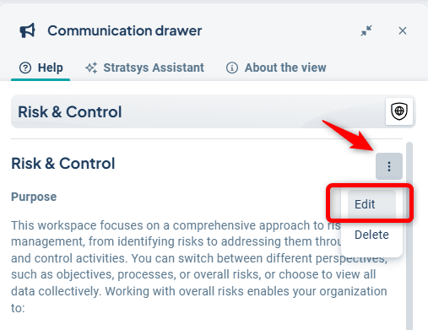
1) Give the help text a title
2) Write the main content in the large text box. You can format the text and add links, images, and videos using the toolbar.
3) Add separate links and attach files if needed.
4) Finally, publish your help text or the updated version.

Copy Help Text from Classic View
If you convert a classic view to a new view, you can copy the existing help text to the new view from the view's settings with a single click.
Then go to the edit mode for your new view to paste the text and save it there.
Note: You will need to manually paste the copied help text into the new view yourself.
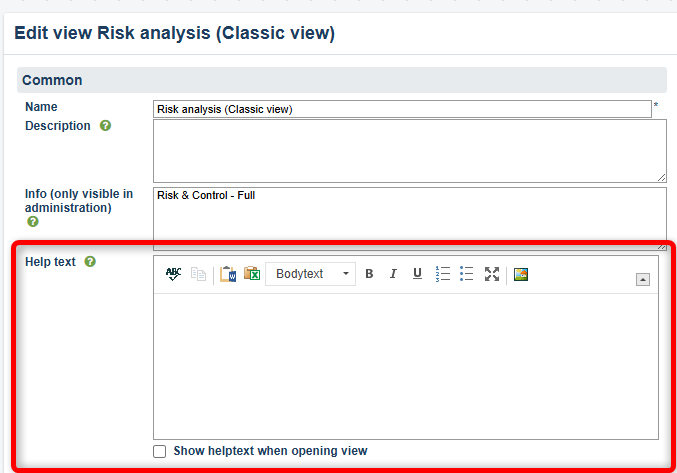
Delete existing text
If you already have a help text that you want to delete completely, click on the context menu (three dots) and then select Delete. Then confirm the deletion in the popup dialog.