Create custom emission factors as a complement to the public catalog factors. These will only be available within your organization.
Access Requirements and Prerequisites
Update Custom Emission Factors
Description
You can create custom emission factors as a complement to those in the public catalog. These factors will be available only within your organization, and you are responsible for keeping them up to date.
Access Requirements and Prerequisites
The emission factor catalog requires a product license. See the following article for more information: Emission Factor Catalog. [LINK]
Administration
How to access the administration:
Your emission factor catalog is located in a menu tab under your product, typically within the product’s Administration menu under the KPIs tab. If you cannot find it, please contact Stratsys.
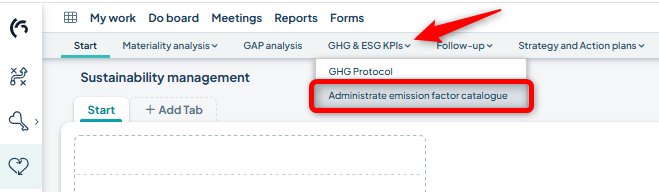
Manually Create Custom Factors
If you want to add just a few individual factors, you can do so manually. Click the green button at the top right of the toolbar and select “Add Emission Factor.”
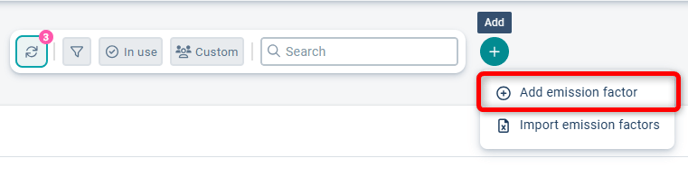
The ID number is generated automatically when you save. Fill in all required fields and click the checkmark at the far right of the row to create the factor.![]()
If you have a similar custom factor, you can also use the “Duplicate row” function found in the context menu (three dots) at the far right of the row. Update the desired properties and save.

Create Custom Factors via File Import
If you want to add many custom factors, you can use the file import feature. Click the green button at the top right of the toolbar and select “Import Emission Factors.”

Start by downloading the template by clicking “Empty Example File.”
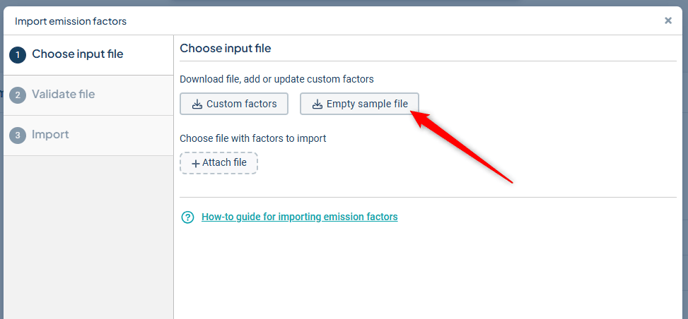
Open the template file in a spreadsheet application, such as Excel:
Fill in your custom factors, one unique factor per row, and save the file.
You can keep the example row in the file, as rows with "source = StratsysExampleRow" will not be imported—but make sure to remove or replace the source field if you're copying the example row.
The validation step will help ensure your file is correct. You can also refer to the following section for more details: Validation Rules.
Then select “Attach File” in the same dialog, locate your saved file, and choose “Validate File.”
If you encounter validation errors, hover over the info icon for more details. Correct the errors in your file, save it again, then click “Back” and re-upload the file.
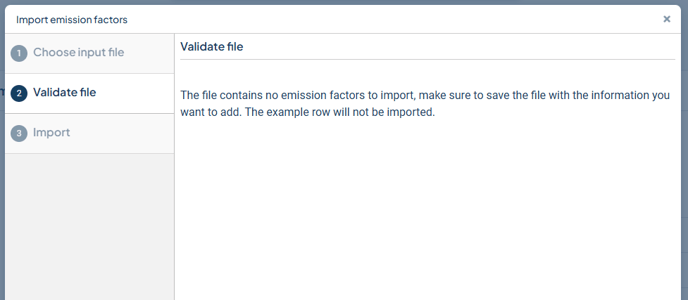
When no validation errors remain, select “Import File” and then “Done.”
Update Custom Emission Factors
Edit and Remove in the View
You can update your custom-added factors directly in the view using inline editing.
Click directly in the field to update the row. All values are saved as soon as you leave the field.
-
Click “Only custom-created” in the toolbar to more easily find the factors you've added.
-
Fields with a dashed underline can be updated.
-
Some fields require a related field to the left to be filled in before they become editable.
-
To delete a factor, click the context menu (three dots) at the far right of the row and select “Delete Factor.”
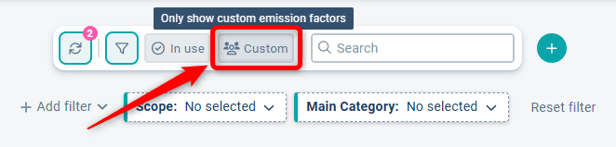
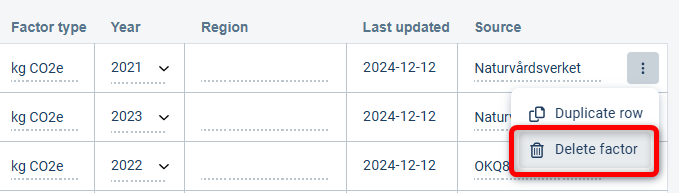
Update via File
You can also update your custom emission factors via file import. Click the green button at the top right of the toolbar and select “Import Emission Factors.”
Download your existing custom factors by clicking the link “Download custom factors,” then follow the same steps as when creating new ones.
Only the ID determines whether a factor is created as new or an existing one is updated.
You cannot delete existing factors via file upload—this must be done manually in the view.

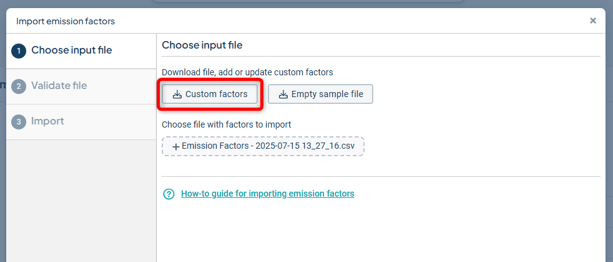
Validation Rules
The following rules apply — the fields below are mandatory:
-
id: Unique value using letters and characters, for example,
"Custom-1". Spaces are not allowed. -
scope: Must be one of
"Scope 1","Scope 2", or"Scope 3". -
mainCategory: Optional, for example,
"Cars". -
unit: Optional, for example,
"km". -
value: Numeric — use either comma or period as the decimal separator, for example,
"1,23"or"1.23". Up to 9 decimal places supported. You may enter zero (0) if desired. -
factorType: Required, but value can be freely chosen (not empty), for example,
"kg CO2e". -
year: Four digits, for example,
"2022". -
source: Optional, for example,
"Stratsys Sustainability Catalogue".
All other fields are optional and can be left blank.
If source=StratsysExampleRow, the row will be ignored and not imported.
Good to Know
There is only one emission factor catalog per customer. If you have multiple production databases within your platform, they all share the same catalog.
Likewise, test databases do not have a separate test catalog for emission factors—any updates made from a test environment will result in live changes.
