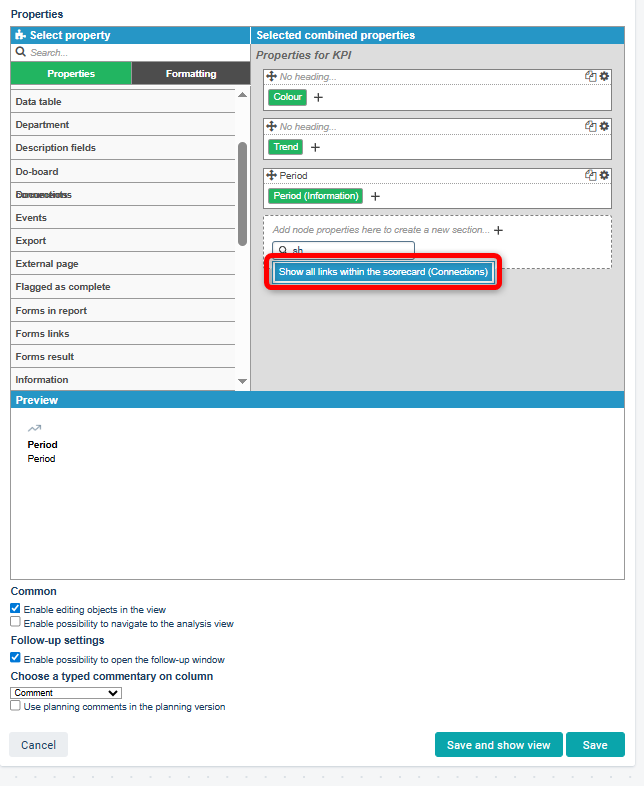The Consolidation View provides a comprehensive and detailed overview of a specific node across all consolidated units and their data.
Background
The Consolidation View is a specialized view that provides a comprehensive and detailed overview of a specific node across all consolidated departments and their data.
Prerequisites
Before you can use the consolidation view, the “consolidation” attribute must be activated for the relevant column in the desired view. You can read more about how to manage node properties in the following article: Node Properties.
Note: For the new view type, you can read more about node properties and how to manage them in this article.

Once the attribute is activated, a new chain-shaped icon will appear in the view when there are consolidated nodes. A vertical chain indicates that the information is followed up at higher-level departments, while a horizontal chain shows that the information is followed up at lower-level departments. A department may therefore display both a vertical and a horizontal chain for certain data. Clicking the chain icon will open the consolidation view.
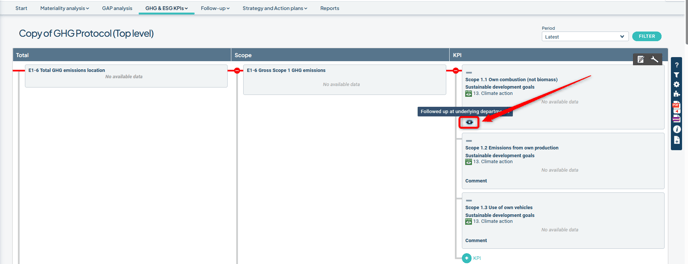
Overview of the consolidation view
The consolidation view provides a detailed overview of the node’s distribution and the varying data it may contain. What is displayed and which actions are available, such as following up and editing information, depend on the view’s configuration. It also allows for smooth updates of values across different departments if inline editing is enabled in the view.

Customize the consolidation view
In the consolidation view, you can display and modify the visible information by customizing the view.
Make your adjustments by clicking the gear icon to open the customization options.
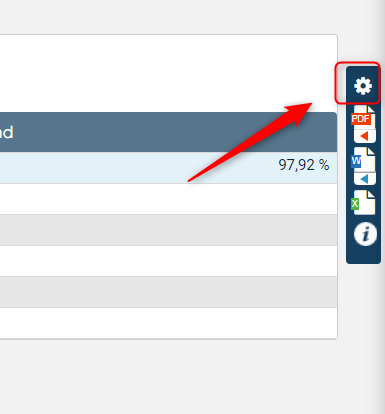

Under "Common" and "Edit," you can, for example, add a help text for the view or control whether editing via inline edit should be allowed. Don't forget to save!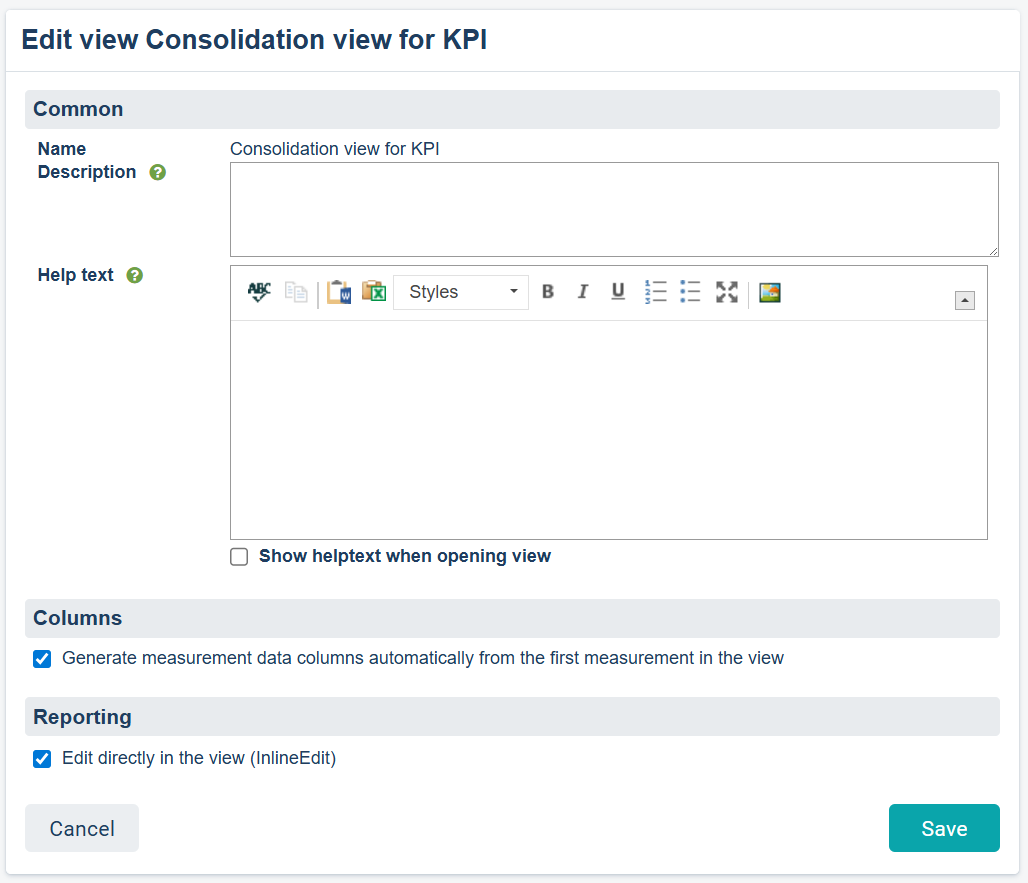
To adjust what is displayed in the view, click the wrench icon to enter edit mode and manage node properties.
As an example, if you want to see the connections the node has on the underlying departments, you can add “Show all links within the scorecard.” You remove properties by dragging and dropping them back to the left-hand column “Select property.” Save when you're done!