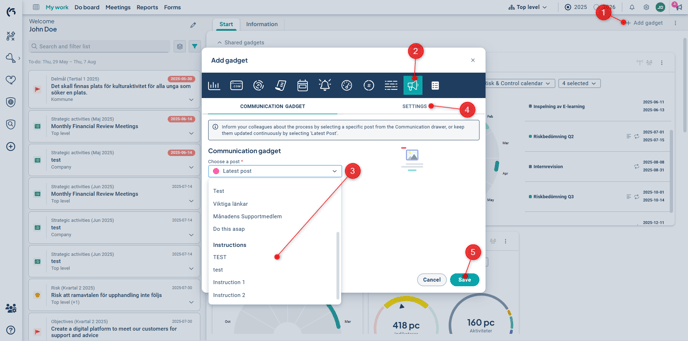With the Communication Gadget, you can present posts with text and image on "My Work" as well as on product start pages.
Description
With the Communication Gadget, you can present posts with text and image on "My Work" as well as on product start pages.
The gadget displays existing posts from your Communication Drawer. You can choose to display a specific post or always show the latest post. You can create any number of gadgets to present different posts.
In the image below, a gadget for the latest post is shown on the left, and a gadget displaying a specific post is shown on the right.
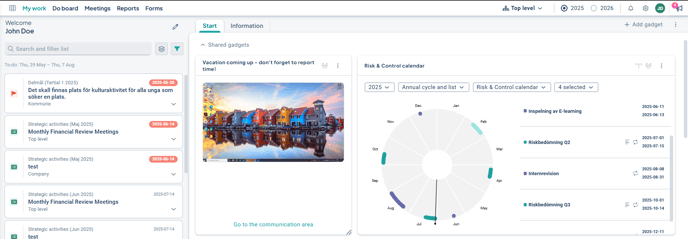
If the post is long, you can still choose to display a smaller gadget. Users can then click on "Go to the communication area" which opens the Communication Drawer and scrolls to the relevant post.
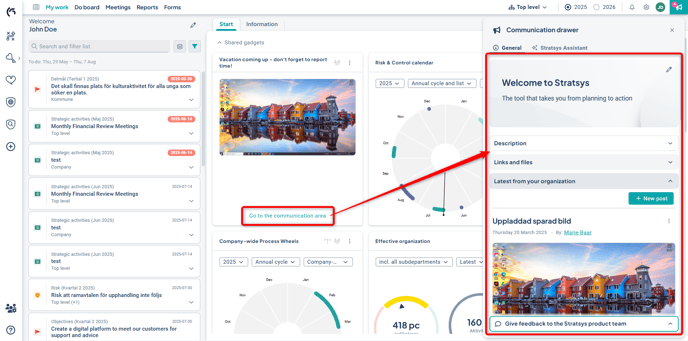
Add Communication Gadget
As an administrator, you first create the post you want to present in the Communication Drawer. Create the post either under the section "Latest from your organization" or "Instructions".

Things to Keep in Mind:
-
Make sure you're in the correct location – content created for a specific product’s Communication Drawer will only be shareable in a gadget from that product’s start page.
-
Read how to create posts in the Communication Drawer here: Add and Edit Posts. Once the post is published, you can display it in the Communication Gadget.
-
If you later update a post in the Communication Drawer, the gadget content will also be updated. However, the gadget name will not change if, for example, you change the post title – you must update the gadget name manually.
-
If you delete the post shown in one or more gadgets, the gadget itself is not removed, but it may become empty. Observe that no warning is given if the post is used in a gadget when deleting it.
-
The gadget is visible only to you until you share it. Also note that the post has its own sharing settings – for the post to be visible in the gadget, it must be shared with the same units. Read how to share your gadget: Share Gadgets in the Organization.
Do the following:
-
Select “Add Gadget” on the start page
-
Choose type “Communication Gadget” (the gadget has the “Megaphone” icon)
-
Choose whether you want the gadget to display a specific post, or always show the “Latest Post”
-
Rename the gadget under Settings
-
Save