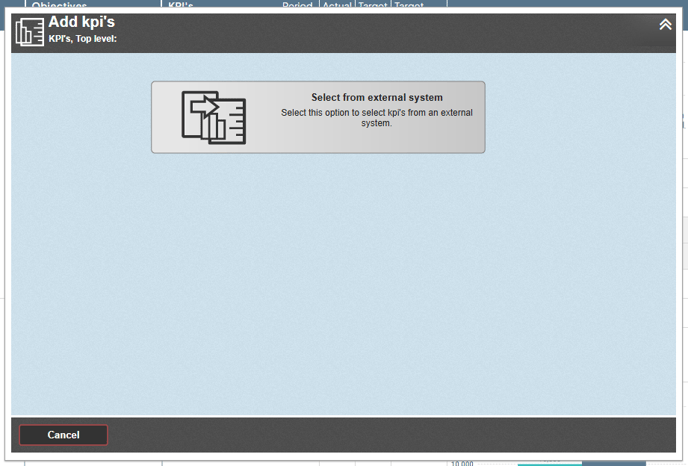Control whether you want to allow selecting or copying items from other scorecards and external systems into your views.
Select from Current Version from Planning VersionDescription
Tip: This article focuses on the view settings. To learn more about how it works in the object window, see: Selecting and Copying Objects and Linked Sub-objects.
With the “Select” and “Copy” functions, you can work further with objects already created in your scorecards or access key figures from integrated systems.
For example, you can select goals created in your Operational Plan and include them in your Quality Management model—or you may want to display risks from your Risk and Control module also in your Work Environment module.
By using “Select”, you gain access to the same object created in another scorecard. You receive the same object along with its associated data—this is not a copy, and changes made to the object will affect both scorecards after selection.
Using “Copy”, on the other hand, creates an independent copy of the object. This is suitable when you want similar information, but each area should be able to make its own adjustments without affecting other areas and models.
Select and Copy from the Object Window:
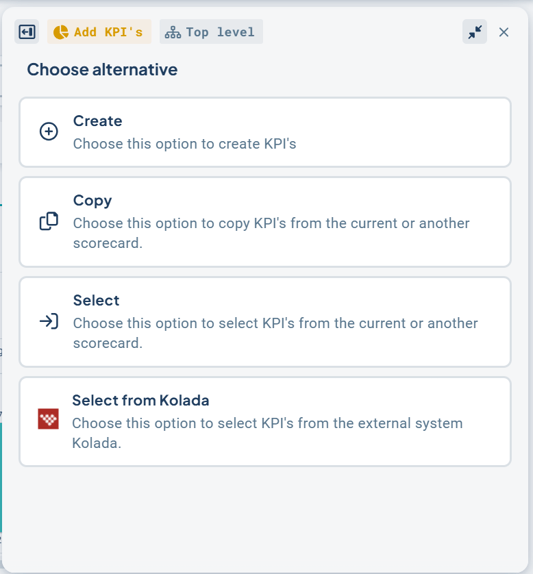
Equivalent Function in the Classic Edit Window:
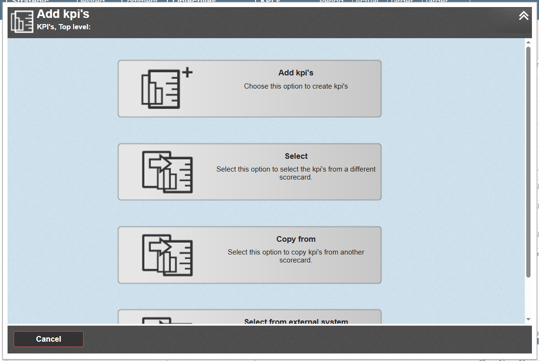
With the “Select from external system” function, you can import pre-designed measures with automatic data integration—such as Kolada measures.
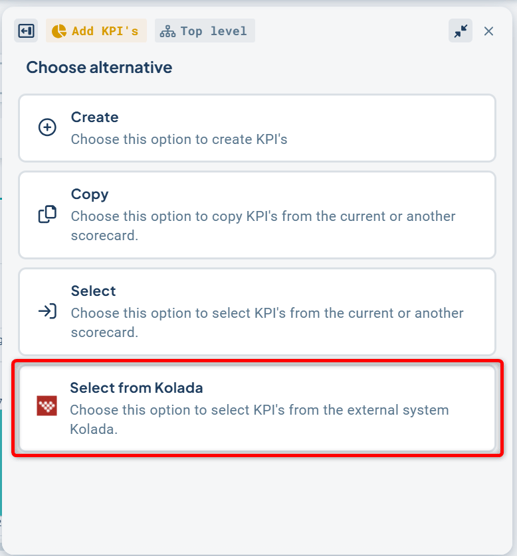
Equivalent Function in the Classic Edit Window: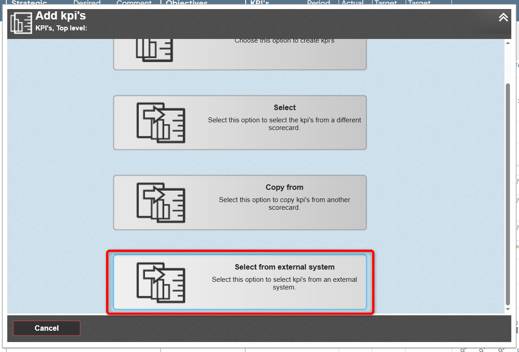
Since Kolada measures can only be selected once from an external source, we recommend enabling “Select from external system” only for the view that consolidates all Kolada measures, and disabling it in all other views.
Then use the “Select from a different scorecard” function in the other views to distribute the Kolada measures across additional scorecards.
Tip: You must actively disable the option to select from external systems in views that previously had the “select” setting enabled, as this is a newer function that is enabled by default.
Prerequisites
-
Learn more about how the function works here: Selecting and Copying Objects and Linked Sub-objects
-
To enable selection from other scorecards, this must be allowed in the scorecard column settings—read more here.
-
To select measures from sources such as Kolada, you must have an integration set up—read more here.
Configuration
Note: There are general settings that apply to object selection across the entire database. These settings affect which objects can be selected.
Read more here: Settings for Selecting Nodes.
To modify the settings, go to the view settings for the view in which you want to enable selection/copying, and then select Column Settings.
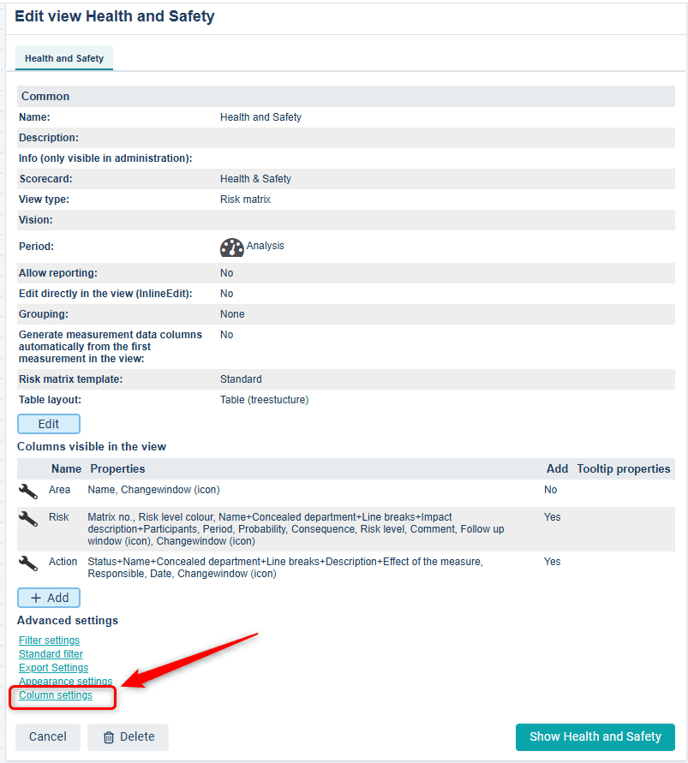
Configure the desired settings for the scorecard columns in this specific view:
-
Create entirely new objects in the view: Enable the possibility to add new objects
-
Select from other scorecards in the view: Enable possibility to select existing objects from other models
-
Copy existing objects into the view: Enable possibility to copy existing objects from other models
-
Select from external systems in the view: Enable selecting existing objects from external source to present in the view.
These settings can be used independently of one another.
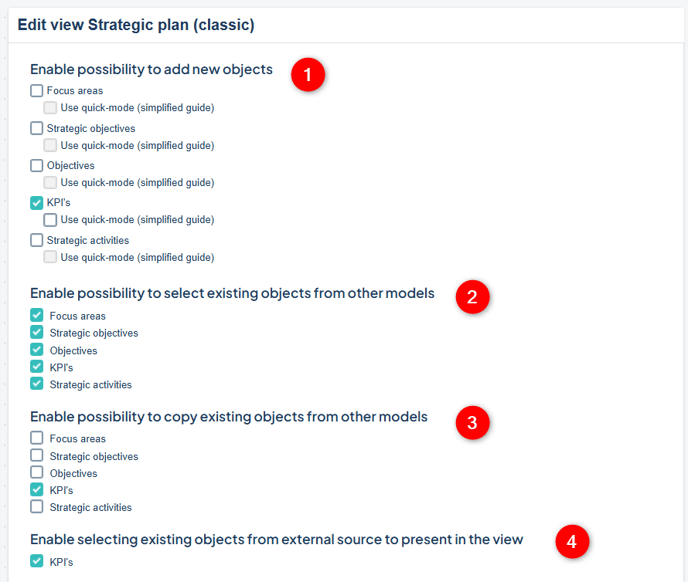
Select from Current Version from Planning Version
Note: This feature only works in the classic edit window.
When the “Select objects from other models” setting is enabled, you also have the option to select objects from the current version into the planning version. This can be a helpful workaround if, for example, an object was accidentally deleted in the planning version or a connection was broken and needs to be restored.
To restore a deleted object in the planning version
Choose “Select”, then switch the version to the current version. You can then choose the same scorecard, locate the deleted object, and select it back in.

Restore a Broken Connection: Remove the object with the broken connection from the planning version. Then select it again from the current version.
Note: Everything linked to the right of the object you remove will also be deleted.
Example
The following configuration may be suitable for a view where you want to select ready-made measures from a key figure bank, but also create custom measures—for example, in an operational plan:

This configuration may be appropriate for a key figure database, where all your measures are intended to be created and collected:
A dedicated Kolada key figure view might use only the following setting