The workflow is the primary tool for managing and working with suppliers
Workflow
In the workflow, you can view important details about each supplier, including their verification status, supplier risk assessment, and supplier progress. You can also see the next step in the process and what is planned next, along with other relevant information.
To access the workflow, click on Workflow in the left-hand menu.
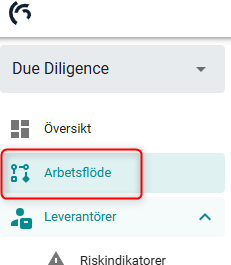
Progress
1. By clicking on the progress bar, you can manage and access all the tools needed to carry out the due diligence process.
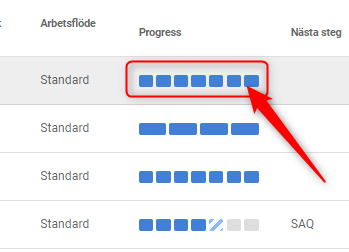
2. The progress bar displays the required steps and their completion status. You can take action directly by clicking the icons under Activities to complete the necessary tasks and proceed to the next step.
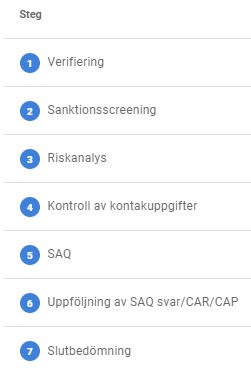
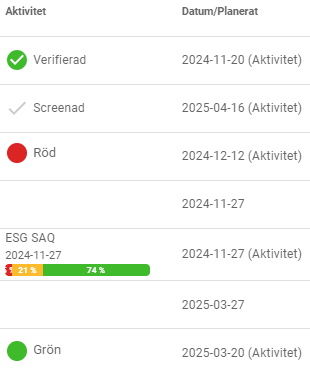

Settings
1. To customize your view, click the settings icon. This gives you access to the settings menu where you can adjust various display options and preferences for your workflow.

2. In the settings menu, you have the option to select which columns should be displayed in the workflow. You can toggle the visibility of each column to ensure that only the most relevant information is shown and customize the view to suit your needs.
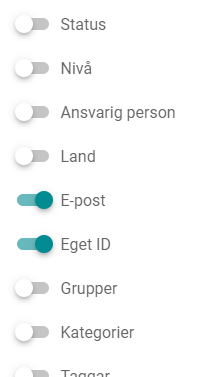
Filter
1. By default, the workflow is sorted by the group you belong to. To refine your view, click the filter icon. This allows you to filter the supplier list based on various criteria.

2. The filter options allow you to narrow down the workflow based on various attributes. You can filter suppliers by status, categories, progress, and other key details, making it easy to find the most relevant suppliers for your due diligence process.
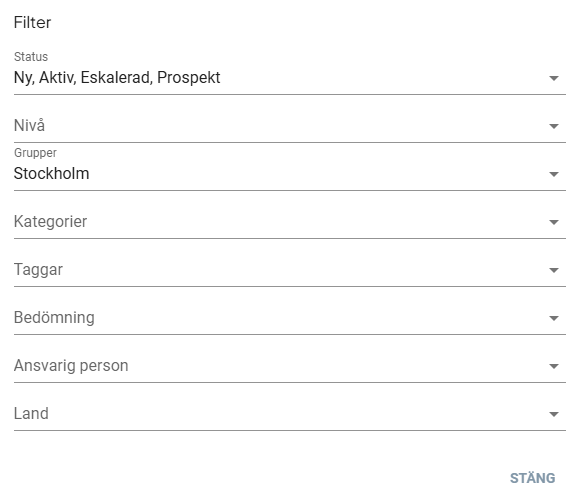
Export
1. You can easily export the supplier list to Excel for further analysis or reporting by clicking the icon.

2. If you have applied any filters to the list, you can choose to include them when exporting to Excel.
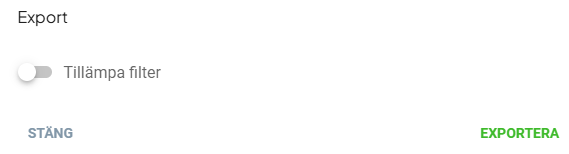
Add New Supplier
1. To add a new supplier to the system, click the icon as shown in the image below.

2. When adding a supplier, you must fill in details such as company name, country, first name, and last name, etc. Fields marked with * are mandatory. You can also verify the supplier, assign locations, and perform customer screening during this process.

