If images and text shift position, or if objects and fonts change color, you can follow the tips below.
The Color of My Objects Changes
General
If images and text shift position, or if objects and fonts change color, you can follow the tips in this article. Issues such as changes to the logo in the header or the numbering in the footer are also addressed.
Margin settings
Use margin settings to achieve the desired behavior when images and text shift during export.
The most common issue is that the margin settings in Stratsys do not match those in the uploaded documents for the Cover Page and Header/Footer.
In this case, text and images will be adjusted in an undesired way.
You can find the Word templates by going to the administration section in Stratsys, under Reporting process and the heading Word and Export Settings.
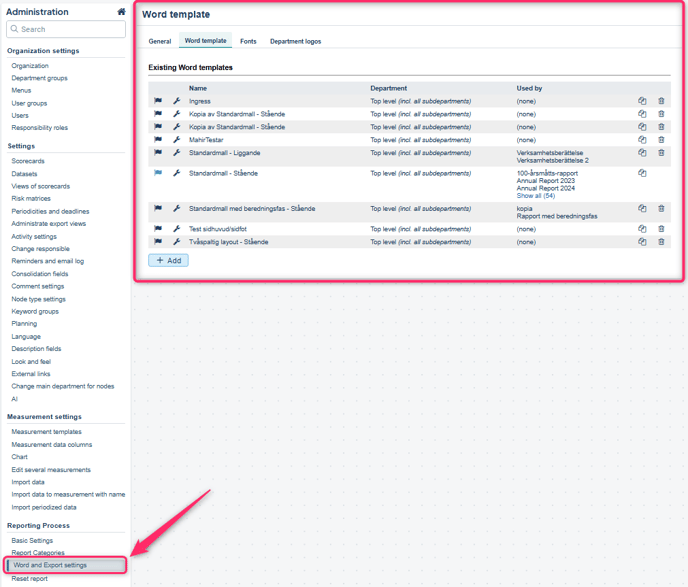
In Stratsys, you have the option to create and upload your own cover pages and headers/footers. The settings you configure for each uploaded Word document will apply as long as there is no setting in the Word template itself that also governs this (see the red-marked area in the image above).
In such cases, the Word template’s settings will override the settings in the uploaded document during report export.
To resolve this, you need to decide which margin settings should apply. You can either:
Option 1: Adjust the margins in the Word template to match those in the uploaded document.
Option 2: Adjust the margins in the uploaded document to match the margin settings defined in the Word template.
Also, ensure that you use the same margin settings in both the cover page document and the header/footer document.
To view the Margin Settings in a cover page and/or header/footer document in Word, do the following:
-
Click the Layout tab
-
Marginals
-
Custom Marginals...
-
Now compare the marginals in the Word document with those specified in the Word template and decide which ones you want to use
-
Set the same margins in both Stratsys and the Word document, then save the changes
-
Re-export the report from Stratsys using the Word template and check that everything looks correct

Locking Objects
If objects shift even though the margin settings are correct, you can try locking the objects.
Place the images Behind text and with Fix position.
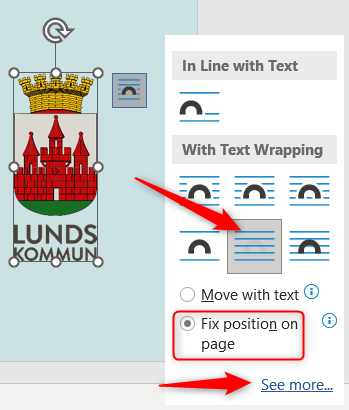
Under See more, you can also use Lock anchor and Absolute position relative to the page. This might help.

The Color of My Objects Changes
If the color of your objects or fonts on the cover page changes, it may be because you are using theme colors.
Avoid using Theme Colors. If you want a specific color, use Custom Colors instead.
To capture an exact color, you can take a screenshot of the image and identify the correct color code using an image editing program, such as Paint, by following the steps below:

Then create your own Custom Color using the same RGB color values:


Another general tip is to avoid using text boxes, and instead use images, which are easier to control in terms of color.
