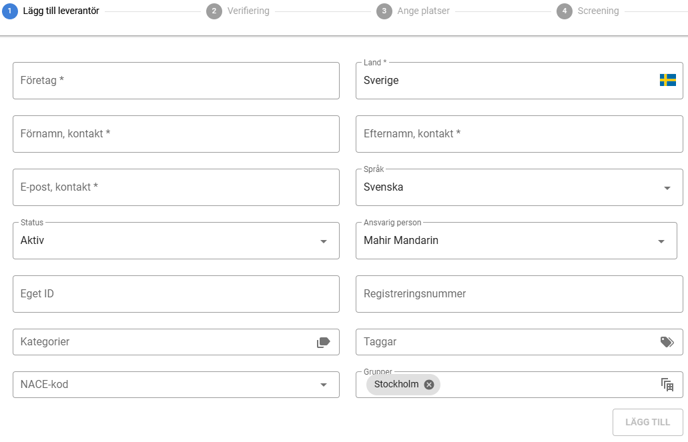This article explains how the supplier list works, how to customize the view to your needs, and how to add new suppliers.
Costumize the view for you Supplier List
Supplier Overview
The supplier list provides a centralized overview of all suppliers, making it easy to manage and track key details. Here, you can monitor the status of each supplier, their progress in the due diligence process, and other important information—all in one place.
You can access your supplier overview by selecting Suppliers in the left-hand menu.
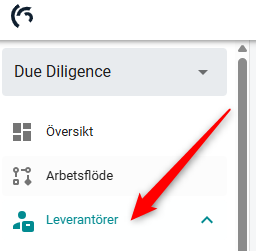
In the supplier list, you can view key details about each supplier, including their verification status, whether screening has been performed, the supplier’s risk assessment, and whether an SAQ has been sent. Additionally, the list shows the supplier’s evaluation and any planned or completed site visits, along with other relevant information.
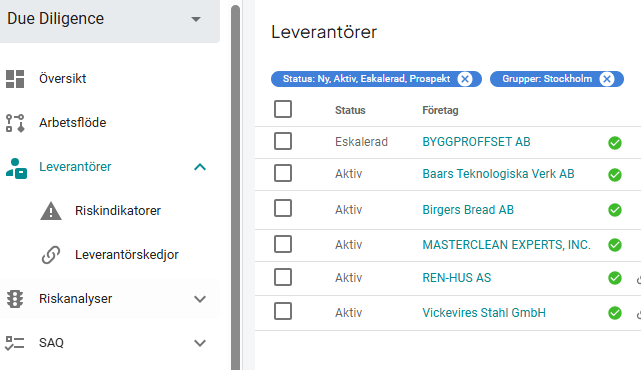
Customize the view for your supplier list
1. To customize your view, click the settings icon. This gives you access to the settings menu, where you can adjust various display options and preferences for your supplier list.
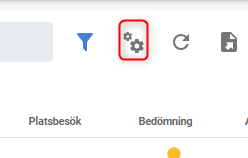
2. In the settings menu, you can choose which columns to show or hide in the supplier list. You can toggle the visibility of each column to ensure that only the most relevant information is displayed, tailoring the view to your needs.
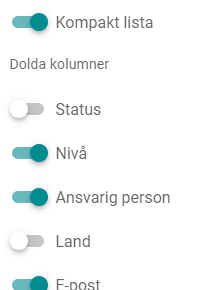
Filters in the view
1. By default, the supplier list is sorted by the group you belong to. To refine your view, click the filter icon. This allows you to filter the supplier list based on various criteria.
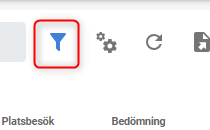
2. The filter options allow you to narrow down the supplier list based on various attributes. You can filter suppliers by status, categories, responsible person, and other key details, making it easy to find the most relevant suppliers for your due diligence process.
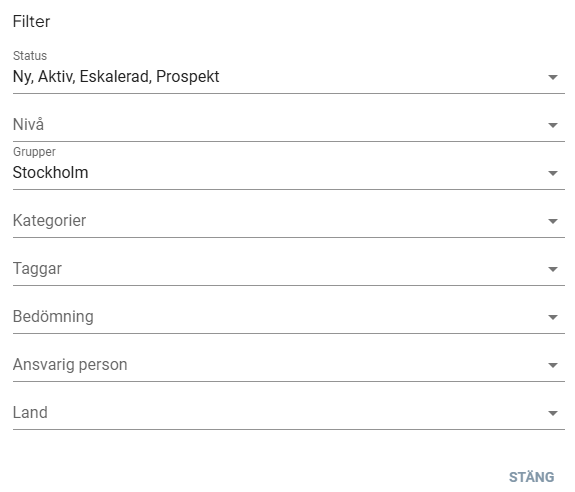
Export
1. You can easily export the supplier list to Excel for further analysis or reporting by clicking the export icon.
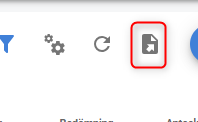
2. If you have applied any filters to the list, you can choose to apply them in the Excel export. You can also choose to include the certificate list.
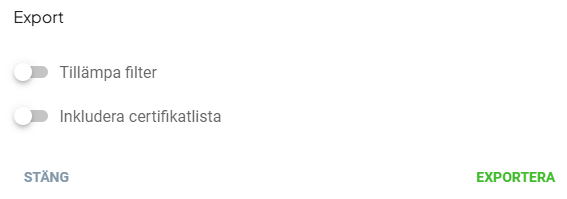
Add a new supplier
1. To add a new supplier to the system, click the icon as shown in the image below.
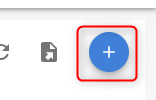
3. When adding a supplier, you must fill in details such as company name, country, first name, last name, etc. Fields marked with * are mandatory. You can also verify the supplier, assign locations, and perform screening during this process.