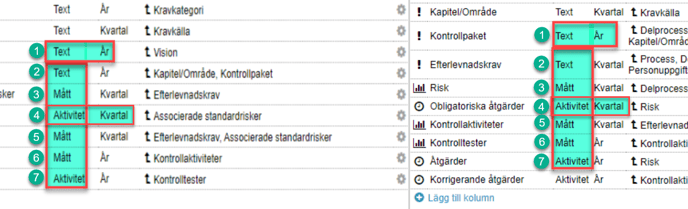Select or copy objects from multiple columns in sequence from another scorecard
Description
With the functions "Select" and "Copy", you can select or copy entire chains of objects from another scorecard.
By copying, you can reuse already created objects, as an independent standalone copy of all copied objects is created. There is therefore no remaining dependency to the objects that were copied.
If, however, you do not want a separate copy but instead want to work with the same objects in another scorecard, you should use the "select" function instead. See also "select from another scorecard".
Permission Requirements
To enable the functions for specific scorecard columns, you need to be a full administrator.
Once the functions are enabled, all users who have permission to create new objects in these columns can also select or copy objects.
Prerequisites
The following conditions must be met:
-
Copy in: A product license is required to access this function.
-
The first scorecard column must have the same object type (text, measure, or activity) and periodicity as the column to which the selection/copying is made.
-
Subsequent columns must form an unbroken chain in the receiving scorecard.
-
Receiving columns must be of the same object type but do not need to have the same periodicity.
-
Columns must match without gaps. If a column has a different object type, the chain breaks, and the objects will not be selected/copied (this does not apply when copying/selecting within the same scorecard).
-
The linking rules in the receiving columns must allow a connection to be made.
Image Example 1: With this setup, the entire chain will be included when choosing to include linked objects, from Risk to Actions, as the entire chain of columns matches. There does not need to be objects in all columns – if there are only Risks and Indicators, for example, they will still end up in the correct columns in the receiving database.
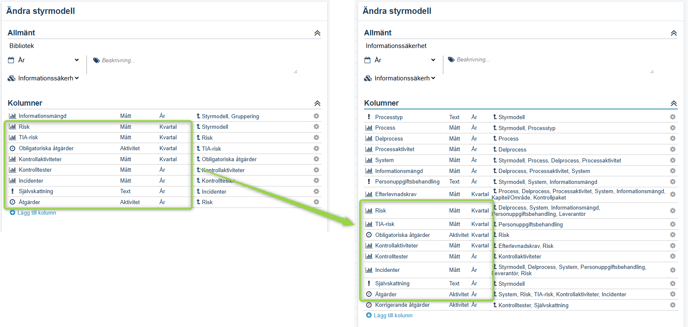
Image Example 2: With this setup, Risks and the following three columns will be copied, but objects in the remaining columns will not be included, since the "Control Tests" column is missing in the receiving scorecard.
If there are both Risks and Indicators here, only the Risks will be included in this case.
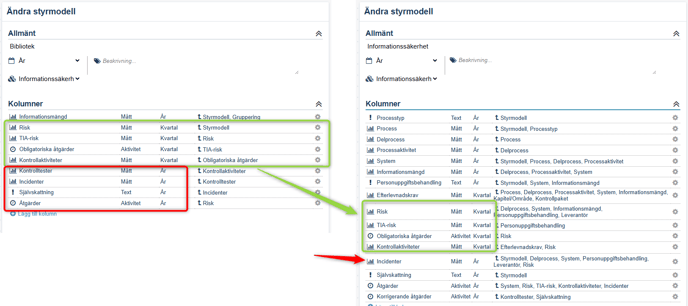
Setup
The setup is done partly in the scorecard column, where you need to allow other scorecards to select from the column, and partly in the view where you want to be able to select or copy in objects.
Activate in the scorecard column
Allow objects to be selected from other scorecard columns.
It is sufficient to make the first column in the chain selectable in order to then be able to select or copy the entire chain. This setting is made in the scorecard column – see Scorecards for details.
In the example image, we allow selection from the text node "Strategic objective" from Strategic Planning to the text node "Objective" in the scorecard "Strategic Planning". Both have the periodicity "Term". Save and close.
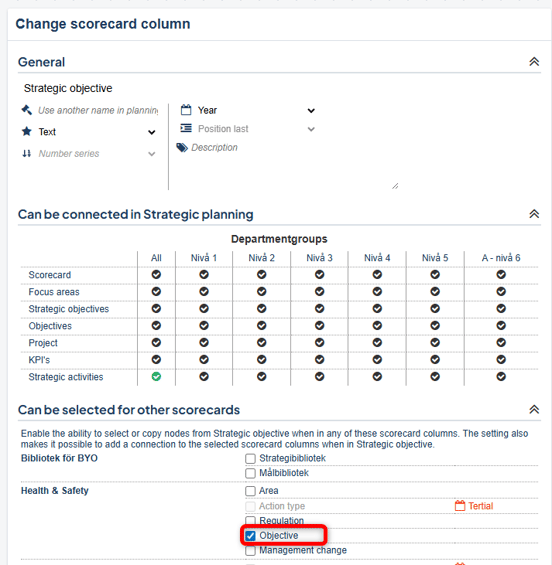
Allow Select / Copy in View
Activate selection / copying in the views where you want to allow it. It must be possible to add nodes in the view in the column you want to copy into.
For details, see "Allow selecting nodes in view".
Click the wrench icon on the column in the view settings where the first node in the chain should be selectable.

Example: Under Planning Settings, check "Enable the possibility to copy existing objects from other models" and save.
Select / Copy
When adding objects in the view, you will have an additional option besides manually adding objects, namely "Copy" or "Select", depending on which settings you have activated for the view.
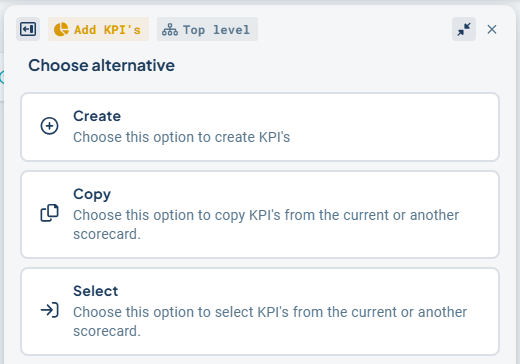
The equivalent in the classic edit window: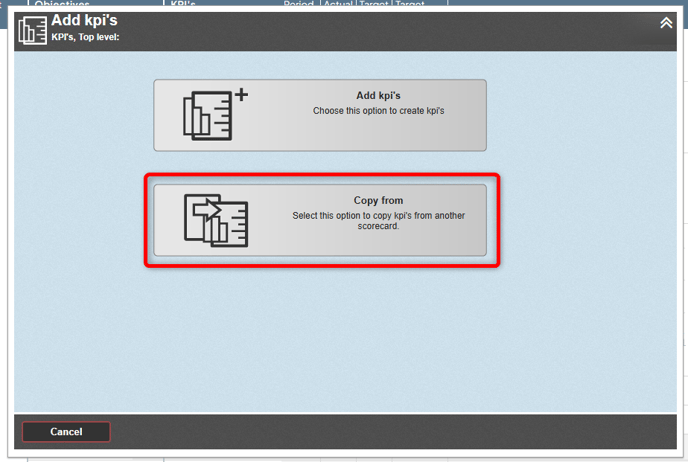
Select objects
First choose product / scorecard. Search for and select the object(s) you want to copy. You can group the objects by different columns to make it easier to find the right ones. Confirm your selections at the bottom right.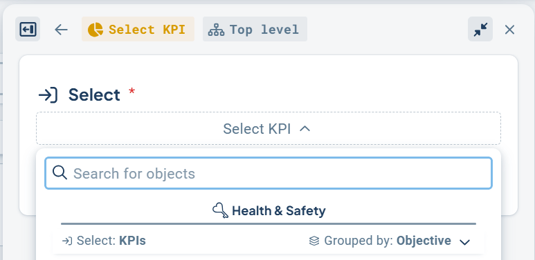
Choose whether to include linked objects and whether department distribution should follow for the selected objects, then choose Select or Copy. Any potential distribution to sub-departments will not be included when copying, so you will need to manually allocate your copied objects afterward.
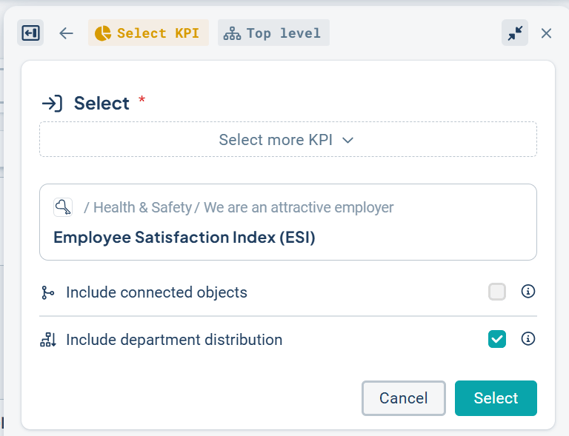
In the classic edit window: Search for the first object in the chain you want to copy. Choose whether to include the chain or not by checking or unchecking the checkbox to the right of your selected node. Copy and close.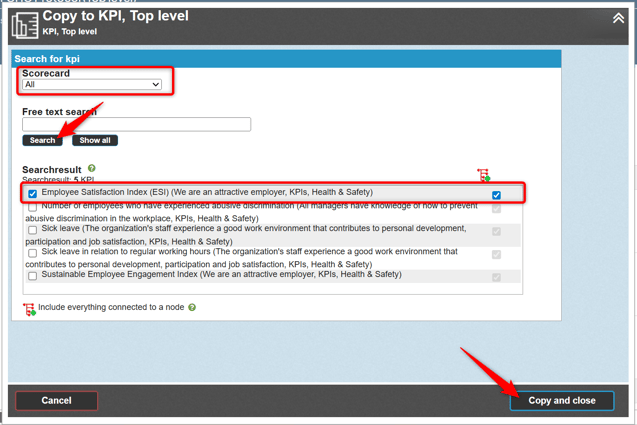
In the example below, one indicator and three activities were included. In the new scorecard, a keyword is required – therefore, the activities are greyed out, as they lack mandatory information in the new scorecard. In this case, go into each activity and complete the missing information.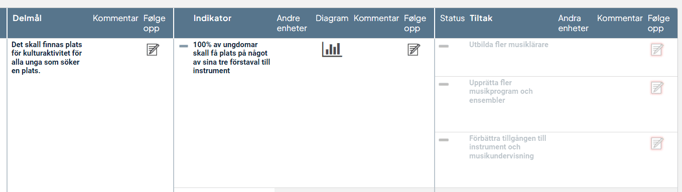
When copying from the same scorecard, you get a new copy of all nodes in the chain. This can be useful, for example, if you want to create a similar objective with the same types of metrics and activities that you already have.

Limitations
- Any distribution and consolidation formulas are not included when nodes are copied.
- Responsible users are not included when a node is copied.
- Texts in description fields are only included in some cases, depending on the node type and the type of description field.
- No reported data or comments are included when copying.
- As soon as the object type of a column differs, the chain will be interrupted.
In the example below, only the first three columns will be copied, since the fourth column has a differing object type (activity vs. text).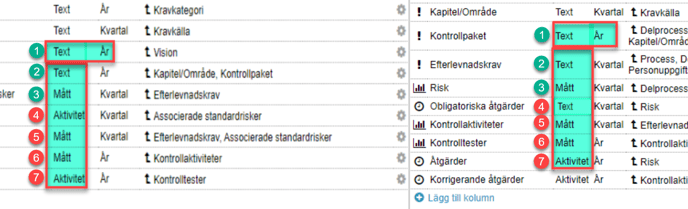
- There is no way to truncate the chain earlier if the subsequent nodes are of the same type, meaning you cannot selectively copy only nodes 1, 2, and 3 in the example below.