- Manual
- Due Diligence
- Due Diligence
-
Get started with Stratsys - for users
-
FAQ
-
My work and Communication area
-
User administration
-
Views and Scorecards
-
Object / node settings
-
Reports
-
Forms and Do board
-
Stratsys AI
-
Other - administration
-
Platform Center
-
Guides for easier use
-
Integrations
-
Due Diligence
-
Meetings & Do-board
-
Our products
-
Accessibility
-
Uncategorized
Roles in Due Diligence
The permissions your user has are determined by which role(s) you have in the system.
General
It is possible to assign roles when creating a new user, but existing users can also be managed and granted permissions afterwards after they have been created.
Managing Roles for Users
1. To manage a user in the system, navigate to the user tab in the menu.
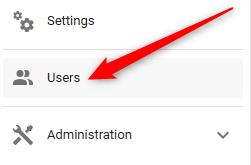
2. Then click on the notebook to edit the account.
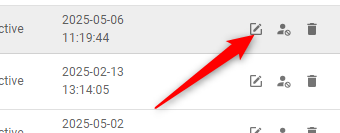
3. You can then assign roles by clicking on the dropdown list and selecting the roles you want to give the user.
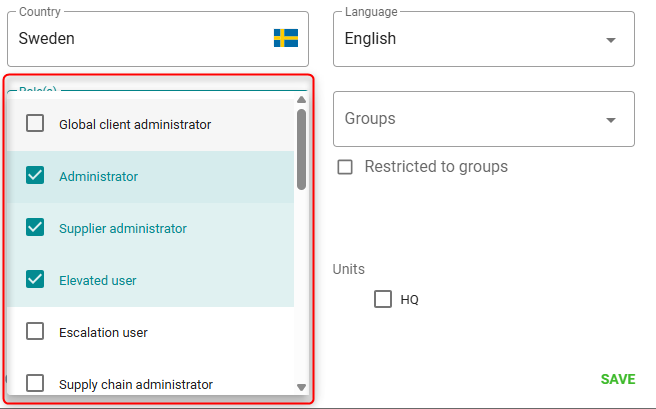
Roles in Due Diligence
The roles open up specific permissions within the system, allowing users to perform various tasks. A user can be assigned one or more roles, which enables them to manage different functions and responsibilities effectively.
- Owner: Account owner with full permissions.
- Administrator: Additional role for managing users.
- User: Standard role that provides access to the tools.
- Viewer: User who can only review information.
- Supplier Administrator: Additional role for adding, removing, and editing suppliers.
- Elevated User: Additional role that grants certain extended permissions (can be assigned to any user).
- Escalation User: Additional role with the right to approve exceptions in workflows.
- Supply Chain Administrator: Additional role for starting and managing supply chains.
- Screener: Additional role for screening permissions (can be assigned to any user).
- Site Inspector: User with access to the Site Visit application.
- Site Visits Administrator: Additional role for managing checklists for Site Visits.
