With the 'review and approve reporting' function, you gain better control over reported data and related comments.
Description
Review and approve for a period
Approve at a higher level
Revoke approval
Revoke approval for measures in a measure relationship
History / Events
Setup
Permission settings
Changes to measures after an approved period
Description
With the “review and approve reporting” function, you gain better control over reported data and related comments.
The function protects against both intentional and unintentional changes to data once it has been approved.
The approval function is managed via permission groups, which means you can assign approval rights to selected users.
You get a clear indicator in the interface when data is approved, and in the event history you can see who approved it and when.
To simplify management, all past periods are automatically approved when you approve one period, and all underlying units are approved when you approve at a higher level.
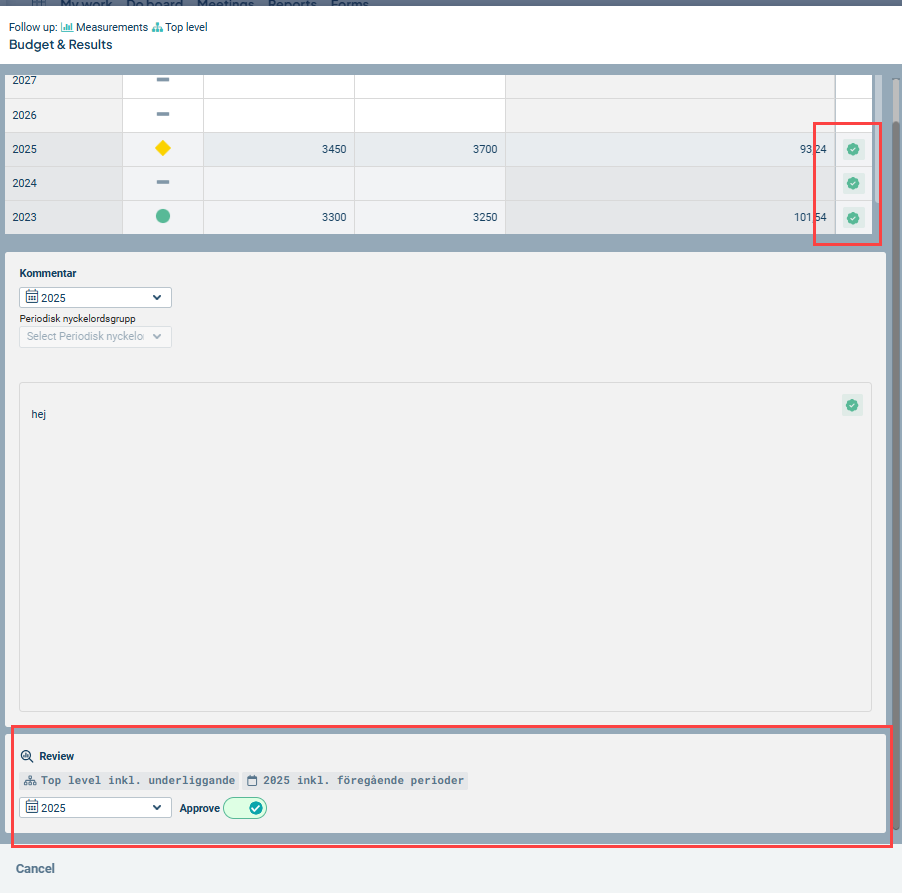
Note: This function only applies to objects of type measure, indicator, or risk.
Review and approve for a period
If you have permission to approve, you can do so from most places where reporting is possible, i.e. from the Follow-up window, from the To-do list cards, and from the quick follow-up in the object window.
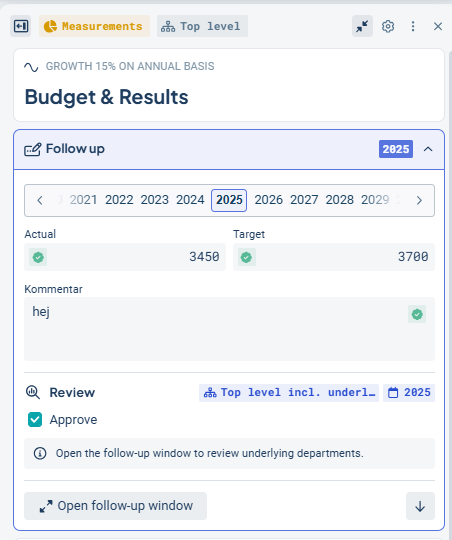
You cannot approve in places where commenting is not supported at the same time, for example from the classic edit window, the consolidation view, or inline edit fields.
When you approve a period, you also automatically approve all historical periods for the measure. The reason for this behavior is that formulas may cause data to change between periods. This way, reporting is protected and the data remains intact.

Approve at a higher level
When you approve reported data for a measure that has underlying levels, these are also approved automatically. You can review the data of underlying units in the Follow-up window’s supporting material, which you can find on the right-hand side of the Follow-up window.
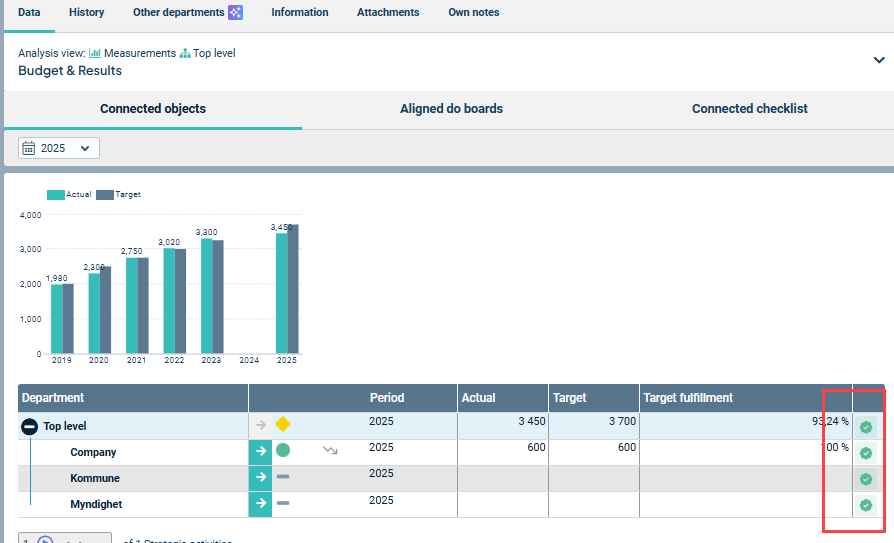
Revoke approval
If you need to revoke an approval, do the following:
Enter reporting mode. Select the earliest period you want to revoke in the period selector. In the example, both Quarter 1 and Quarter 2 are approved for 2025, and we want to revoke Quarter 1.
Toggle the “Approve” control to off and confirm in the information box that appears.

The approval is now revoked for both Quarter 1 and Quarter 2. Correct the numbers for Quarter 1 and then approve Quarter 2 again—Quarter 1 will then also be approved.
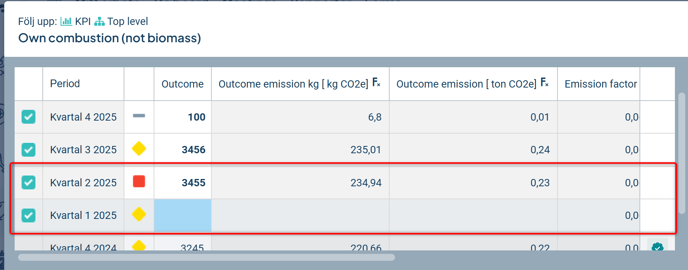
Revoke approval for measures in a measure relationship
If the measures get their data by aggregating the outcomes of linked measures (so-called measure relationship), you need to do the following. The example describes two levels of measure relationships; if you have more, start from the far left:
-
Remove approval for the aggregated measure on the left and save.
-
Remove approval for the measure(s) you want to change data for in the linked measures on the right. Update the data, approve the period, and save. Check that the measures on the left are updated with your changes.
-
Finally, approve the aggregated measure on the left again and save.
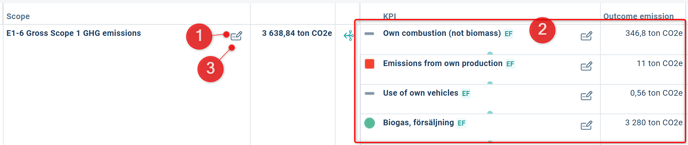
History / Events
In the object window, under “Events,” you can see who approved the data and when. You can search for specific history in the search field.

Setup
Activate the function in the management model settings. There, you can control which management model columns can be reviewed and approved in the column’s advanced settings. Tick “Activate review of reporting.”
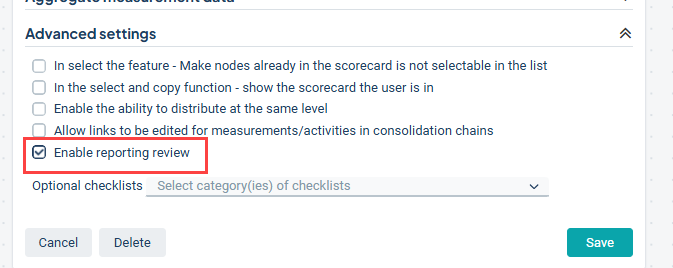
Permission settings
When the function is activated, an additional option appears in the permission settings called “Approve reporting.”
We recommend creating a specific permission group for this and marking it for use as extra permission. Assign the permission as column-specific or product-specific to avoid overly broad access.
Then grant the new permission to the users who will approve data.
Read more about Permission Groups.

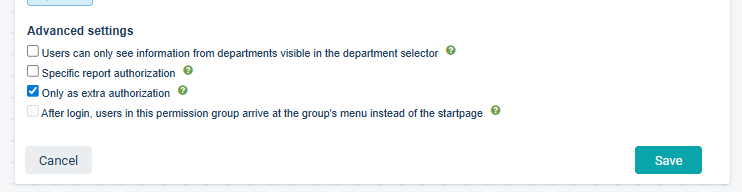
Changes to measures after an approved period
When changing column settings, color, or periodicity, you get a warning with an option to remove approved periods.
If you choose to remove approved periods, it is done for all periods and all units.
After that, it becomes possible to change the settings in the measure.
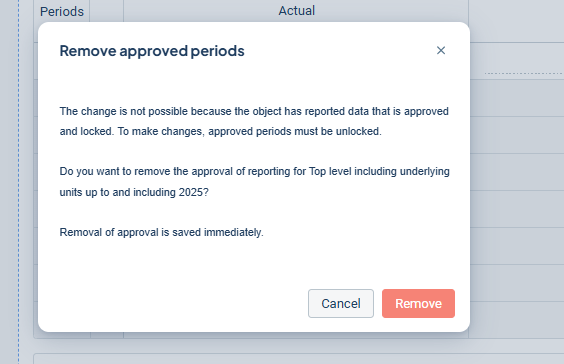
In the old edit window
When there are approved periods, all settings that can affect data are locked.
It is only possible to unlock and remove approved periods via the object window.
