The article contains information on how to publish views on your website
In Stratsys, a great deal of information may be of interest to the public. In such cases, it may be beneficial to publish an entire view on your website. To do so, filter a view in Stratsys based on the information you wish to publish and then follow these steps:
Step 1
Go to Views of Scorecards and check if the current view is already marked as a publishing view with the icon ![]() .
.


If the icon is not visible, click the Wrench icon in front of the current view. Then click the Edit button and under Publishing settings, check the box to designate the view as a Publishing View. Finish by saving your changes.
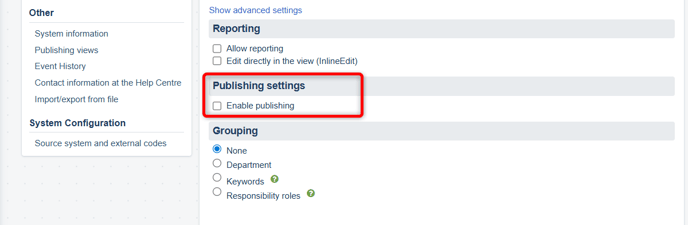
Observe: Only the following view types can be displayed as a publishing view:
Step 2
Go to Publishing Views in the Administration section. The view that was marked as a publishing view now appears in the list.
Department
Click the Wrench icon for a publishing view to open the organizational tree. Here, check all departments that should be able to display their view on an external website. Finish by clicking Save.
Publishing Link
To display the publishing link, you must first select a department. Clicking on Publishing Link opens a new browser tab with the external version of the view as it appears for the selected department. The URL of this external page can then be embedded in any way you choose on your intranet or an external website.

Purge cache
Purging the cache means that all information is reloaded anew. You can do this, for example, if you have made a change in the control model that you want to appear immediately on the external website. If you do not clear the cache, the latest change will not appear on the external page until the next day.
You also have the option to manually purge the cache for all views at once.
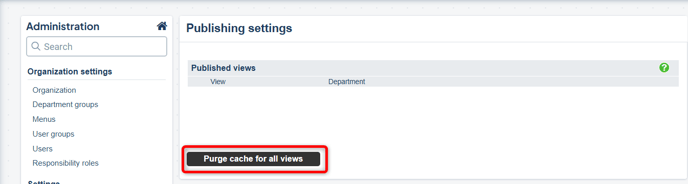
Unpublish views
If you want to unpublish the entire view, go to Views of Scorecards – select the wrench icon for the view you wish to unpublish – choose Edit and uncheck Publishing view. If you no longer want the views to be public for specific departments, you can unpublish them at one or more levels.
To do this, go to Publishing Views in the administration and deselect the levels where the view should no longer be public. Save and then purge the cache for all views to unpublish immediately.
When you visit the link where the publishing view previously appeared, a message will now be displayed stating that the view does not exist in Stratsys.
