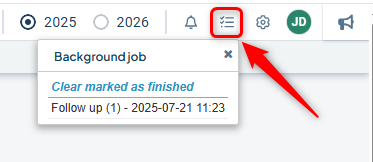Mark all reports as complete across all units to ensure that their data is properly loaded—this is especially important before version management.
Description
The “Mark All Reports as Complete” function allows you to mark all reports linked to the same template with a single click. This is ideal for larger organizations with many departments reporting into one report.
This feature is especially useful during version management, as all reports should be marked as complete before switching versions. The function ensures that all report sections are populated with data from the linked scorecards. It is available in both the current version and the planning version.
Only reports that have not yet been marked as complete will be affected—already completed reports remain unchanged.
Permission Requirements and Prerequisites
To use the function, the following conditions must be met:
-
The report must be activated for reporting
-
You must have permission to administer the shared template
-
There must be at least one report that has not yet been marked as complete, and for which you have permission to mark as complete
-
The report must not use the setting “100% required to mark as done” — this setting is found under Advanced Settings in the report settings.
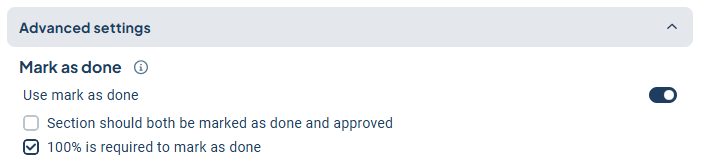
-
Exceptions will occur if any of the departments have department-specific customizations that use “special permissions.” In this case, the option “Mark All as Complete” will still be shown, but only the reports you have permission to mark as complete will actually be affected.

Mark All Reports as Complete
Note: There is no corresponding function to undo the “Mark All Reports as Complete” action. Instead, you must use the existing function to revert the status individually for each report.
While it is possible to mark several different reports as complete simultaneously, we recommend processing one at a time.
You’ll find the function in the three-dot menu for each report, provided the prerequisites mentioned above are met.
In the menu, select “Mark All Reports as Complete”.
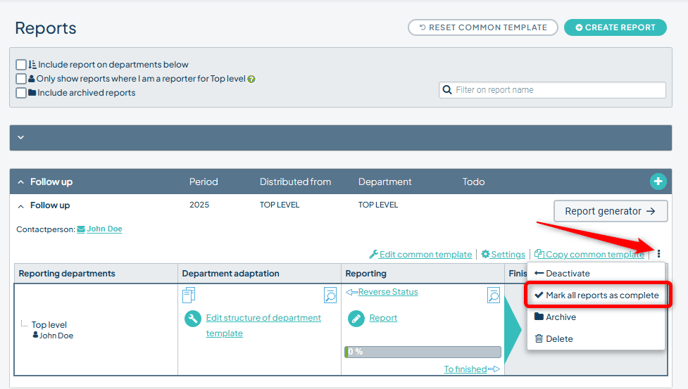
Confirm that you want to mark the reports as complete for all departments.
It’s important that data is loaded during this step—otherwise, you risk having completely empty report sections. Only when you have reverted already completed reports and want to mark them as complete again should you consider unchecking this setting.
Note: Data will not be loaded if the report is based on a deleted version! This is indicated in the report’s settings under Version.
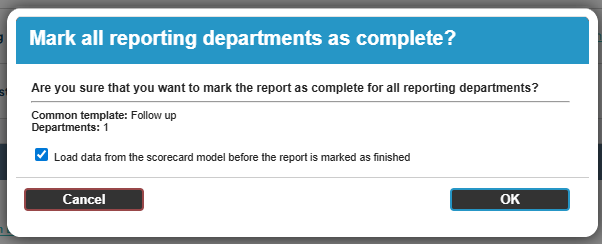
Once you have confirmed, a background job will start to update and mark your reports as complete. When the background job is finished, the result will be displayed as shown below: