If you want to make your reports more accessible in Stratsys, there are several different approaches you can take.
PDF Export of Reports from Stratsys
Currently, when exporting a report as a PDF from Stratsys, this is done in the background via Microsoft's PDF engine. In other words, a Word version of the report is first generated, which is then converted to a PDF and presented to the user for download.
As Microsoft is a third-party provider, it falls outside of Stratsys and beyond Stratsys' control to influence. Therefore, we cannot guarantee that accessibility adaptations will be correctly presented. Additionally, Microsoft’s PDF engine has significant limitations in the area of accessibility adaptations.
As a result, the recommendation is to export the report in Word format and then use a program such as Adobe Acrobat Pro [LINK] or Open Office to convert it to a PDF. Alternatively, you may also contact a provider like Funka.com, which specializes in accessibility reviews and offers a service for batch processing of accessible PDFs if needed.
Accessibility Adaptation of Word Templates
If you choose to make your existing Word templates accessible, here are a few guidelines to follow.
If your organization has distributed checklists or guides developed in collaboration with an auditing firm for accessibility adaptation of Word/PDF documents, you should primarily rely on those and use the guidelines below as a supplementary resource if needed.
1. Check whether the Word template uses a custom Cover Page and/or Header/Footer.
- Go to Administration in Stratsys and the Table of Contents. Scroll down to the Reporting Process section and the heading Word and Export Settings. Then click the wrench icon in front of the Word template you want to adjust. If the radio button for the Separate option is selected under Cover Page and/or Header/Footer, a custom version is being used, and this should then be adapted for accessibility.
Click the box for Cover Page and/or Header/Footer to download a copy of each. After making the necessary adjustments, you will need to upload them again to replace the previous version. Always save a copy of your original as a backup.
Important! Headers and footers will not be read by a screen reader, and should therefore be considered purely decorative. In other words, do not place any vital information here or information that is not included elsewhere in the document.
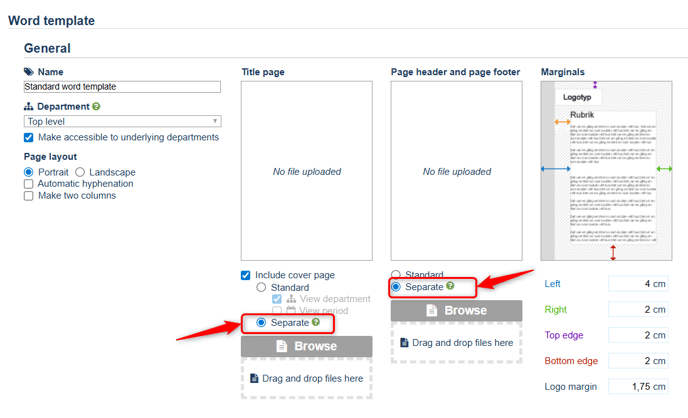
2. Use Word’s built-in Accessibility Checker to get an initial overview of what needs to be corrected.
- In Word, click on the Review tab and then select Check Accessibility (see image below). This will open a side panel on the right side of the document where you can view any accessibility issues.
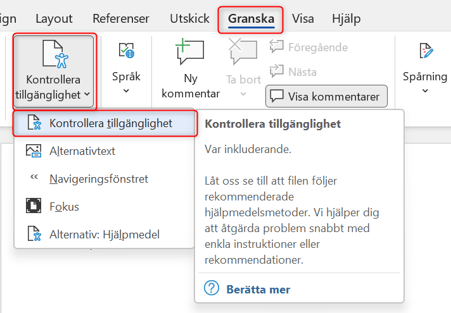
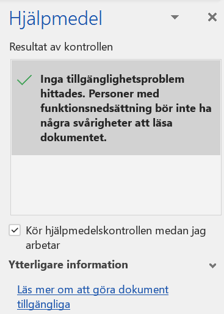
3. Use Word’s style templates for headings and lists.
- An important step in accessibility adaptation is to use Word’s built-in Styles for heading formatting. This allows users with screen readers to understand which text is the main heading and any subheadings.
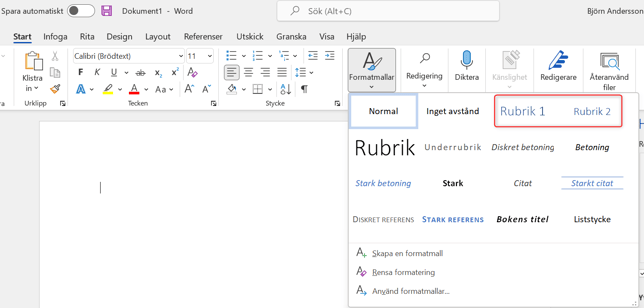
Just like with headings, you need to use Word’s style templates when working with any type of lists (see image below).

4. Check Tables
To make tables easy to understand for users with screen readers, they must be easy to navigate. Screen readers rely on columns and rows, so if the structure is illogical—such as when cells are merged or split into multiple columns—it becomes difficult to interpret.
A simple rule is to ensure that all rows have the same number of columns and all columns contain the same number of rows. If you have column headings that span the entire table, it's better to include that information in the text above the table. If some columns share the same heading, the easiest solution is to repeat the column heading in both columns.
For more complex tables, post-processing in a PDF program may be necessary to ensure accessibility.
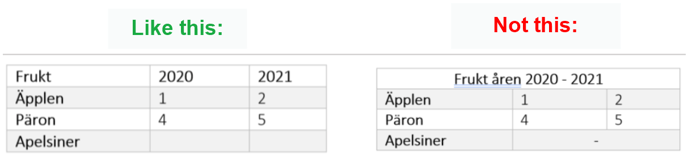
5. Add Alternative Text to All Images
- Always provide alternative text for all images. This allows users with screen readers to understand what the image represents. It’s important to write descriptive alt text—for example, “The chart shows that we reached the peak of the COVID-19 pandemic in August” rather than “Pandemic chart.” As sighted users, we often take the visual context for granted, so always take an extra moment to consider headings, alt text, and file names. Right-click on the image and select Edit Alt Text.
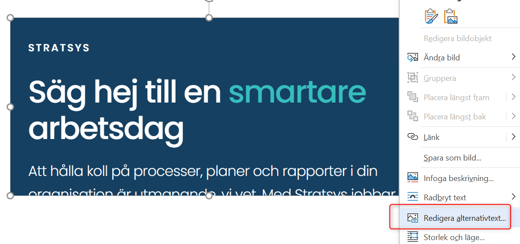
6. Add Title, Tags, and Author to the Word Document
- This information is important because it carries over when/if you convert the document to a PDF.
Click on File and then Info to add the following:
Title – Should match the main heading of the document
Tags – These correspond to keywords in a PDF
Author – Word usually adds you as the author by default, but you should change this to your organization, since the report is authored in a professional capacity rather than as an individual.

7. Remove Unnecessary Characters
- Always clean up unnecessary characters, such as extra line breaks or paragraph returns. You can do this by enabling the Show All feature.
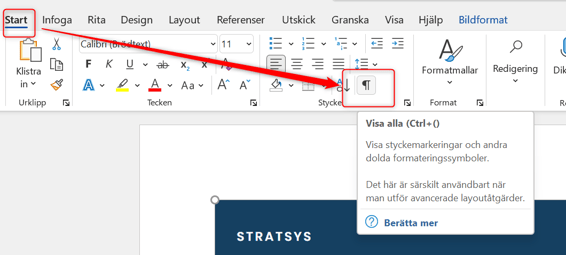
Accessibility Review in a Report in Stratsys
By selecting the checkbox for Accessibility Review in a report in Stratsys, you will have the option to enter alternative text for the image(s) you have included in the report.
Web Publishing of Reports
Another way to ensure the accessibility of your reports is to use Stratsys Web Publishing, which allows you to publish existing reports from Stratsys to a desired location—such as your website, intranet, and more. The reports become interactive while retaining their original appearance and content.
Benefits of Web Publishing
Web publishing of reports allows selected reports from Stratsys to be published on a website—either internally on an intranet or on a public site. The reports become interactive while retaining their original appearance and content.
Overall value:
-
Reach more people – Allow more individuals to access the content in the reports your organization produces, both internally and publicly.
-
Easily accessible – Interactive reports are significantly easier to consume than static PDFs.
-
Time-saving – Avoid manual work when publishing reports through direct synchronization with Stratsys.
Accessibility Benefits:
With Web Publishing of reports, all your reports from Stratsys are immediately accessibility-adapted to WCAG level AA*.
-
No need to adapt current Word template cover pages, headers, or footers for accessibility, or to post-process Word and PDF exports.
-
Gain direct access to simple tools in Stratsys to ensure accessibility, along with continuous development of those tools.
-
Easy to establish an effective internal process for ongoing accessibility work within your organization.
Technical Benefits:
-
Plug and play – Simply embed the Stratsys JavaScript into any page template on your website, and you’re ready to go!
-
Customizable design – Use CSS to match the look and feel of your website.
-
Support for targeted publishing – Display reports from selected departments on specific sections of your website.
-
Easy control – Effortlessly manage which reports you want to publish.
