This article describes functionality for archiving reports externally via integration, for example in an e-archive
💡If you are not currently using the external archiving feature, please contact your Stratsys Account Manager for further discussion, as it is an add-on service.
Contents
Step-by-Step Guide for External Archiving
API for External Archiving of Reports
Solution Description
Stratsys’ solution for external archiving ensures smooth and efficient archiving of reports. This article provides an overview of our tool for managing and archiving reports externally, including features for report selection, department-based archiving, an overview of available and archived reports, and integrated functionality for disposal.
Report Selection and Department-Based Archiving
The external archiving function allows users to easily select which reports should be available for archiving and define which departments or units’ reports should be archived. Through an intuitive and user-friendly interface, administrators can configure these settings to ensure that the right documentation is accessible and archived according to organizational needs.
Overview of Available and Archived Reports
The administration interface for external archiving offers a clear overview of which reports are available for archiving and which have already been archived. Being able to easily identify the status of each report helps maintain order and structure.
Functionality for Disposal
A feature is available for smoothly disposing of reports based on rules and timeframes. This helps remove outdated or unnecessary information and frees up space for essential documentation.
Access via Stratsys API
Once reports are marked for archiving, they are made available through the Stratsys API as Word files along with associated metadata. This enables seamless integration with external systems and applications, allowing you to easily retrieve reports for external archiving as needed.
Secure Administrative Permissions
To ensure safe and efficient management of archiving and disposal, special administrative permission is required. This permission is granted to designated individuals within the organization, allowing them to configure archiving settings and carry out disposal actions in accordance with organizational guidelines and document management policies.
Stratsys’ external archiving is designed to optimize and simplify your organization’s archiving processes. By offering a comprehensive solution—including report selection, department-based archiving, an overview of available and archived reports, and integrated disposal—we give you the tools to ensure complete and efficient archiving of reports from Stratsys.
Requirements
- To implement this solution, it is essential to have access to developers who can establish integration flows with Stratsys' open API.
Step-by-Step Guide for External Archiving
💡To configure this solution, the feature must be activated by Stratsys. Please contact your Stratsys Account Manager for further discussion, as it is an add-on service.
This guide describes step-by-step how to set up the integration for external archiving of reports from Stratsys to an external system.
Step 1: Permission Group for E-Archiving
- Create a new permission group in Stratsys that can be used as an additional access level for local or full administrators. It may also be appropriate to expand the existing global administrator group to manage e-archiving. To access the e-archiving settings, you must be either a Full Administrator or a Local Administrator. In the group, the option "Allow administration of e-archiving" must be enabled.

-
Assign this permission group to users as an additional permission to give them access to administer the e-archiving process. You can assign both global and local administrators to this permission group, depending on your needs.
-
For users granted the permission to manage E-archiving, a new option called "External Archiving" will appear in the left-hand menu.
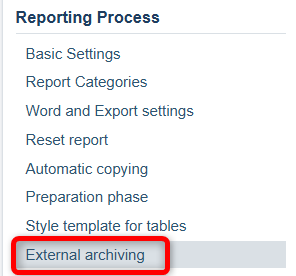
Step 2: Configure Reports for External Archiving
- Go to the report you want to mark for external archiving, then navigate to "Settings" and click "Change" under the General section. Under the Additions heading you will find the setting "Allow external archiving", which you can enable for each report template that should be available for e-archiving.
- Configure this setting for the reports that are relevant to your archiving needs.
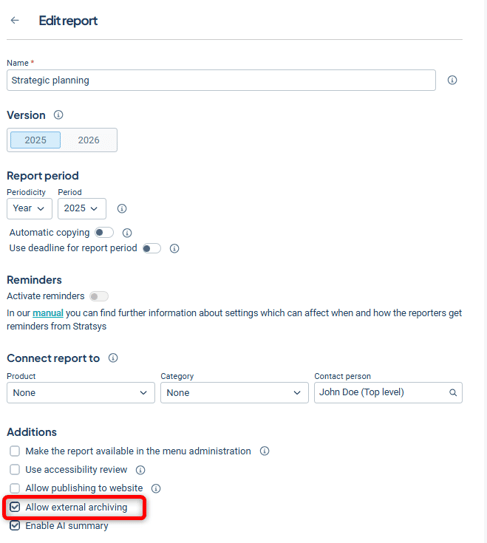
Step 3: Configure Which Departments' Reports Should Be Archived
Once the Allow external archiving setting is enabled, you can configure and control which departments’ reports should be archived for that specific report.
- Go to the report you want to mark for external archiving and then to "Settings".
- Under the section Reported Departments, you will see how many departments' reports are set to be archived. Click "Select departments for external archiving" to adjust these settings as needed.
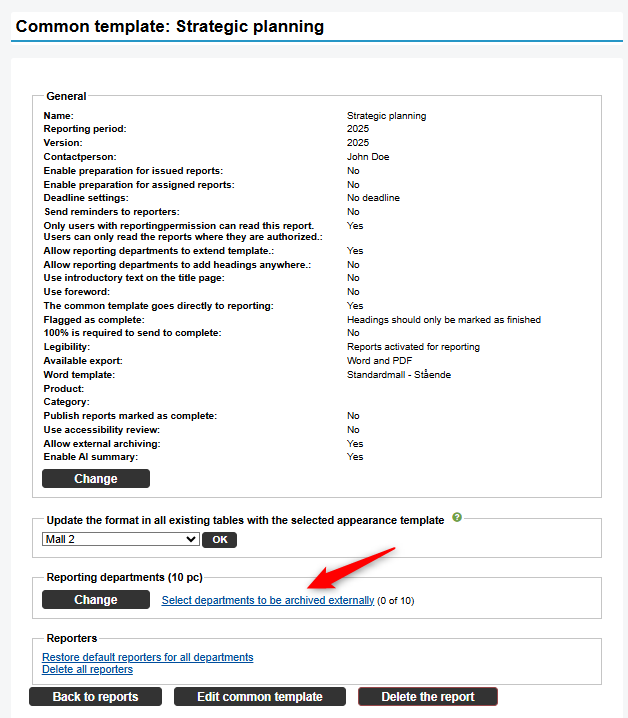
- Check the box next to the departments for which the selected report should be archived, then click Save.

Step 4: Mark Attachments for E-Archiving
For reports with the "Allow external archiving" setting enabled, attachments will also be automatically marked for e-archiving. Users with permission to administer e-archiving can manage which attachments should be archived.
If you do not want an attachment to be archived, you can disable the setting by clicking the highlighted blue icon and unchecking the box "The attachment should be archived externally."


Step 5: Configure Archivists for Departments (Optional)
Use the "Archivist" function to assign an information tag to organizational units. The value is set at a department level, and all underlying departments inherit the same archivist. You can then change the archivist for sub-departments if needed.
The archivist information can be retrieved from the metadata field "Archivist": "string" in the response from the API call when the report is fetched.
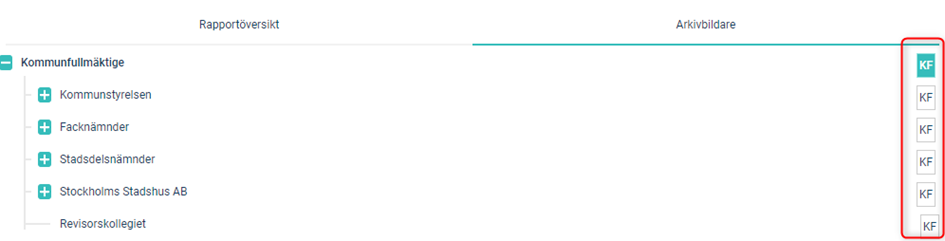
"Archivist": "KF"
Step 6: Mark Reports as Complete for External Archiving
Each department must mark their reports as complete for them to be available for retrieval and archiving via the API. Once the report is marked as complete, a scheduled job is created in Stratsys to generate a Word file, after which the report becomes available in the API.
Step 7: Administration of the E-Archiving Process
- In the administration panel, there is a section dedicated to managing the e-archiving process, accessible to authorized users.
- The Report Overview provides a summary of current reports available for e-archiving, including completion status and archiving per department.
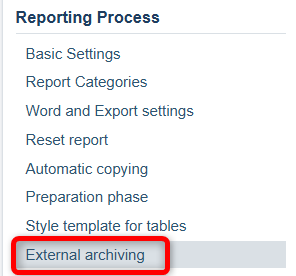
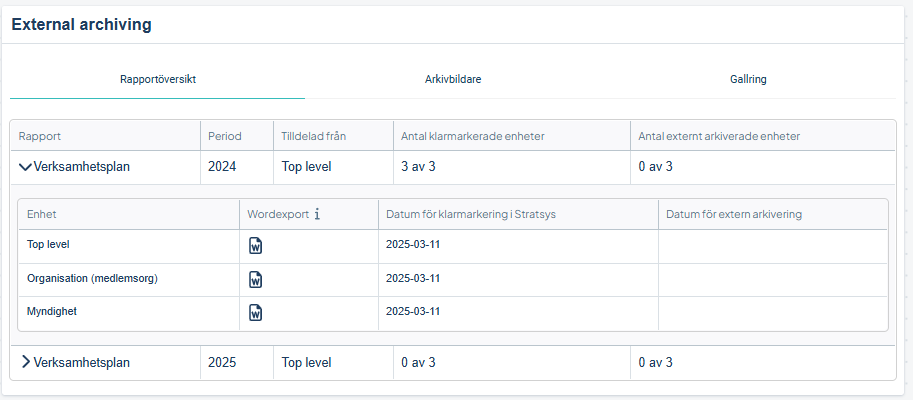
Step 8: Retrieve Reports from the Stratsys API
Reports that meet the following criteria will be available for retrieval via the Stratsys API:
-
The report is marked for external archiving (Step 2)
-
The department to which the report belongs has been selected for external archiving (Step 3)
-
The report is marked as complete (Step 6)
For more information on authentication and API requests, please refer to the documentation here.
Step 9: Mark Report as Archived in Stratsys
It is possible to send a request to the API to mark a report as archived. This API call is used to flag the report as archived, and once completed, the Report Overview will display a date for the external archiving of the report.
Once a department’s report has been marked as archived, that department will no longer be able to revert the report’s status from Complete back to In Reporting.
The report will be stored in Stratsys' internal archiving function and can be found using the "Include archived reports" option in the search function.
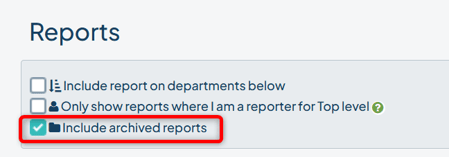
Step 10: Perform Disposal of Reports
- Use the disposal service to remove reports from Stratsys.
- Use the search function to filter reports for disposal based on date and other criteria.
- Select the reports to be disposed of and execute the process.
Follow this setup guide to ensure your integration for external archiving of reports from Stratsys is implemented correctly and that you can manage your reports in a structured and efficient manner. If you encounter any issues or have questions, don’t hesitate to contact your Account Manager or Customer Success Manager for further assistance.
API for External Archiving
A link to the Stratsys Developer Portal and the API for Reports for External Archive can be found here.
