All users must have a main department in the planning version for version management to be carried out. Therefore, some users need to be moved.
Procedure if you want to move permissions before version management
Move users via the organization tree
Move users during version management
Move users if you are using AD sync
Description
In Stratsys, permission groups are generally the same in both the current version and the planning version, meaning you cannot have different permissions in the two versions.
However, there are exceptions to this rule in the following cases:
-
In the current version, it is possible to move the main permission to a department that exists only in the planning version, provided the user also has an additional permission for a department that exists in the current version.
-
In the current version, it is possible to add an additional permission for a department that exists only in the planning version.
When a department is removed, there are two recommended approaches regarding permissions:
Move before version management: Change the main department for the user working in a department that will be removed to the new department affiliation before version management. Add an additional permission for the department that will be removed. See the next section.
Advantage: No risk of users receiving too high a level of permission
Disadvantage: Users will be placed in their new department immediately upon login
Move after version management: During version management, a Stratsys consultant will move all users up to the parent department, and you can then reassign them correctly.
Advantage: Simpler handling. Users retain their usual department until version management
Disadvantage: Risk of users receiving too high a level of permission and of missing to reassign them correctly
If a department is marked for removal or only exists in the planning version, you will be notified accordingly.
Procedure if you want to move permissions before version management
- Before you can delete a department in the planning version, you need to move the permissions for users assigned to that department. You can see who is affected using the Move users function—see the next section.
- Before moving them, note or export a list of their current permissions.
- Move the users to their new department in the planning version as their main permission. You can do this either from the organization tree using Move users or directly from the user administration for each individual user (remember to also change the permission group if their responsibilities change in the new department).
- Now mark the department for deletion in the planning version.
- Then, reassign the original permission they previously had in the department now marked for deletion as an additional permission.
- After this, users will land on their main permission in the planning version when they log in to Stratsys. To access their current department in the current version, they will need to switch versions and navigate the organization tree to the correct department.
Move users via the organization tree
Adjustments to a user's department can be made via the organization tree in the administration section or directly on the user. To manage the relocation of users in bulk, use the functionality in the organization tree.
-
Click the department in the organization tree. In the pop-up window Change department, select Move users:
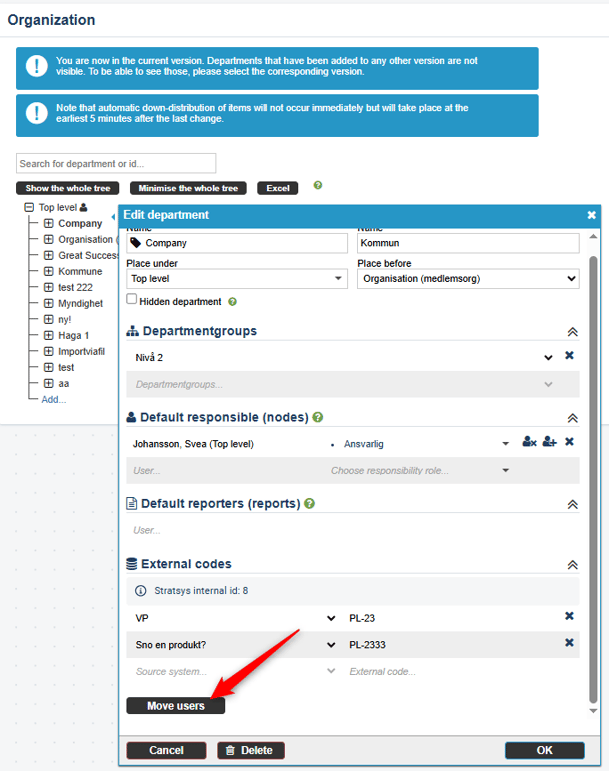
-
In the next step, all users who have the department as their main department will be displayed, along with each user’s main permission and any additional permissions:

3. You can now actively select a department to which the users will be moved. This applies to users with a green checkmark in front of their names. You can select or deselect users by checking or unchecking the box next to each user. Choose the desired department to move to by clicking it in the department tree.
Alternatively, you can click directly on Move X users on the right side of the screen. In that case, all users with a green checkmark will be moved to the nearest hierarchically superior department level.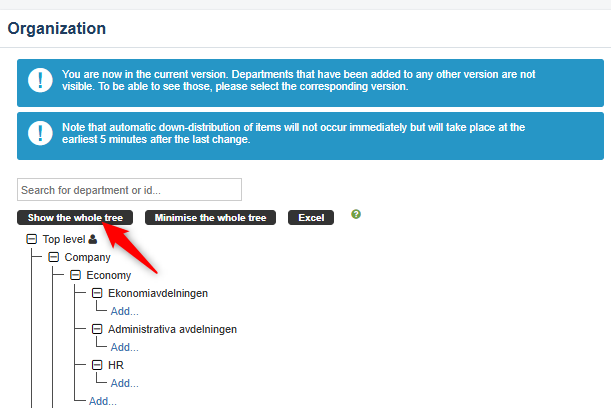
Newly added departments in the Planning version are indicated with a blue icon (![]() ), while departments marked for deletion are indicated with a red cross(
), while departments marked for deletion are indicated with a red cross( ![]() ).
).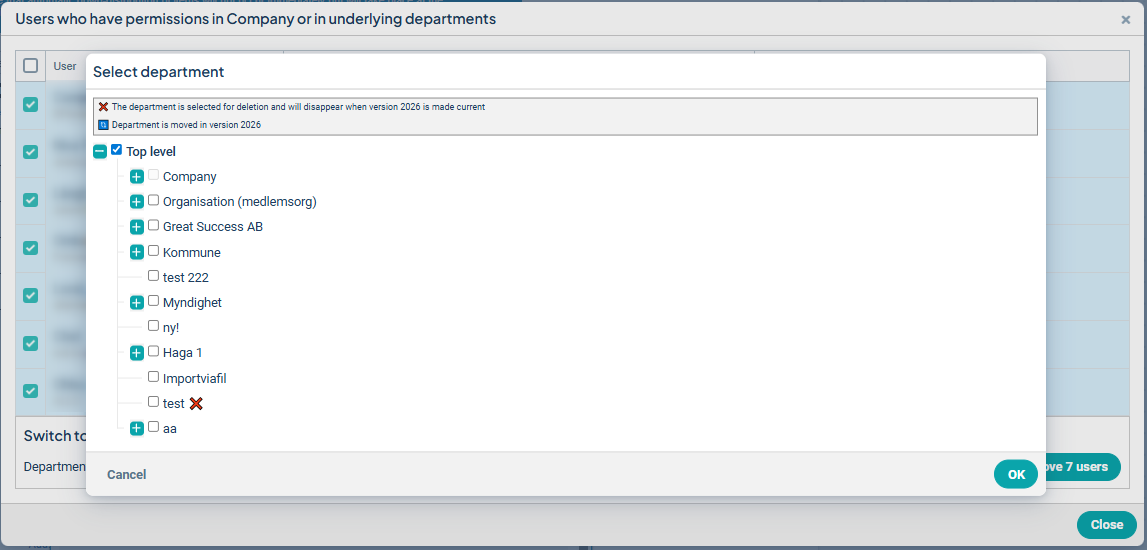
Move users during version management
Note: Version management is carried out by Stratsys in consultation with you as the customer.
In the Planning settings in the administration section, you can now, ahead of version management, choose Analyze users. This lists all users whose main department will disappear during version management.
The list is generated based on the user’s main permission and any additional permissions, as these are dependent on the department as the basis for what the user is allowed to do in Stratsys.
Observe: To manage the relocation of users, you must be either a local administrator or a system administrator in the system, combined with a role that permits user management in the platform.
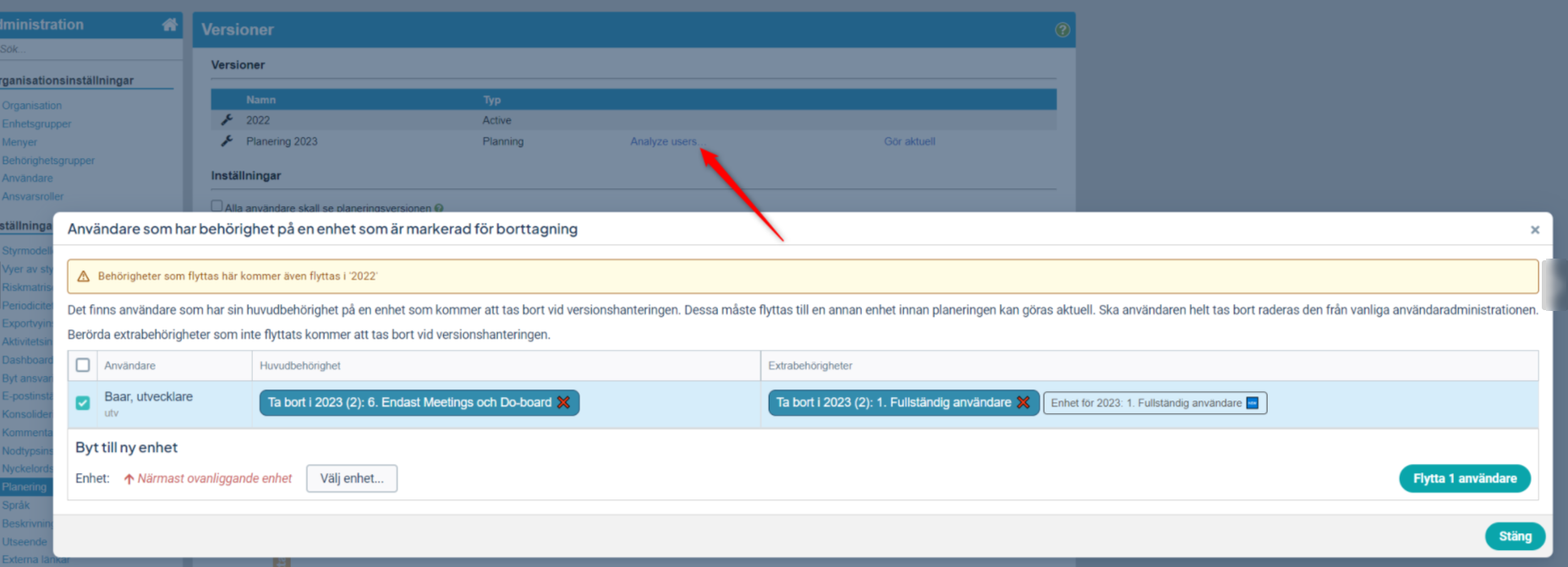
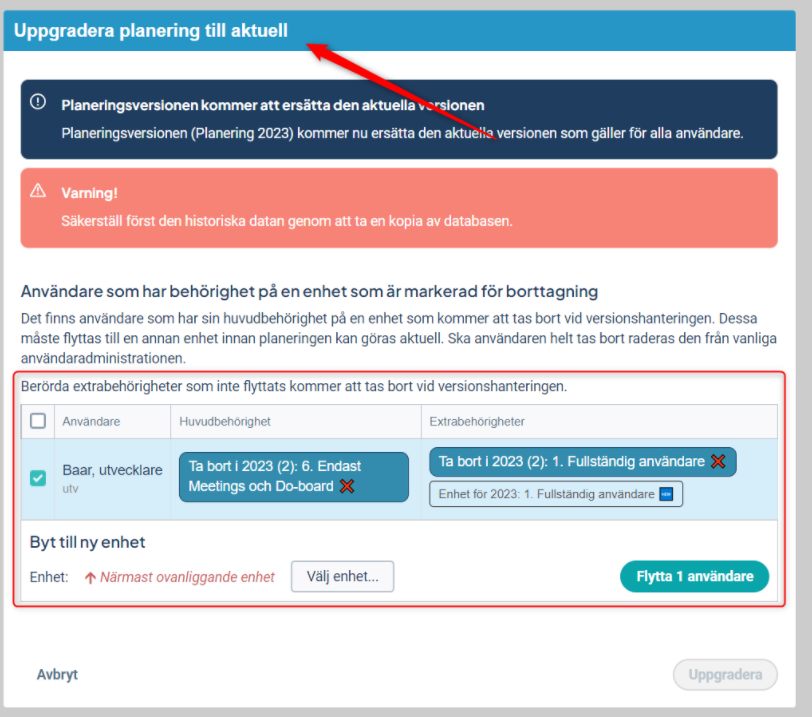
Move users if you are using AD sync
If your organization uses AD sync to manage users, then users must be moved in your Active Directory instead.
Users with permissions on departments marked for deletion and who are locked due to AD sync cannot be moved to new departments in this view. The move must instead be carried out in your AD configuration.
These users are marked with a red stop symbol, as in the example below with Liselott, whose department Social Services Quality Management will be removed during version management:
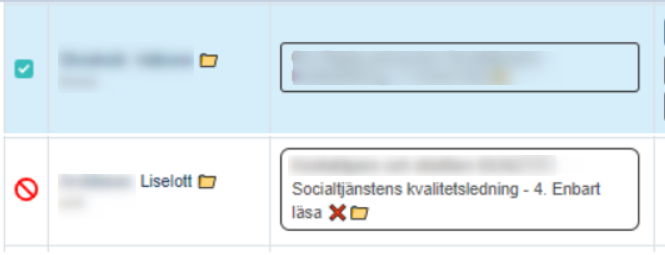
Users belonging to a department marked for deletion will be removed during version management. Therefore, these users need to be moved in your AD, either before or after version management, in order to continue logging in to Stratsys.
If the user is moved after version management, they will temporarily be removed but will be restored after the move.
