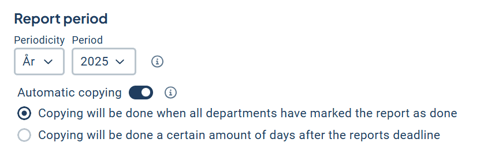-
Get started with Stratsys - for users
-
FAQ
-
My work and Communication area
-
User administration
-
Views and Scorecards
-
Object / node settings
-
Reports
-
Forms and Do board
-
Stratsys AI
-
Other - administration
-
Platform Center
-
Guides for easier use
-
Integrations
-
Due Diligence
-
Meetings & Do-board
-
Our products
-
Accessibility
-
Uncategorized
How do I copy a report?
If you plan to reuse a report for the next period, you can quickly create a copy of it. There is also an option to configure automatic copying of the report in the report settings.
Copy Report Template
If you want to open a new report for a new period where a previous report with similar content already exists, you can easily copy that report. This makes it convenient to create a new report with the necessary information. You might want the report to have similar headings, text fields, and tables, or for the report sections to retrieve similar information (for a new period). The settings for which units the report is available to and the overall configuration (such as completion marking and readability) will also be carried over.
After copying the report template, you only need to adjust what needs to be changed.
Quick Copy of Report
When using quick copy, the report automatically inherits the settings defined in the report’s basic configuration. You can change these later under Settings.
To quick copy a report, expand the report. Then select Copy common template.
Give the report a name and select the period it should apply to. The unit settings will be the same as those in the report you are copying.
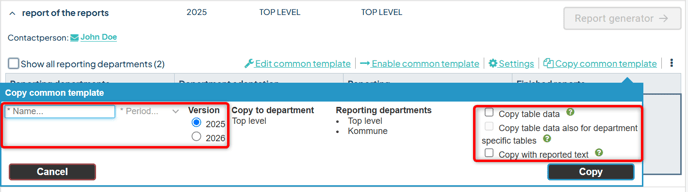
- Copy with Table Data: Data and text entered in manual tables will be included (if this option is not selected, the data/text will appear under the History tab for the tables).
- Copy table data also for department specific tables: As above, but also includes any tables that units have added themselves in their unit customization.
- Copy with Reported Text: Same as the first option, but applies to text sections.
Automatic Copying
You can also configure the report to be copied automatically. This is done in the report settings, where you can choose whether it should be copied when all unit reports have been marked as complete or a certain number of days after the deadline.