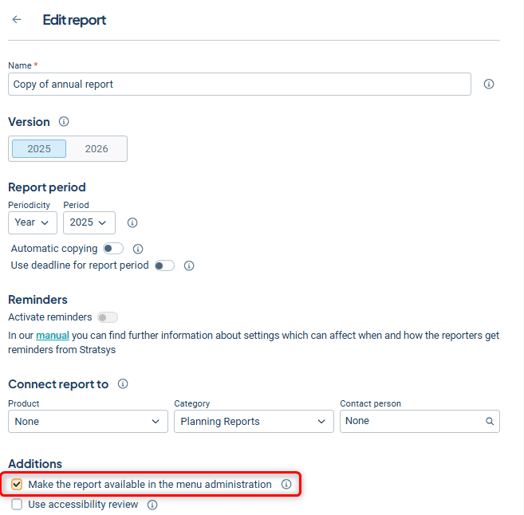-
Get started with Stratsys - for users
-
FAQ
-
My work and Communication area
-
User administration
-
Views and Scorecards
-
Object / node settings
-
Reports
-
Forms and Do board
-
Stratsys AI
-
Other - administration
-
Platform Center
-
Guides for easier use
-
Integrations
-
Due Diligence
-
Meetings & Do-board
-
Our products
-
Accessibility
-
Uncategorized
How do I change the report in a menu?
Adjust the menu once a report for the next reporting period has been created.
If you link reports directly in your menus, the menu needs to be adjusted once a report for the next reporting period has been created.
Here’s how to switch to the latest report in the menu:
1) Copy your new report if you haven’t already done so
2) Go to the menu where you want to change the report. In this example, we want to replace Annual Report 2024 with a new one for 2025:

3) Go to Menus in the administration section. The current menu is marked with a flag. Click the wrench icon for this menu:

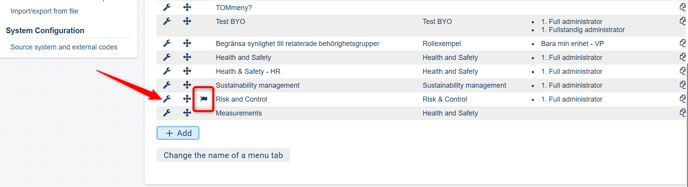
4) Click the tab that links to the report, and open the drop-down list for Select menu tab.

5) Select the new report. Can’t find it? See Troubleshooting at the bottom.
If the reports have the same name, hover your mouse over the name to view the period. Select the report with the correct period.
If your tab has a Custom name that includes period information, update that as well.
Click OK, then save the menu at the bottom right.

6) Return to the menu, click the link, and verify that everything looks as expected. In this case, the report needs to be activated before it can be used for reporting—this is done from the report page.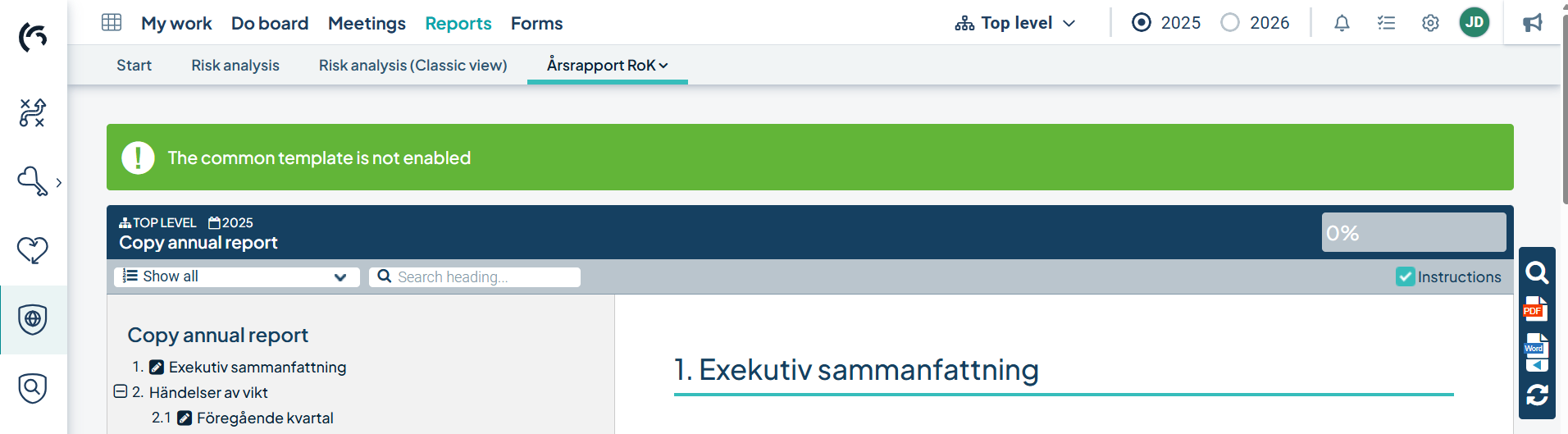
Troubleshooting:
If the name of your report does not appear in step 5, check that the report is enabled for menu access. You’ll find this in the report’s settings: