An object receives a connection when it is created; sometimes, there may be a need to change this connection, add an additional one, or remove a connection. How to do this is described in this article.
Introduction
Edit connection
Connections
Add connection
Remove a connection
Introduction
How objects relate to one another is governed by the connection rules configured for the product. This means that you, as a user, cannot connect objects arbitrarily but must adhere to the defined rules. In this way, the structure of the product is maintained. However, based on these predefined rules and in combination with your permissions, you as a user may be granted the ability to change, add, or remove a connection. This can be useful in, for example, the following cases:
- Change a connection – An object is linked to another object that is scheduled for removal in the planning phase, for example, an activity connected to a goal. However, you wish to continue working with the activity. Instead of deleting the existing activity and creating a new one, you can simply reassign the activity to a new goal. This keeps, for instance, the history intact and saves time by avoiding recreating the activity.
- Add a connection – You are working with goals in multiple products, for example in both Systematic Work Environment Management (Work Environment Goals) and in your Operational Plan. Sometimes the same goal is relevant for several products, and it is possible to add an additional connection. This way, you can work with the same goal across multiple products, avoiding duplicates and duplicate follow-ups in different places. A goal in this case could be replaced with a risk, a key figure, an activity, or something else. An object may also have multiple connections within one product to illustrate, for instance, that this activity supports progress toward both Goal 1 and Goal 2.
- Remove a connection – You have been working with a risk in both your Risk and Control product and your Systematic Work Environment Management product, but the risk has lost relevance from one of the perspectives. You therefore wish to remove the connection from one or the other product.
Note: In order to link information between products, certain criteria in the basic settings of the products must be the same, and you must have the appropriate permissions. This is not something you as a user can change; in such cases, you need to consult your administrator.
Connections
Connections are modified under the "Connections" section in the object window:

Click the info icon to read more about connections:
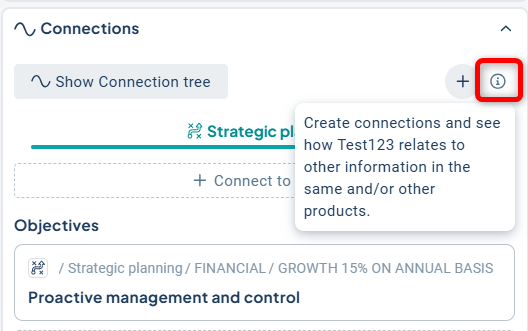
Under the "Show connection tree" button, you get an overview of the object's connections:
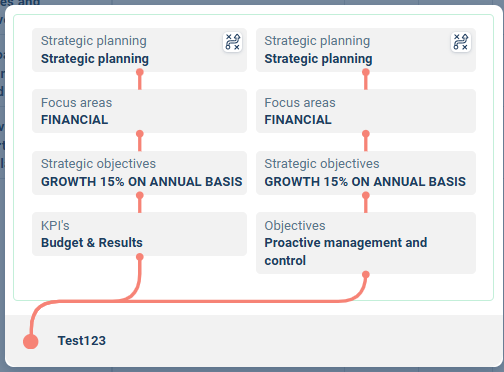
Edit connection
To edit a connection, hover your cursor over the connection you want to change so that the pencil icon becomes visible:
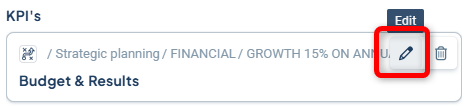
After clicking the pencil icon, the option to add a new connection will appear:
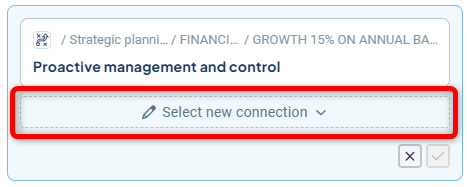
The options you can reassign the connection to will now appear. You can either use the free-text search if you know the full or partial name, or scroll through the list. Check the desired new connection.
Note: If you do not see any options here, it is because a connection to that object is not possible.
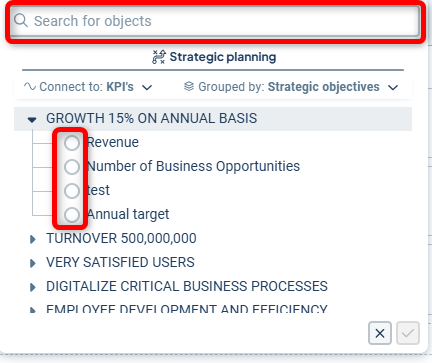
Save connection
Save your selection by clicking the checkmark located at the bottom right:
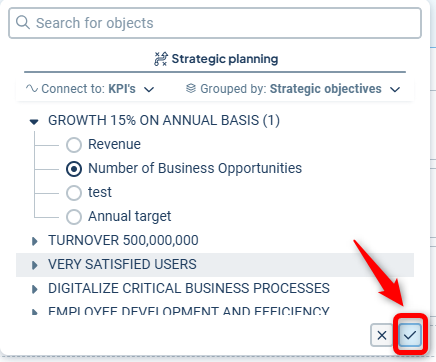
Confirm your selection by clicking the checkmark on the right again:
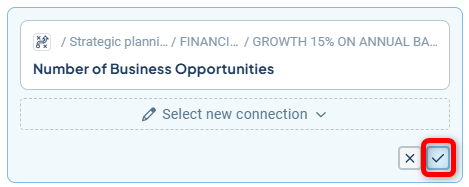
The object will then be reconnected and take its new position in the view. This is also immediately reflected in the connection tree (compare with the image earlier in the article):
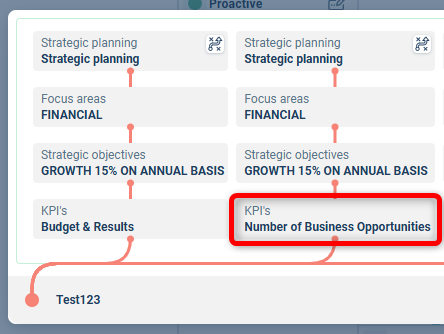
As soon as the object window is closed, a dialog will appear confirming that your information has been saved.
Add connection
Connections can be added both within a product and between products, depending on how the configuration is set up for your specific products in your database.
In the example below, it is possible to add an additional connection within the same column, Strategic Objectives.
In this case, it is also possible to add an additional connection to Objectives.

Once you have selected where you wish to add the connection, a dialog opens displaying the available connections.
In the example below, we have clicked on Connect to Objectives, which adds a connection to another column within the product.
Select the correct object by using the free-text search or by browsing the list. Check the object you wish to connect to and click the check mark in the lower right corner to save. The dialog will then close.
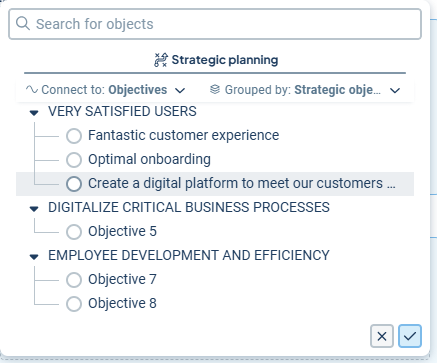
Connected Sub-objects and Unit Distribution
After saving the connection, a dialog will appear where you have the option to include connected objects — “Include connected objects”.
You can also include existing department distribution — “Include department distribution”.
If you want to know more about what these options mean, click the info icon to the right of each selection.
Once you have made your choices, click the check mark in the lower right corner to confirm.
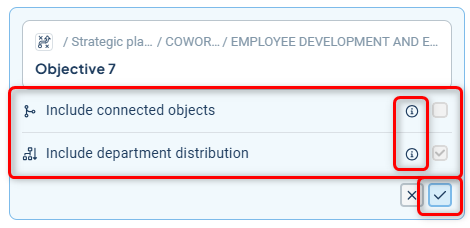
As soon as the object window is closed, a dialog will appear confirming that your information has been saved. No further saving is required.
Remove a connection
Connections for your object are removed under the “Connections” section in the object window. Then, hover your cursor over the connection you wish to remove so that the icons for the pencil (edit connection) and trash can (delete) appear.
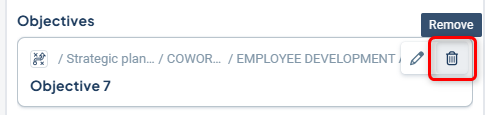
If the connection you wish to remove is the object's ONLY connection, it will not be possible to delete it. When you hover over the connection, only the pencil icon will appear. In that case, you must either delete the object entirely—done via the three-dot menu in the upper right corner of the object window—or reassign the object to, for example, a different goal.
Note! Text objects do not become unique copies when distributed across the organization—so if you change or remove a connection, this will affect the object in all locations where it is distributed, since it is the same object visible everywhere. For measure and activity objects, a distributed object becomes its own unique copy, which makes it possible to have unique connections at different levels within an organization for those object types.
