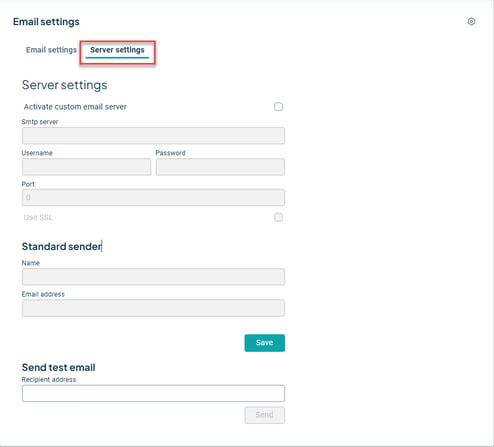As an administrator, you can control which of your databases email notifications should be enabled for and what should be sent.
Permissions
These settings require that you have the role of Super Administrator.
Email Settings
-
Reminders: Reminders are sent via email for everything that appears in the user's To-Do list. Choose whether email reminders should be sent daily by default, once a week (a cumulative weekly email on Mondays), or not at all (none). The user can then choose whether they want to receive the notifications or change the frequency in their own account settings.
-
Notifications: It is also possible to set up that emails should be sent for system notifications by default for new users. The default setting is "send daily summary." The user can then choose whether they want to receive the notifications or change the frequency in their own account settings.
If you choose to send emails for system notifications, users will also receive emails about notifications generated by the system, such as the start of events in the annual calendar and automatically copied reports. -
Under Other, you can enable whether new users should receive a welcome email. The welcome email aims to instruct the user the first time they log in to Stratsys.
-
Activating which databases the notifications should be enabled for is done at the bottom of the Email Settings. If you only have one production database, you choose to enable notifications for that one. If you have more, you can opt to enable notifications for only one or for all. However, it is not possible to have different settings for different databases you can only choose whether they should be on or off for a specific database.
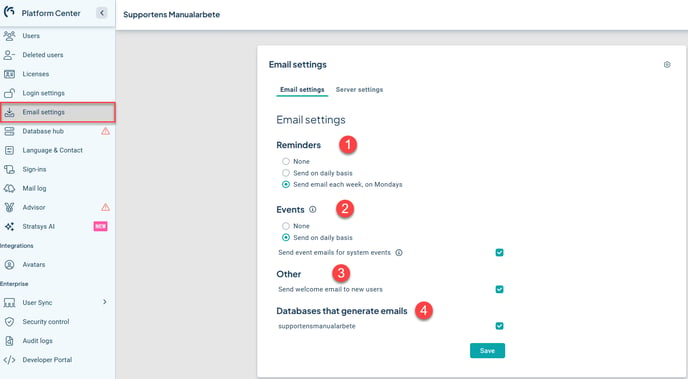
Server Settings
By default, email notifications are sent via Stratsys's own email service, and no settings need to be specified under the Server Settings tab.
However, there is an option to configure that email reminders and other notifications are sent from your own email server. In this tab, you then set and change the settings for this.
Contact your account manager if you wish to use this option.