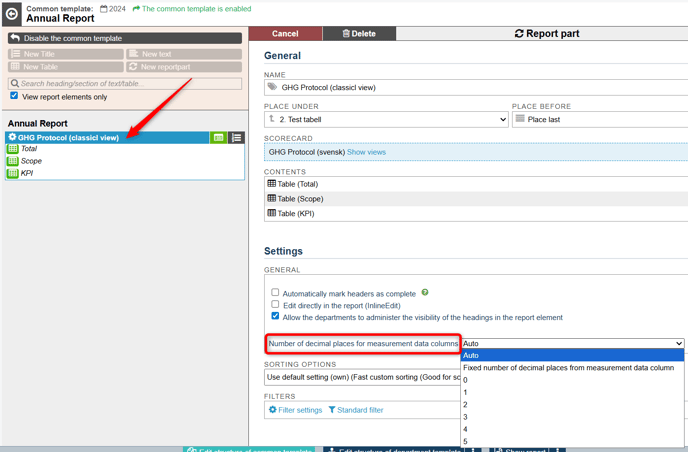Display the number of decimal places you want in your measures, views, and reports.
Description
In measure columns, you can set how many decimal places should be used for input and display. The value can be set between 0–9. You’ll find the “Decimals” setting for each measure column under the Settings tab in the edit window for the measure.
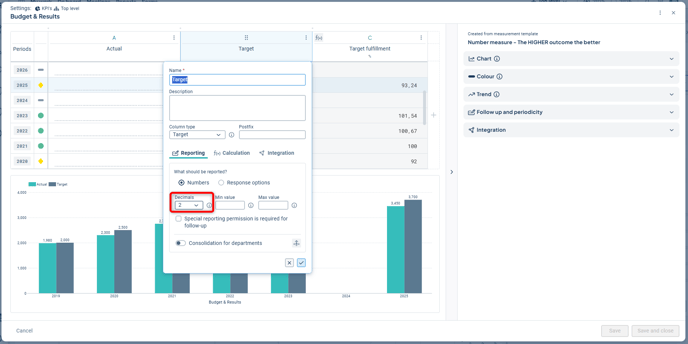
In the data tab and in views, this number of decimals will be displayed if decimals are present. For whole numbers, such as “10.00,” the value will be shown without decimals, even if the column's setting specifies otherwise.
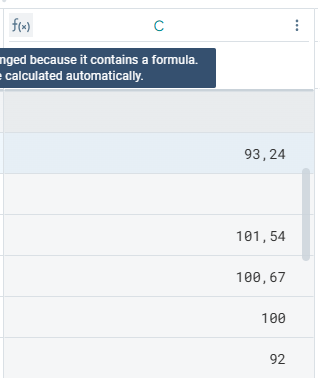
Decimal Input
When entering values in views, entering more decimal places than allowed will be blocked, and a message will inform you of the permitted number of decimals.
When entering values in the data tab of the measure, the value will be rounded upon saving—for example, an input of 5.559 will be rounded according to the column's decimal setting.

After saving, it will be rounded to 5.56.

Only the specified number of decimal places is stored in the database for Actual columns.
Calculations and Rounding
In calculations, the highest possible precision is always used, and rounding occurs only after the calculation and display of the value. In multi-step calculations, this may give the impression of incorrect results—but this is due to a lower number of decimals being displayed in the measures.
In the example below, two calculations are performed:
Factor 1 * Factor 2 = Product. The displayed value is “6” (no decimals), but the stored value is 5.76.
In the second calculation, Product * 1000, the result is 5760 rather than 6000, since all decimals are included throughout the entire calculation chain.

Display in Views
In views, you can configure how many decimal places should be displayed for measure columns. This is done via the Appearance Settings, which you can find under Advanced Settings in the lower left corner.
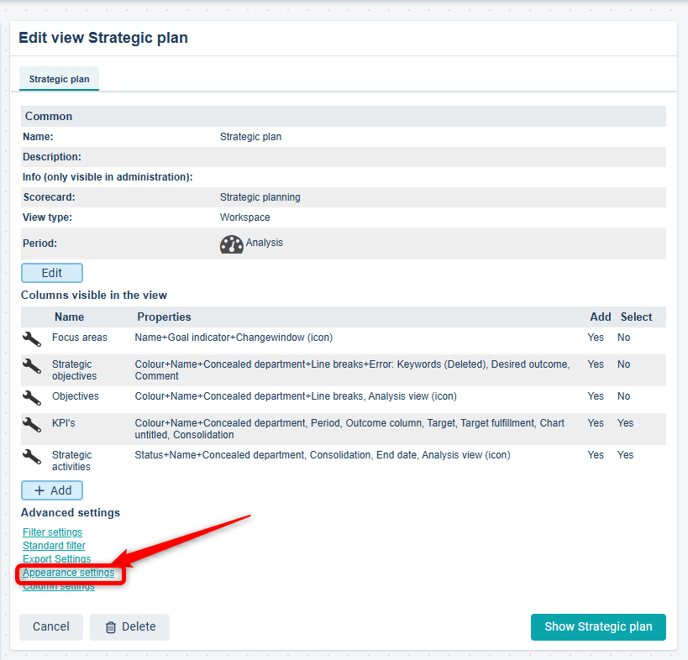
You’ll find the decimal setting in the middle column.
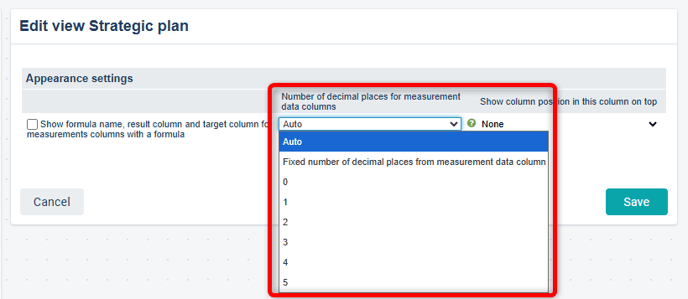
Even if you display more decimal places in the view than the measure allows, it is the measure’s decimal setting that applies when entering data.
Display in Reports
In report sections, you can also configure how many decimal places should be shown, if you don’t want to use the measure’s default setting.
You’ll find the setting “Number of decimals for measure columns” after clicking on the report section under Settings – General.