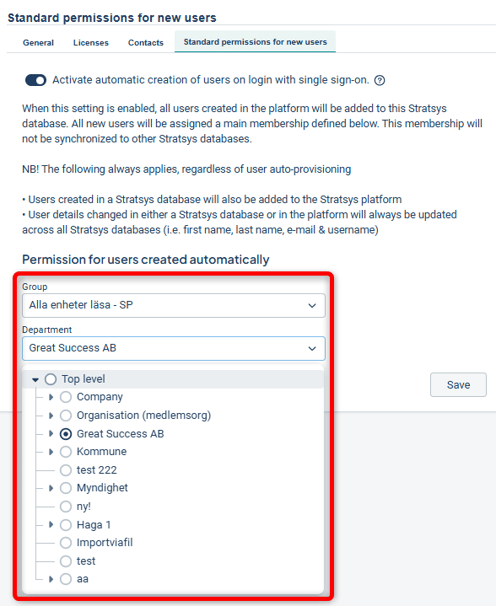New users are not automatically added to previous versions. This article describes three different ways to grant new users access to historical databases.
Description
Each year, your environment is versioned. The previous year remains accessible via the Previous Versions entry.
New users are usually not added automatically to previous versions. If you want users to have access to previous versions, follow one of the steps below.
Access is granted to one previous version at a time. If users need access to multiple years, repeat the procedure for each version.
Add individual users to a previous version
Add all new users to a previous version
Automatically add new users on an ongoing basis
Add Individual Users to a Previous Version
Here's how you, as an administrator, can add individual new users:
1. Go to the previous version via the archive box icon next to the notification bell in the top right corner.
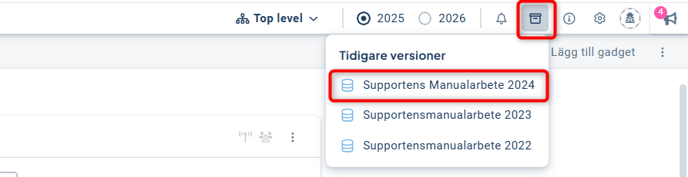
2. Go to Users in the administration section and select Add User. You can find the user by searching for their email address.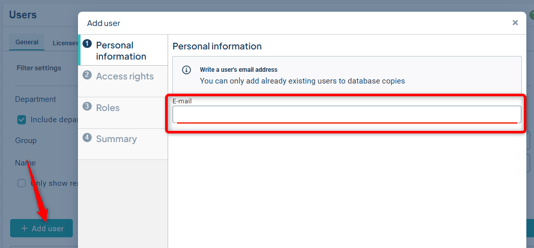
3. Grant the user the same permissions as in the current version. Save.
The user can now access this version via the Previous Versions icon.
Add Multiple New Users to a Previous Version
If many new users need access to a previous version, you can perform a bulk import of all currently active users if needed. Existing users in the previous version will also be updated, for example with changed names.
Tip: To perform step three smoothly, it is easiest to assign all new users a primary permission on a department that does not already have users—such as a dedicated department for this purpose. This approach suits organizations that want to limit the information available to certain users.
Another option is to assign all users read access to the top-level department—this suits organizations with a transparent structure, where everyone is allowed to access all information.
Do the following:
1. Go to the previous version via the archive box icon next to the notification bell in the top right corner.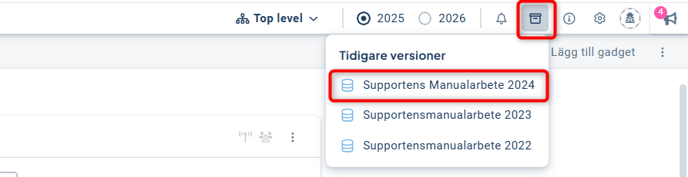
2. Go to Administration and the Users menu. Select the Update user information from platform tab. Choose the permission group that the imported users should receive, and the main department they should be assigned to. All imported users will receive the same permission during the import. Once you've configured this, click Add and Update.
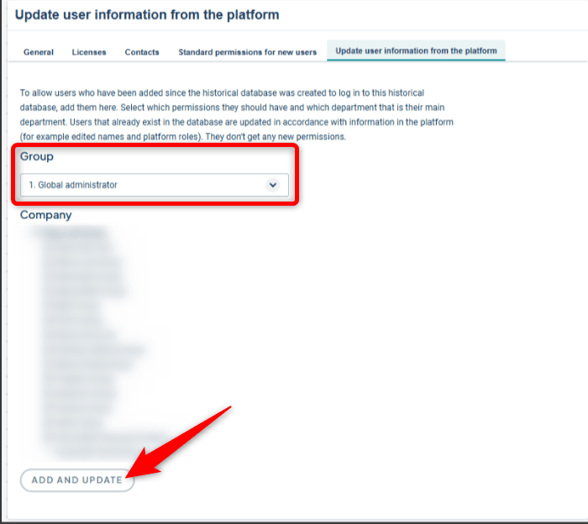
3. A background job is now running. Once completed, you will receive a notification about the result:
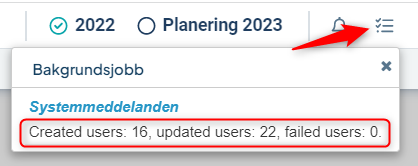
4. Go to the General tab and filter for the users you have added. Review them and assign the desired permissions—preferably the same permissions they have in the current version. Save.
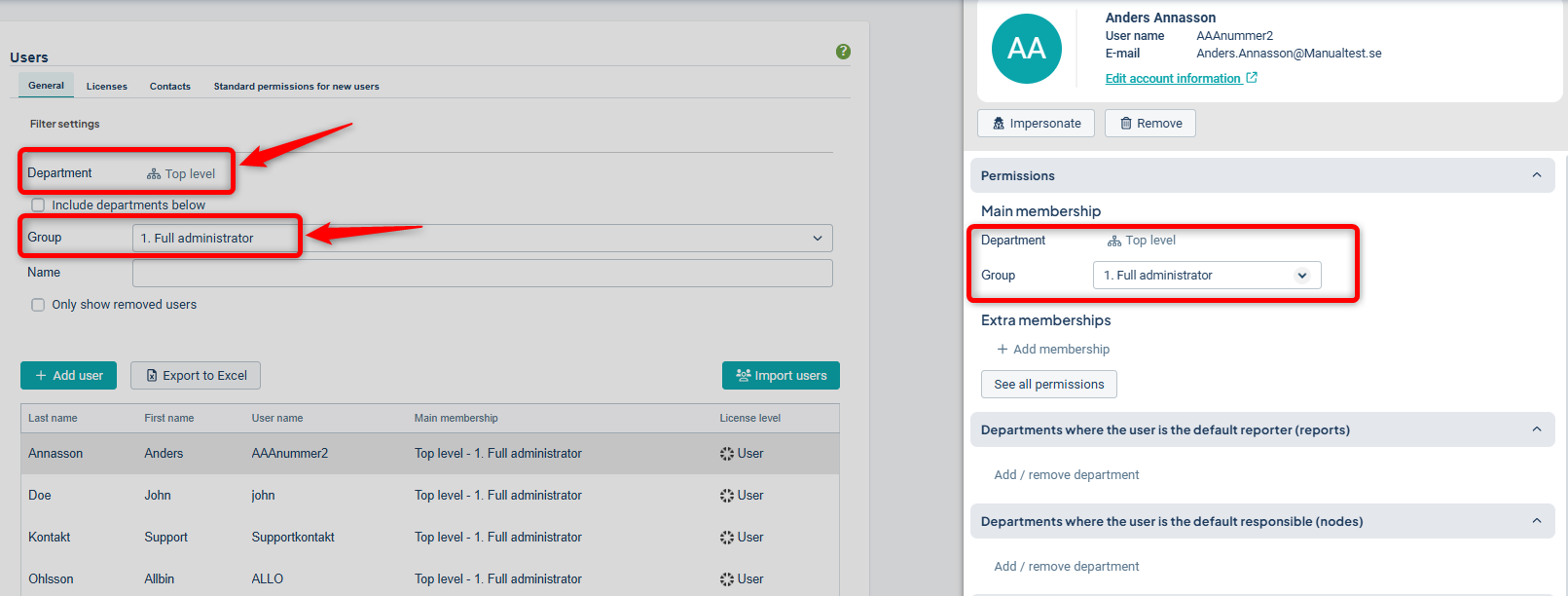
Automatically Add New Users on an Ongoing Basis
Tip: This suits organizations with a transparent structure, where everyone is allowed to access all information.
A final option is to enable a setting that automatically adds users—who are created in your current database (and thereby in the platform)—to a previous version. This produces a similar result to manual imports but occurs automatically (and continuously).
The advantage is reduced workload for administrators; the downside is that all users will receive a fixed permission level in the previous version.
This feature is primarily intended to support automatic user management for SSO login but can also be used for previous versions.
Note! Feel free to contact your account manager before activating this to discuss whether it is a suitable option for your organization.
To enable automatic import, you first need to go to the previous version. In the administration menu, select the Users tab and then Standard permissions for new users.
Make sure to assign a low permission level—such as read-only—and then select the main department that all new users should be assigned to. This will result in a shared permission and department level for all imported users.
When you save, users added in your live database will receive the configured permission in the previous version and will then be able to view everything in that previous version. You can later change the permission for individual users if needed.