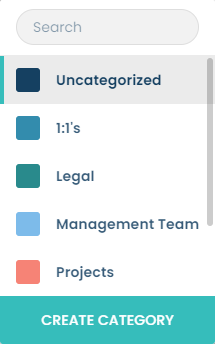News and updates in Stratsys Meetings
New features
We have removed the limitation on the number of meetings we fetch from Outlook (Office 365). You can now easily load as many meetings as you want just by scrolling down on the meeting overview. We load a few days with meetings at a time and if you keep scrolling down, we automatically fetch more meetings.
Improvements
- Easier to choose multiple users responsible for an action
We have improved the possibility of choosing multiple users responsible for an action. The functionality is the same, i.e. an action will be created for each user you choose. But now the dialog looks a little different. To open the dialog where you can select multiple users, click "Select multiple".
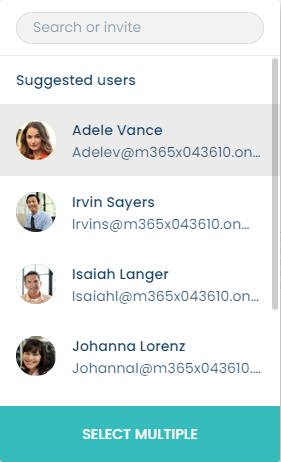
Once you have done this, the new dialog opens where all the participants from the meeting are listed on the left hand side and it is possible to select multiple users. Naturally, you can also search for people who are not participants at the meeting and assign them an action.
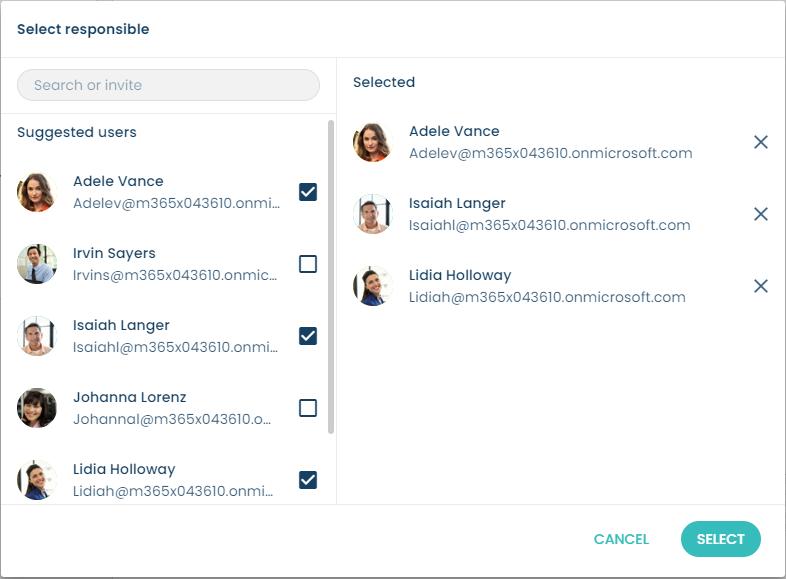
- Apply an agenda template to a meeting that has been fetched from Outlook
Another improvement we have made is that you now can apply an agenda template to a meeting that has been fetched from Outlook (Office 365). You can also manually connect a meeting that has been fetched from Outlook to an existing meeting series in Meetings. When you click on a meeting from Outlook, a dialog opens before the meeting is created. In that dialog you can, in addition to selecting template and meeting series, set a description for the meeting and choose a category.
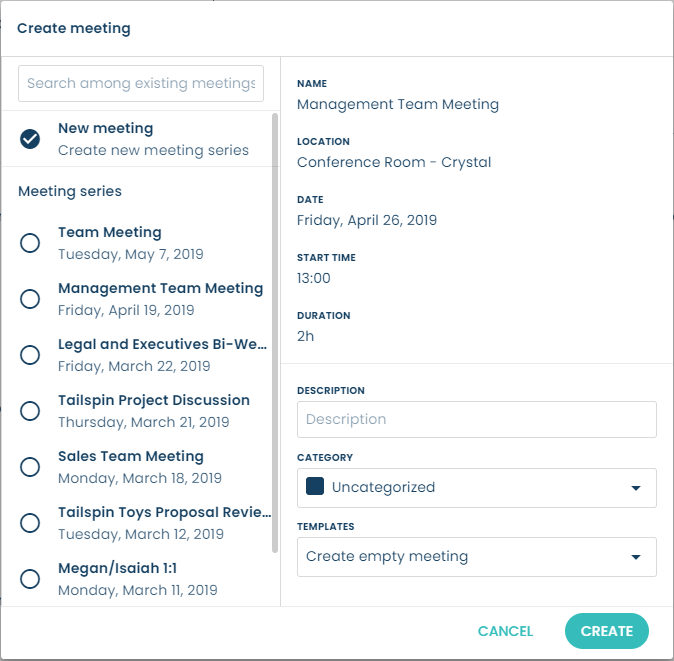
The same dialog that opens when you click on a meeting fetched from Outlook, is also displayed when you create a new meeting. We have simplified that dialog by removing the second step where you, previously, chose participants for the meeting. Instead, you now start by creating the meeting and building your agenda. When you’re ready to send out the meeting invitation, together with the agenda, click "Send invitation" to add the meeting participants. If you prefer, it’s still possible to add participants in the details menu on the right inside the meeting.
- Search bar when coosing template for your meeting
A lot of users like to save and reuse agendas as templates. These templates are shared between all users in the organization, and therefore, they can become quite numerous over time. So in order to make it easier to find the template you are looking for, we have added a search bar when choosing a template for your meeting.
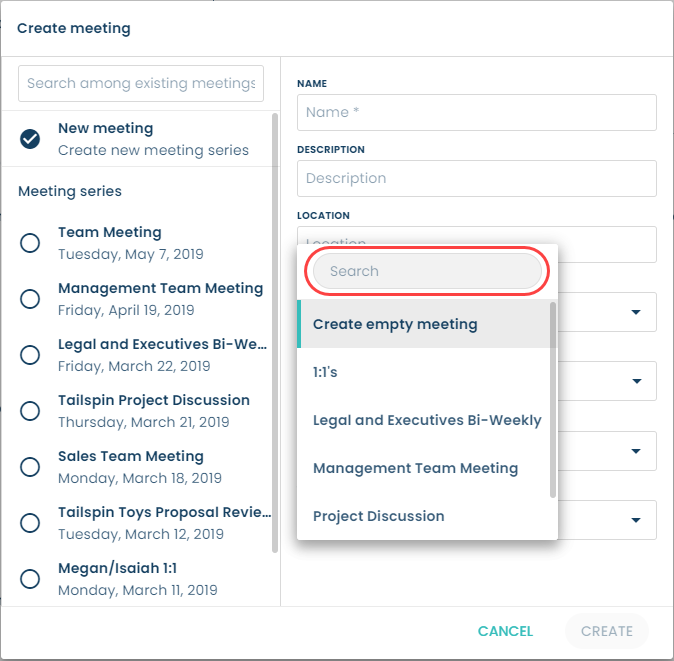
We have also made it possible to search among, and create new, categories when choosing a category for a meeting.